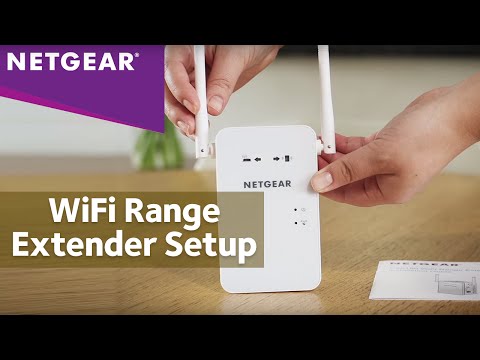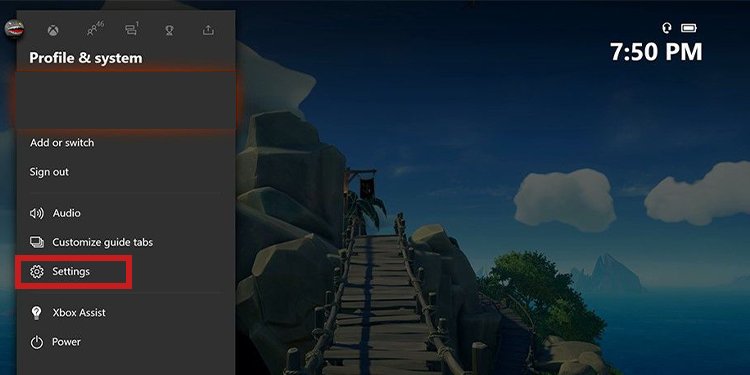Different technical issues may cause the problem. Additionally, an unstable connection or competing devices on the same broadband may prevent you from joining Xbox Live services. Often, when Xbox won’t connect to Wi-Fi, the error appears on the Xbox screen. The system recommends both a power cycle for your router and your router, modem, or gateway device. Moreover, there’re two general problems your Xbox may find:
Xbox Won’t Connect To Wi-Fi Causes
As you see, most issues are technical, so the solutions are limited. You would have to identify if your home devices have proper network connections or if all of your devices suffer from similar issues.
The Wi-Fi is Hidden: By default, a router broadcasts the network constantly so other devices can discover it. However, the Wi-Fi admin may have hidden the network, so your console can’t detect it. If so, you can enter the network details manually. The Wi-Fi Is Out of Range: Similarly, your Xbox may be too far from the modem. You can move it closer to fix your connection. Interferences: Other problems come because there’s too much interference. That means many devices are getting a broadband connection from the same router, or objects interfere with the signal. Equipment Problems: Many network problems come because your routers or modems malfunction. You can fix it with a power cycle or by changing the equipment. Reset the Xbox’s Network: If you have typed an incorrect password, a random bug may prevent the Xbox from finding the Wi-Fi. Other network bugs may prevent its functionality. We can try manually adding the network, and resetting the MAC address. Xbox Issues: Lastly, your console may have hardware or software issues. There’re hardly any system configurations we can tweak to solve it, so the solution would be a power cycle, a factory reset, or repairs.
How to Fix Xbox Won’t Connect to Wi-Fi
Our solutions include all possible causes. We advise you to follow the troubleshooting, top to bottom, until you find the solution that works for you. However, if you know your specific problem, feel free to scroll down until you identify your issue. Before you go on, make sure to check the Xbox Live is running. If it’s down for maintenance or issues, you simply have to wait until Microsoft puts it back on.
Improve the Wireless Signal
Wireless networks are convenient but not as reliable as using your ethernet cable. Electrical equipment may interfere with the connection. Other devices on the network may also interfere with the connection. In essence, if you’ve moved the router or the Xbox recently, and there’re large objects in-between, it could be a problem. As a result, the network won’t show up when you’re trying to connect your Xbox to Wi-Fi. So, here’s how to improve your wireless signal.
Power Cycle Your Xbox and Your Router
Power cycling both devices usually fixes the connection. In particular, if your Xbox used to connect to your network, but now it can’t, here’s the solution:
Use a Wi-Fi Extender
If you can’t put the router and the Xbox any closer, you could use a Wi-Fi extender. These are devices that extend the range of your Wi-Fi without damaging the signal. The ideal location would be halfway between the two devices. Check the video above to see how to install a Wi-Fi extender.
Check the Wireless Channel Width
Wireless routers may broadcast on various channel widths. Most broadcast on either 20 MHz or 40 MHz, and you can configure it with simple buttons. The Xbox prefers a 20 MHz setting. So, make sure your wireless has a 20 MHz setting as well. Check for a button or a switch on your modem or router to switch between 40 MHz and 20 MHz.
Check Your Xbox’s Network Settings
If your Xbox won’t connect to Wi-Fi, you can also check it has the right network settings. The steps are the same for Xbox One or Xbox Series as both share the same user interface. Regardless, you should verify your network’s password and name. Then, you can use these credentials to manually log in to the Xbox. First, let’s check your network’s credentials on a Windows PC. Now, here’s how to manually add the network on your Xbox:
Reset MAC Address
In particular, updates on either the modem or the Xbox may cause network issues. The solution is resetting the Media Access Control (MAC) address:
Factory Reset the Xbox
If your other devices can find and use the Wi-Fi in the same room as the Xbox, you could be dealing with a firmware issue or a hardware issue. If it’s a firmware issue, and you already reset the MAC address, it would be impossible to find the bug with Xbox’s UI. So, the solution would be restoring the factory to default to erase all random bugs. Nevertheless, please make sure to power cycle the router and the console before the process. Luckily, we don’t need to do this through the Xbox’s Safe Mode troubleshooter, as there’re no wider problems like Black Screens or power issues. Anyhow, here’s how to factory reset the Xbox One or Xbox Series:
Check the Network’s Signal Strength on the Xbox
A weak internet signal means the Xbox will have issues connecting to Xbox Live services. You can check the network’s state like so: The system will display the wireless signal strength with a pércentage number. If you get a number below 20%, that’s often too low to access Xbox Live services. Your options, in that case, would be:
Switch to Ethernet Cable
Ultimately, you can try using an ethernet cable to plug in your Xbox. If possible, an ethernet cable will be infinitely more stable. In particular, if you play competitive games, latency, chat audio, game streaming, and general performance will be better. However, if there’s no way to use Ethernet, consider using a network powerline adapter. It’s a device that latches on your Wi-Fi, so you can plug it near your console and then plug an ethernet cable into the device.
Take Your Console to Service
The Xbox Series and the Xbox One have a Wi-Fi chip/antenna. It may malfunction from physical damage, moisture, overheating, and random bugs mostly. If this is the case, there’s nothing else you can do other than switching to an ethernet cable connection or taking the console to service. You would know this is the case if you had already tried all of the solutions we listed to no avail.