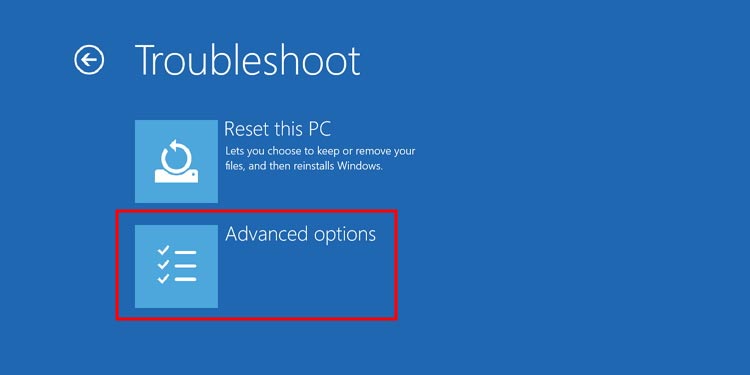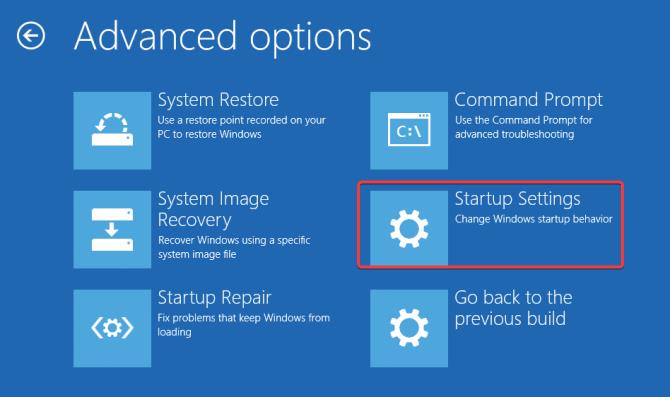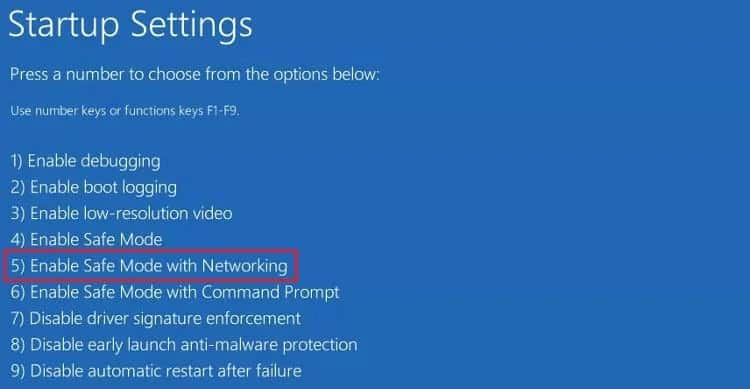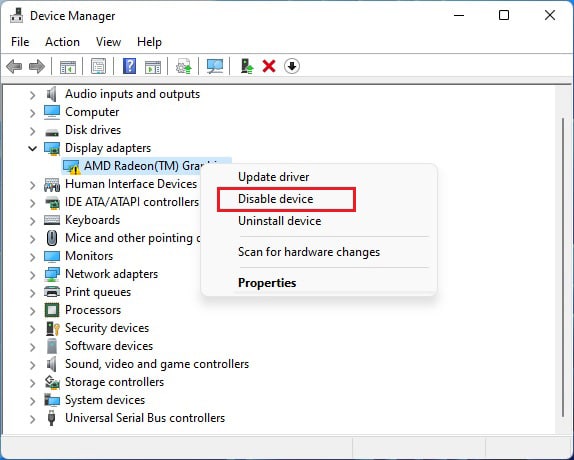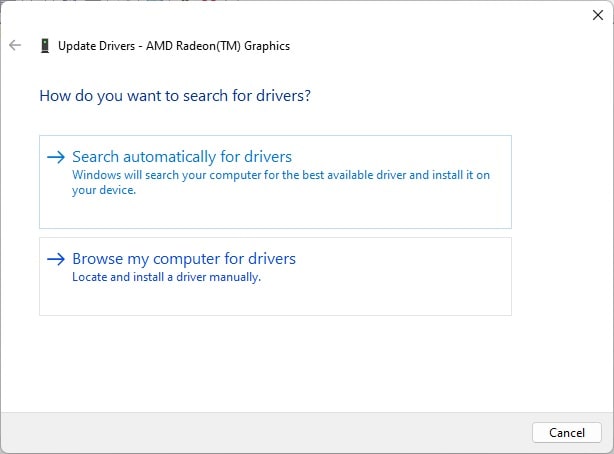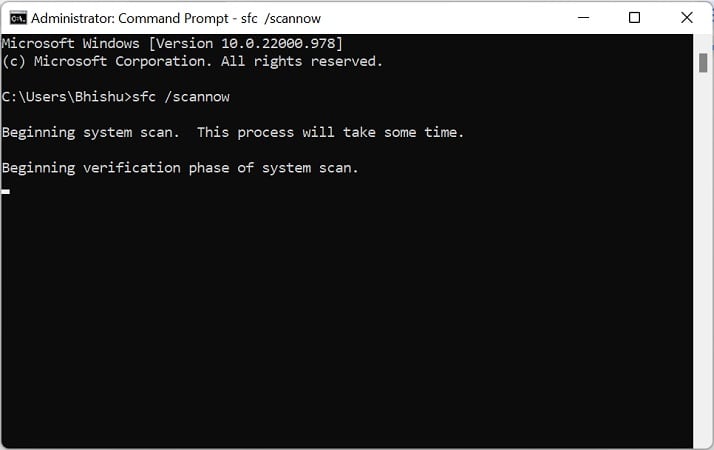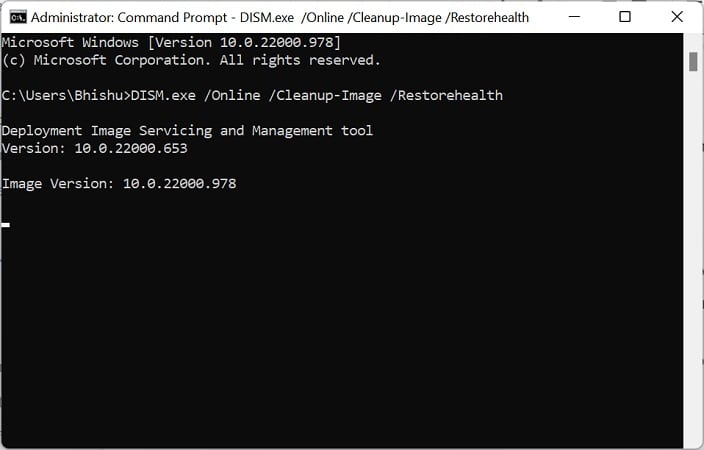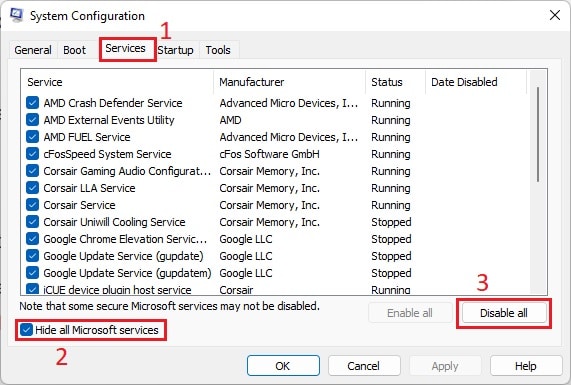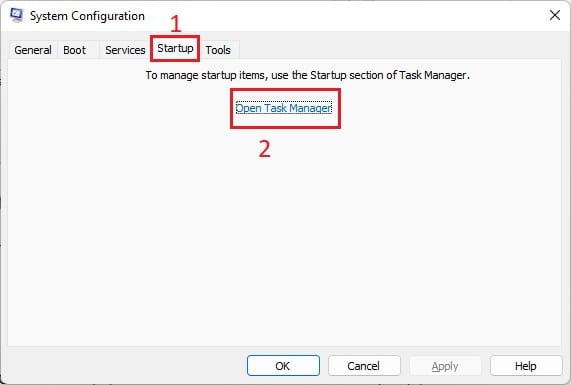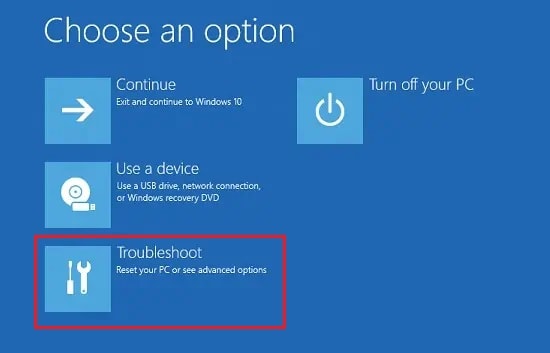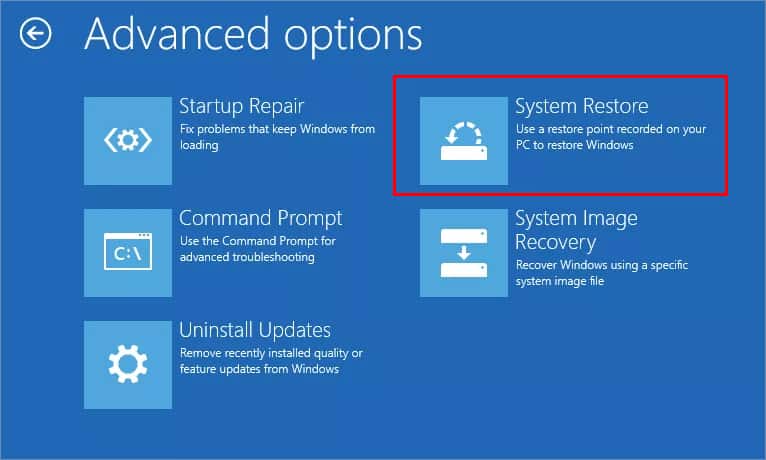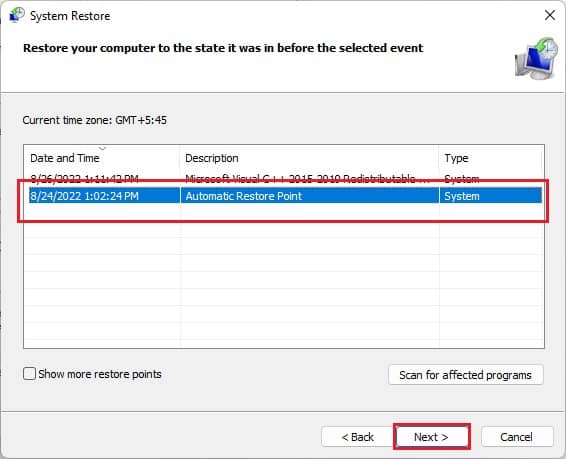Well, this can happen due to faulty applications or hardware components. Moreover, system problems, malfunctioning device drivers, or even battery issues could trigger an unexpected shutdown.
What Causes “Windows Has Recovered From an Unexpected Shutdown”?
The best way to check why you’re receiving the ‘Windows Has Recovered From an Unexpected Shutdown’ message is by clicking on the View problem details. This way, you know that the issue you’re facing is a blue screen event. Moreover, you can also analyze additional information about the problem. Mainly, you can check for the BCCode that lets you identify the leading cause triggering the BSOD. Mostly, you encounter a 1000009f hex code, which is the DRIVER POWER STATE FAILURE stop code. This indicates that the primary issue lies within the device drivers or you have faced a power failure. Also, you may even get other hex codes, like 1000007e, a, 116, etc.
Fix: Windows Has Recovered From an Unexpected Shutdown
Since the ‘Windows Has Recovered From an Unexpected Shutdown’ message could be due to several factors, we highly recommend using simple techniques first. Sometimes, an outdated Windows can create unexpected errors causing your PC to freeze or crash. Hence, the first thing to try is updating the system if you haven’t done it for a long time. Malware could also interfere with your system files causing important programs to malfunction, eventually crashing Windows. So, we suggest using the Windows Security application or any other reliable anti-virus program to scan for possible viruses. Reportedly, some Windows users have faced this error after running just one particular application. In such a case, it’s best to uninstall the program; if essential, you can reinstall it again. If neither of the three simple methods worked, you can now opt for the below-mentioned fixes that should help stop displaying the message.
Boot Into Safe Mode
Undoubtedly, safe mode is an excellent option to check what might have crashed your system or caused the BSOD error. Hence, if you do not get the message, you can confirm that the primary drivers and services aren’t the main causes. Thus, if your PC isn’t starting up, we highly recommend booting into safe mode before moving on to other fixes:
Fix Faulty Device Drivers
Since the message is mainly triggered by the DRIVER POWER STATE FAILURE BSOD error, it’s crucial that you identify and fix the driver-related issues. Basically, the hardware components can’t communicate well with the operating system when device drivers are corrupted. Indeed, this can cause unexpected shutdowns, and your PC restarts with the ‘Windows Has Recovered From an Unexpected Shutdown’ dialogue box. Hence, we highly recommend disabling any faulty drivers and updating them to fix this issue:
Solve System Issues Using SFC and DISM Commands
If essential system files are corrupted, your PC could face unexpected crashes. Thus, you can use two useful command-line tools that help fix any errors within the Windows system files and directories:
Find Possible Error Using Clean Boot
Generally, random third-party applications and services run in the background and interfere with the Windows processes. Thus, this can crash your system unexpectedly, and once it restarts, you might get the ‘Windows Has Recovered From an Unexpected Shutdown’ message. So, you can undoubtedly identify any errors using the clean boot. Please follow the below instructions to do just that:
Perform Startup Repair
Sometimes, your PC keeps shutting down after the ‘Windows Has Recovered From an Unexpected Shutdown’ message. This is probably because some startup errors are preventing your computer from booting. Fortunately, there’s a built-in Windows repair tool that fixes any issues during the startup. Go through the below guide to properly use this utility:
Restore Windows to Previous State
Did you tweak something on your PC that is frequently causing the crashes? If so, restoring Windows to its previous state may solve your problem. Here is the guide that should help you get rid of the ‘Windows Has Recovered From an Unexpected Shutdown’ message using the System Restore utility:
Reseat or Replace CMOS Battery
Even if restoring Windows didn’t help, there could be problems with the CMOS battery in the motherboard. Basically, this metal–oxide–semiconductor is responsible for powering your PC and helping Windows to boot. So, if the motherboard CMOS battery is dead, your computer may shut down unexpectedly as it fails to load the saved BIOS settings. Below is the complete guide to reseat or replace it:
Try Other BSOD Fixes
Since the ‘Windows Has Recovered From an Unexpected Shutdown’ message is a blue screen event, you’re probably seeing this due to other issues. Additionally, we recommend going through our other article that guides you on how to fix BSOD on Windows 11.
Analyze Minidump and Take Help From Microsoft Forum
As soon as your computer crashes, the vital information leading to the failure is saved in a minidump file. To access this file, you can directly navigate to this address: C:\Windows\Minidump. Well, if your PC has crashed multiple times before, you might find several minidump files. So, in this case, you can: