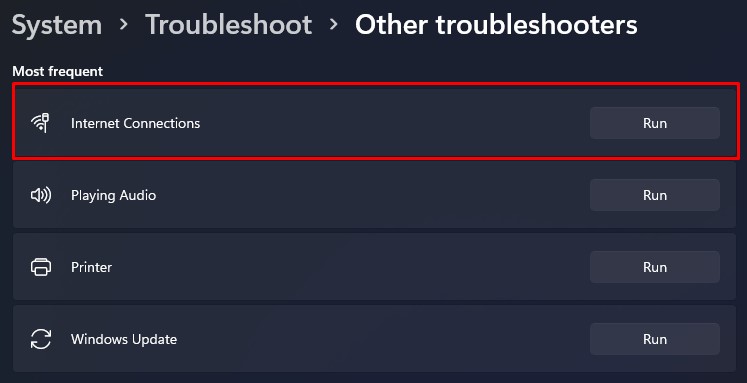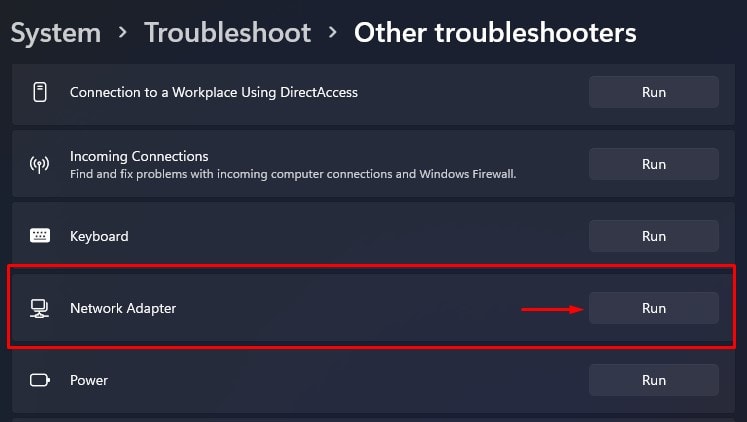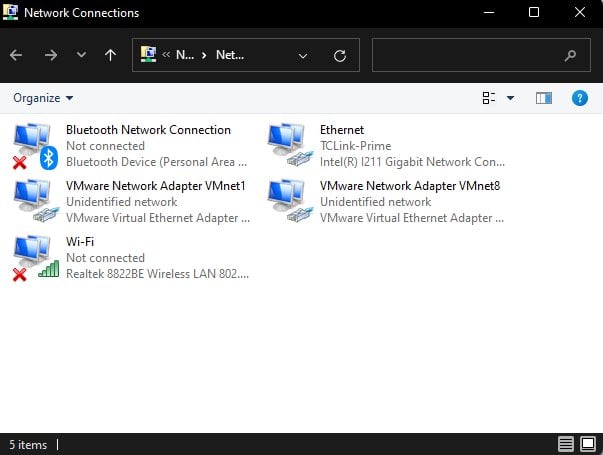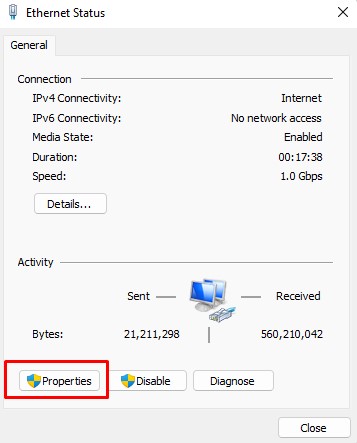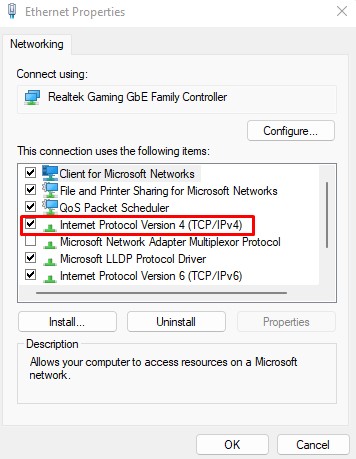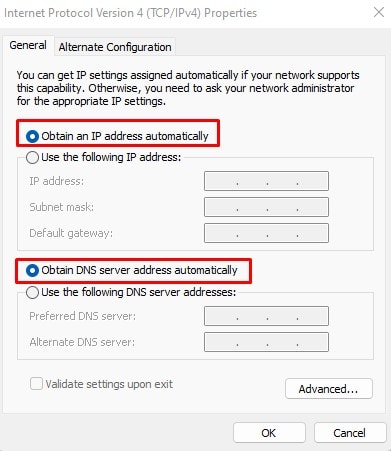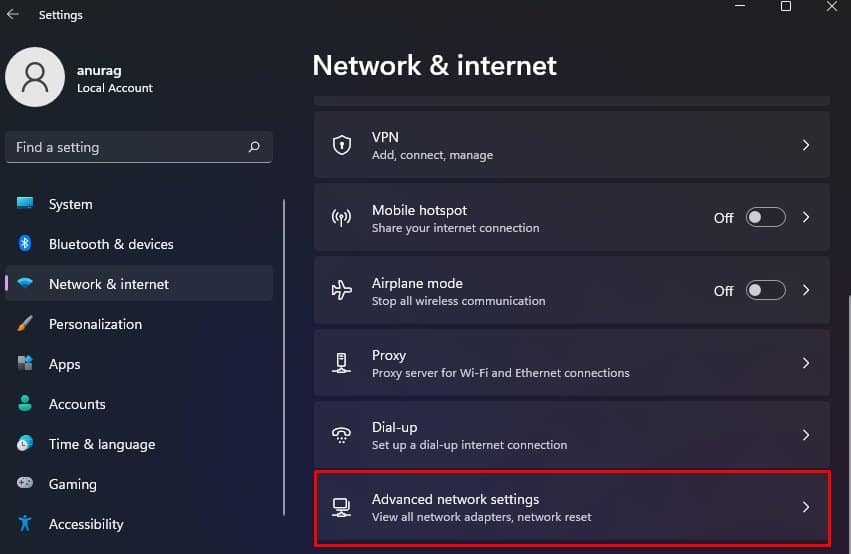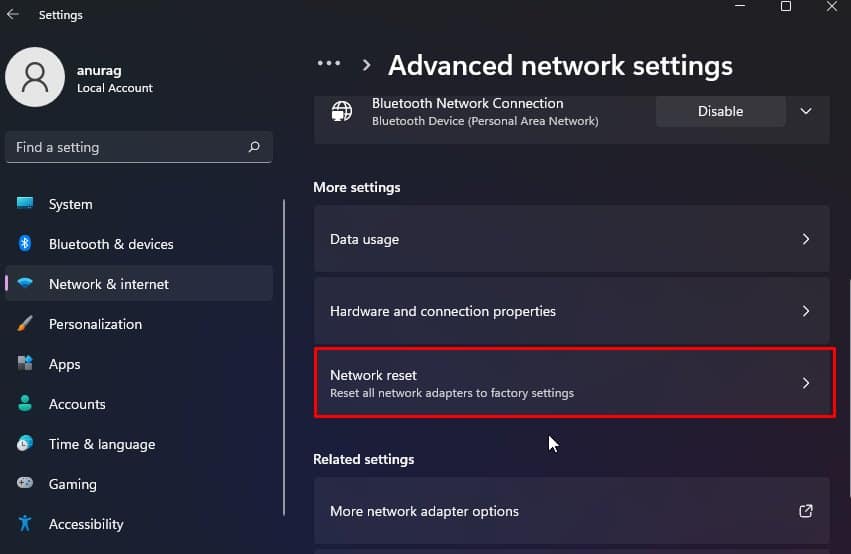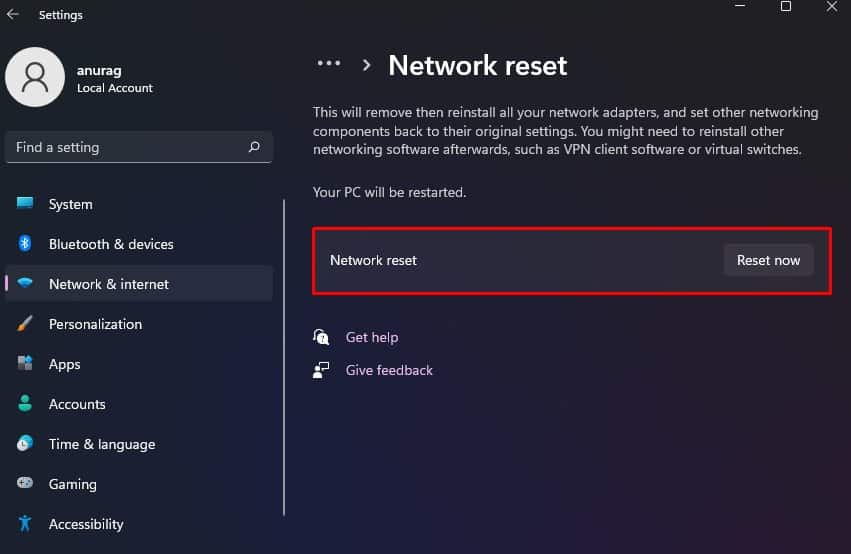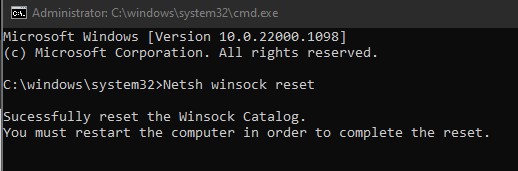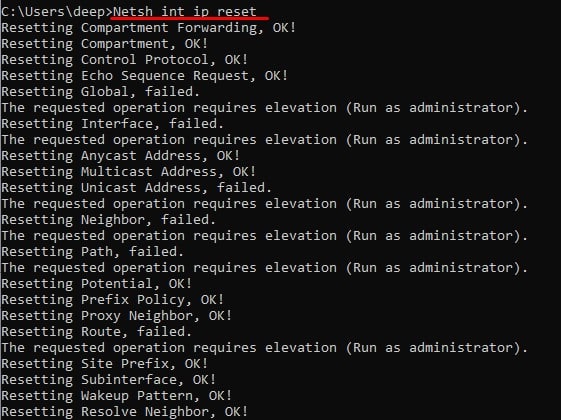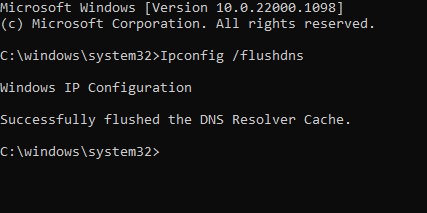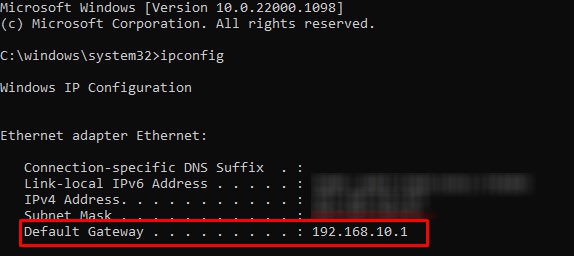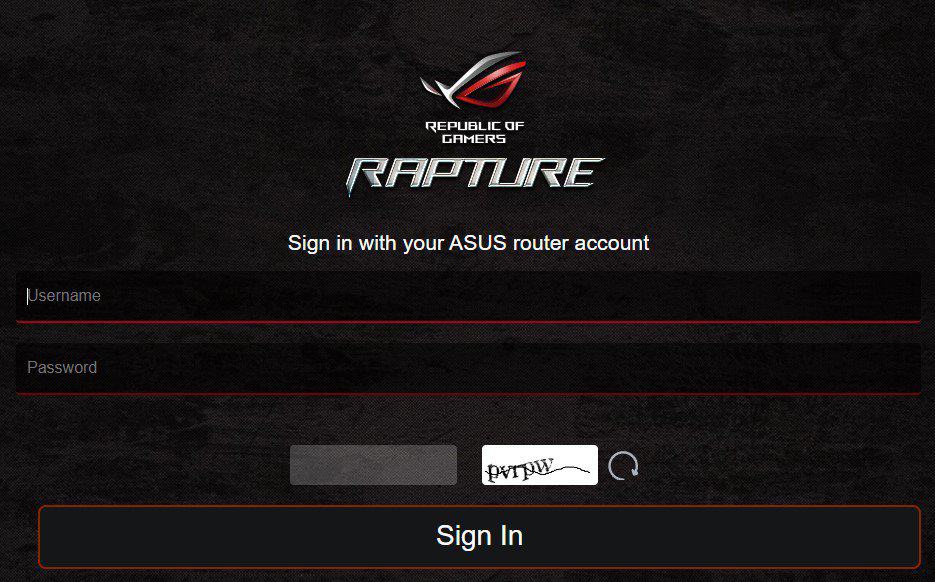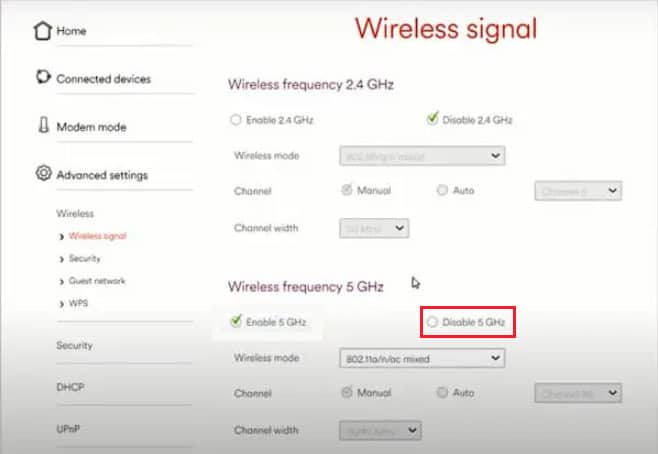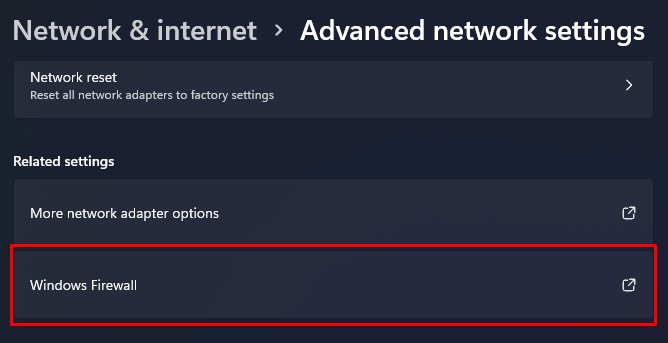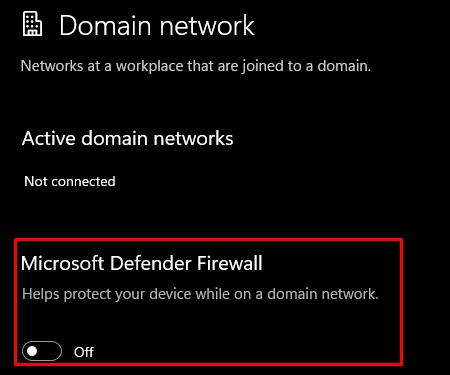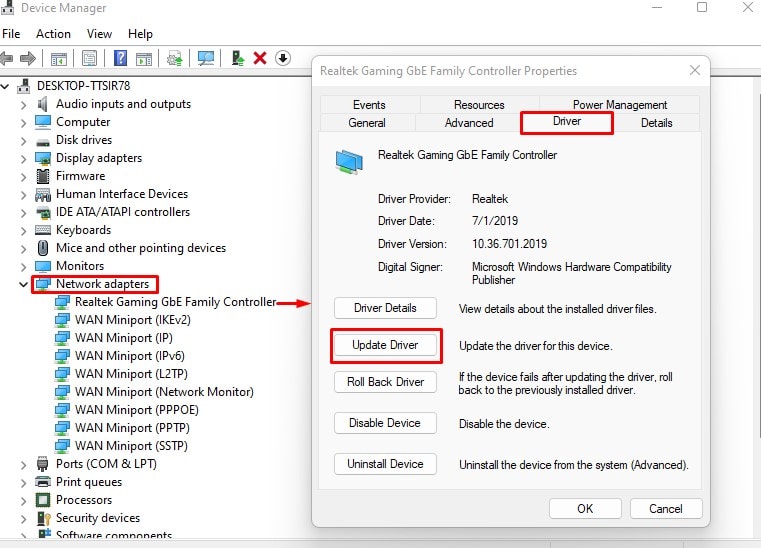However, unlike mobile devices, there are a lot of settings you can configure when connecting to the internet on a computer. This includes changing settings like the IP addresses, the network adapter properties, and many more. Incorrect internet settings on your computer might be causing the Wi-Fi to work on a phone but not a computer. Besides this, you can also configure the router to only provide internet to specific devices, say a phone. This could be why you can only access the internet on your phone but not on a computer.
Why is Wi-Fi Working on Phone but Not the Computer?
As discussed above, you can reconfigure many internet settings on the computer when accessing the internet.
Wi-Fi Works on Phone But Not Computer. Here’s How to Fix It.
Although there is a multitude of things that can result in internet issues on your computer, make sure you perform basic troubleshooting steps. These steps include restarting your router and enabling/disabling Wi-Fi on your PC. Furthermore, laptops will have a physical Wi-Fi button or switch that you need to enable to use Wi-Fi. Make sure that the Wi-Fi on your computer is on. You can also try connecting the router and the computer using a LAN cable. The issue you face could just be caused due to a low Wi-Fi signal. An ethernet or LAN cable directly connects the computer to the router, resolving said issues. If these steps do not fix the issue, you can move on to the troubleshooting steps mentioned below.
Run Internet and Network Adapter Troubleshooter
Running the Internet Connection troubleshooter scans your PC for possible problems in network configuration and web connectivity that may be causing the issue. If it finds any problems, the troubleshooter will change the necessary settings to fix said issue. Similarly, network adapter troubleshooter scans and fixes any errors in the network adapter in your PC.
Assign IP Address Automatically
When you connect to a router, it automatically gives you an address. The router then uses this address to identify your computer and connects it to the internet. However, you can also manually set IP addresses, so your PC only uses one dedicated address. However, setting the wrong IP address may stop the device from accessing the internet via Wi-Fi. To fix this, you need to obtain an IP address automatically.
Reset Network Configuration
When you reset network configuration, it resets the TCP stack and the DNS. By doing this, the computer sets all network-related settings to its original state. Therefore, if any error on network settings was causing the issue, resetting them should fix Wi-Fi not working problem. You can either reset Network settings using Windows Settings or Command Prompt.
From Windows Settings
Using Command Prompt.
Netsh winsock reset: resets component that handles network requestsNetsh int ip reset: it resets registry values related to TCP/IP serviceIpconfig /flushdns: clears DNS informationIpconfig /release: clears network adapter configurationIpconfig /renew: resets networking configurationIpconfig /registerdns: Re-registers DNS information
Change Wi-Fi Signal Transmission Frequency
Most routers nowadays are programmed to transmit Wi-Fi signal in both 5GHz and 2.4 GHz. However, not all laptops support newer 5GHz signal. If your laptop does not support this frequency, you need to configure your router to send Wi-Fi signal in 2.4GHz frequency.
Disable Firewall
The firewall checks data traffic that comes in and goes out of your system. Enabling firewall prevents unauthorized access to your computer. Although it is a preventive measure against malicious activity, allowing it could be why you cannot access the internet if a firewall mistakes traffic for an unauthorized one. To check if this is true, temporarily disable the firewall.
Update Network Adapter Driver
The network driver handles everything from the network connection to data transfer. And the network adapter driver is responsible for communication between the network adapter and the Operating System. If this driver is outdated or corrupted, the computer may have issues communicating with the OS, resulting in connection issues. To fix this, we recommend that you keep your drivers up-to-date.
Restart Router
Excessive cache saved on the router may be why you cannot access the internet on your computer. This data may even cause the router to be unresponsive. Restarting a router cleans all its cache data, such as IP address and several other network settings. Remove the power cable from the router for a few minutes and plug it back in. Connect to the Wi-Fi to check if it fixed the issue.
Factory Reset Router
When you factory reset a router, it completely erases all router configuration like SSID, password, encryption type, and many more. Basically, it sets your router to out-of-box state. If none of the solutions work, you may need to reset router to its factory state to fix the issue. When you reset, any router configuration that may be causing the issue will revert back to its original state. This should fix any issues that you face.