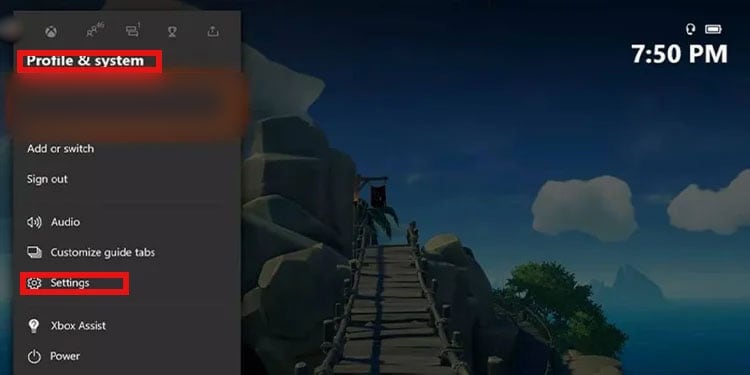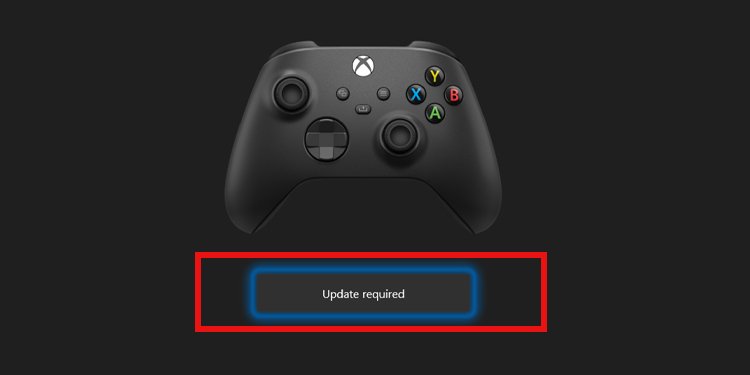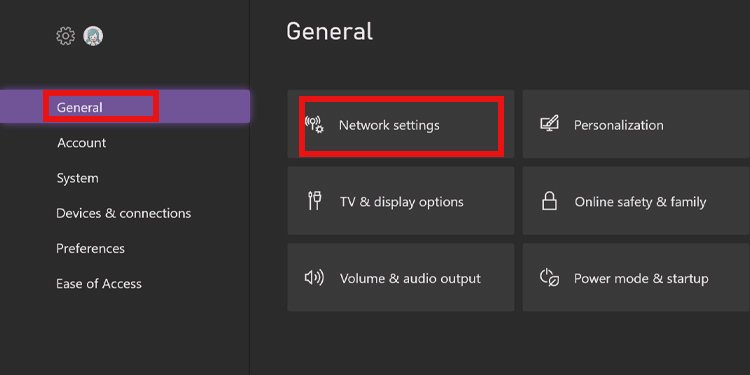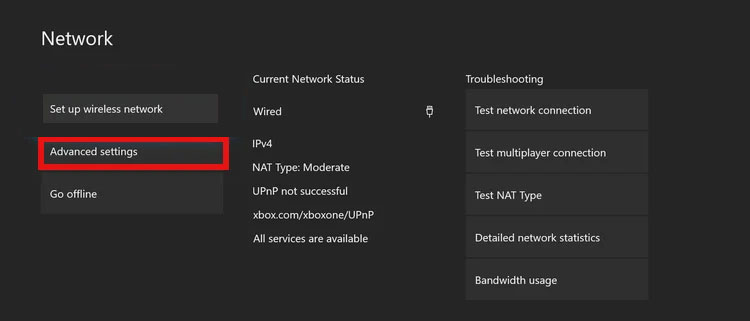You connected a headset, kinect built-in mic, or external mic to the console and tried to chat with your friends. However, they can’t hear you, even though you can listen to them. Assuming your hardware is okay, you can get your devices back to normal. Moreover, the steps are the same for the Xbox One, or the Xbox Series, as both models have the same interface.
Why Is My Xbox Mic Not Working
Xbox mic problems present distorted, muted, or limited audio. Often, your teammates can’t hear you, or only select teammates can listen to you. Also, mic burgs may prevent games from registering phrases if the game relies on voice commands. Similarly, you wouldn’t use Cortana commands with the console. Frequently, the causes rely on wrong configurations. However, if you’re dealing with hardware damage, there’s not much else you can do.
Test the Microphone
Before we go on, you should test your mic and see if it’s working: If it works, it means you have wrong configurations. Otherwise, you have a hardware problem, meaning the peripheral has damage. You can also try testing your mic or headset on other devices. We’re working under the assumption that your mic is OKAY, so please plug it on your computer and see if it works. That said, there’re various kinds of mics you can use with the Xbox:
How to Fix Xbox Mic Not Working
You can try our solutions one by one until you find the one that works for you. These revolve around tweaking configurations on the Xbox’s UI. You can check our companion guide on Xbox Party Chat Not Working. We’re sharing more specific solutions this time around.
Set Up the Account to Your Controller
The most logical solution is linking your account to your controller. It will sync your peripheral with the audio, therefore fixing your Xbox mic not working.
Set Up Your Privacy Settings
The next step is fixing the privacy setting. You wouldn’t be able to do it if you’re using a child account, though. Anyhow, here’re the steps:
Allow Chat Communication Through Parental Controls
If you’re using a child account, you won’t be able to fix the privacy settings. The Parent account would have to log in to the console and tweak the privacy settings I explained below. If you’re a concerned parent, here’s a comprehensive video on the parental controls available on the console:
Adjust Your Mic’s Volume
Next, you should check your mic’s volume: There’re three sliders for the volume. Headset Volume dictates the overall sound. Chat Mixer is how high you’d hear your party chat compared to the game. Lastly, Mic Monitoring is the volume of your mic. Similarly, there’s an additional Chat Mixer menu to verify the mic’s sound settings further: Here’re, you’ll find options to tweak the volume. We recommend “Reducing the volume of other sounds by 50%.” Please, make sure the default choice is not “Mute all other sounds to eliminate game noise.” Also, most gaming headsets have a mute button, plus a LED light when you activate the button. Make sure you have not activated its mute option.
Adjust the Party Volume Settings
Next up, you should fix the party chat volume: Additionally, you can check if others have muted you or if you have muted others:
Update Your Controller and Your Console
You have to sign in to Xbox Live to update the firmware. Then, to update your Xbox One or Xbox Series, here’re the steps:
Re-pair and Re-calibrate Your Kinect
If you’re using Kinect gear for party chat and it’s not working, it may be off. Here’s what you can do:
Improve Your Internet Connection
Other than changing your internet plan or ISP, there’re a couple of tweaks you can do to make the connection more stable on the Xbox. These are: Here’re the steps: The two public DNS addresses we recommend are:
Power Cycle the Console
Power cycling the console helps erase random bugs between the console and the peripherals: Press and hold the Xbox button at the front of the console for 10 seconds. It shuts down the console completely.
Check the Xbox Live Server Status
Lastly, you should check the status of Xbox servers. Simply access their official page to see if it’s working properly.