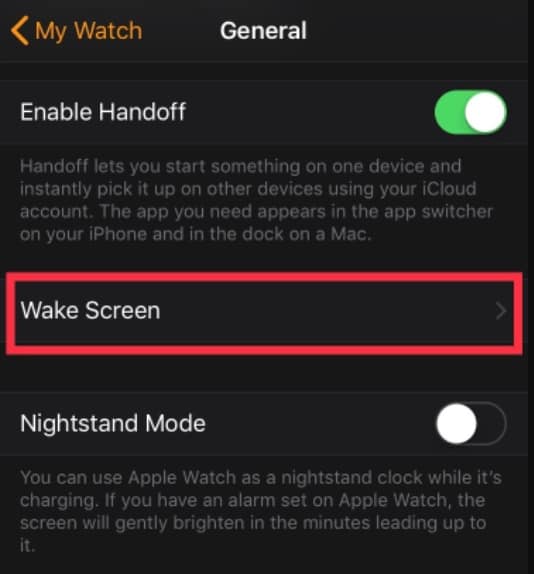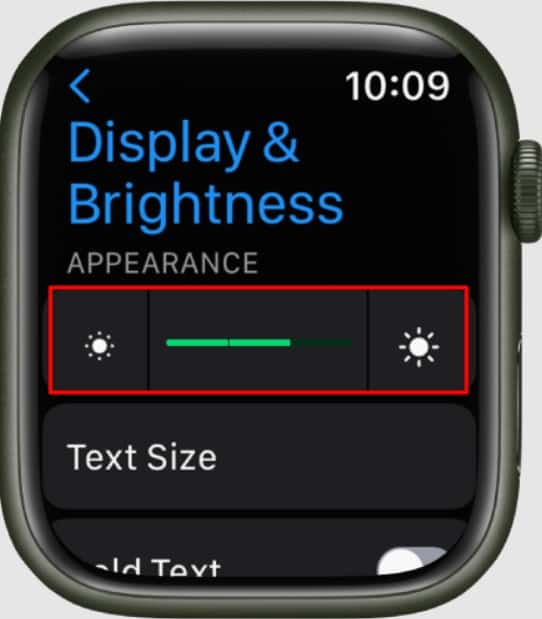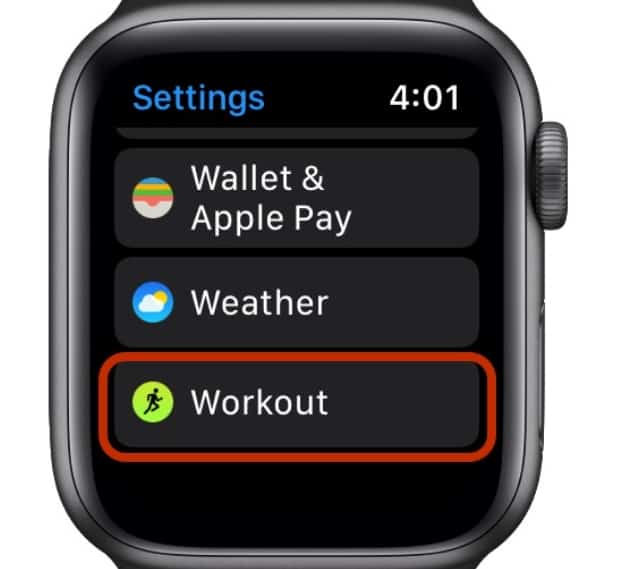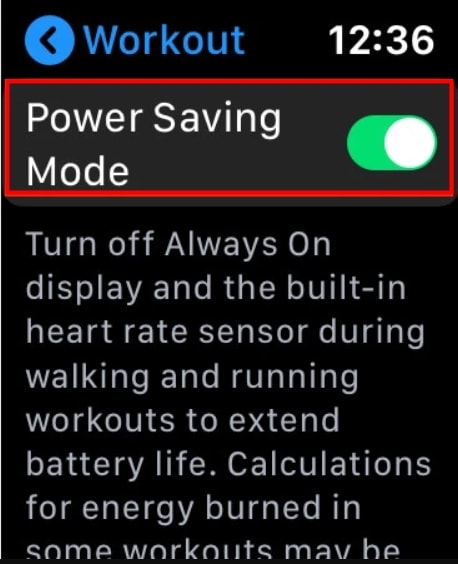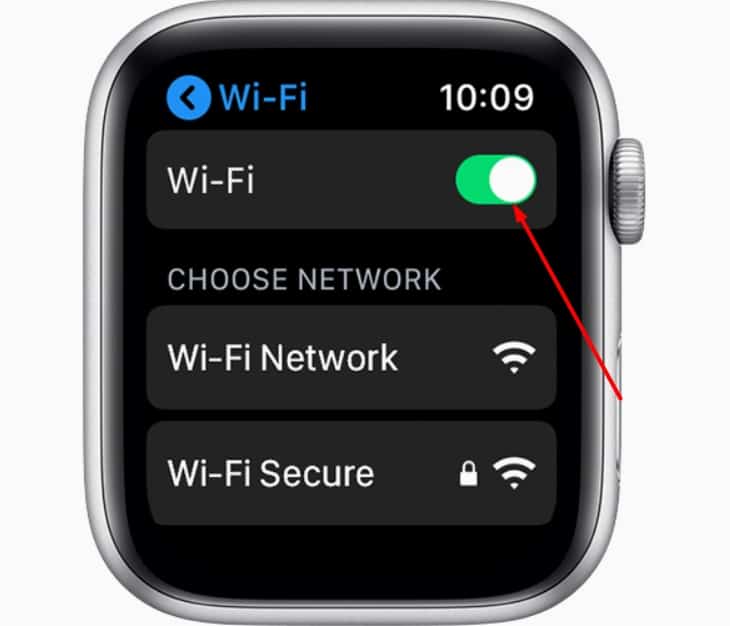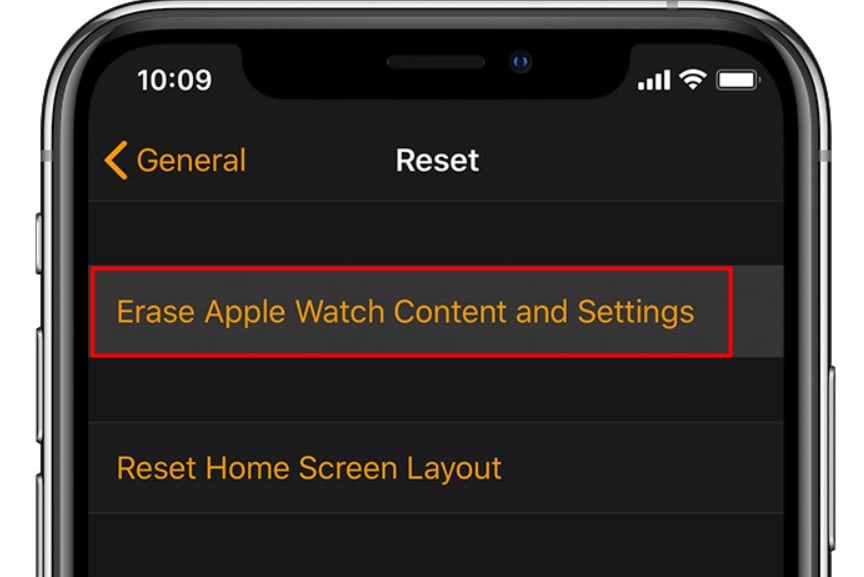So, why does this happen, and how to improve the battery life on your Apple watch? Let’s check it out.
Why Does Apple Watch Battery Drain So Fast?
It’s tricky to figure out the exact causes for a fast-draining battery. But, the potential cause can be the iWatch’s itself since it cannot last for a long time. Besides that, if the display is turned on quite frequently, it can also be a reason for the short battery lifespan. Here are a few more possible reasons your Apple Watch battery is draining very quickly:
How to Improve Apple Watch Battery Life?
The primary reason for the short battery life on most devices is the display. The more you turn on the screen on an Apple Watch or an iPhone, the more the battery consumption will increase. So, we’ll begin with solutions to reduce the screen time on your iWatch.
Reduce/Disable Wake Screen Time
There are a few settings you can tweak to reduce the wake screen time on your Apple watch. Usually, the iWatch will turn on its display when you raise your wrist or tap on the screen. The screen will remain turned on for a set time based on your settings. You get two options for your wake screen time. You can either select 70 seconds or 15 seconds. We recommend choosing the latter option to reduce battery consumption. Note: While changing the iWatch settings, please make sure that your watch is close to your iPhone. Additionally, you can also slide the toggle to turn off the Wake Screen on Wrist Raise option. This small trick can help save some battery life. You can now only turn on your iWatch by turning on the Digital Crown or tapping the screen.
Reduce Brightness
Another way you can save some battery is by reducing the brightness. On your Watch app, select the Display & Brightness option. Slide the toggle to reduce brightness. Similarly, you can also turn on the Reduce Motion setting. Doing so will reduce animation and automatic resizing of the iWatch interface, extending the battery life. Here’s how you can do it:
Turn Off Notifications
If you want more ways to reduce your screen time on your iWatch, you can also turn off notifications. This way, you can directly check all the notifications when you’re free. To disable notifications, please follow these steps:
Turn off Background App Refresh
Background App Refresh means your apps keep updating or running in the background, consuming a lot of battery. So, you can simply turn this option off to save some battery on your iWatch. Please note that you might need to keep the background app refresh turned on for a few important apps, like Alarms, iMessage, and such. So, instead of turning off the option, scroll through the apps and turn off only certain apps that you don’t want running in the background.
Manually End Workout Mode
When you’re using the Apple Watch during workouts, it keeps measuring your heart rate. This will increase the battery consumption significantly. So, it’s best to swipe right on the screen and tap on End to manually end the Workout Mode.
Turn On Power Saving Mode
Another simple way to save some battery on your Apple Watch is by turning on the Power Saving mode. Doing so will stop the apps running in the background, turn off the display when not needed, and will decrease the overall battery consumption. To enable this mode on your iWatch, go to Settings. Then, scroll to the bottom and select Workout. Slide the toggle to turn on Power Saving Mode.
Turn Off Wi-Fi and Bluetooth When Not in Use
Wi-Fi and Bluetooth constantly refresh the data in your iWatch, resulting in higher battery consumption. So, whenever you’re not working out and you don’t need the Wi-Fi and Bluetooth turned on, we recommend turning them off. Open your iWatch and open Settings. Go to Wi-Fi and turn it off. Then, go to Bluetooth and turn it off as well.
Reset and Re-pair Apple Watch
If most solutions aren’t working, you can reset your Apple watch and then re-pair it with your phone. This can help stop any background processes and save some battery. Now, restart the app and re-pair your Apple watch to your iPhone. To re-pair your iWatch, you’ll need to unpair it first by following these steps: Next, to re-pair your iPhone, tap on Start Pairing on your Watch app and then select Set Up for Myself. Position the camera over your iWatch to successfully pair.
Delete unnecessary apps
One of the final solutions you can try is deleting unnecessary apps. Doing so will decrease excess communication between your iWatch and your phone. Open your Apple watch and browse through your apps. Hold down any app you don’t want anymore. Your watch will now ask you to confirm deleting the app. Tap on Delete App.
Update Apple Watch
Lastly, you can also try updating your Apple Watch. This is because every new iOS update has many new optimizations which can include the battery as well. To update your iWatch, you can simply use your iPhone and install any available software updates.
Contact Customer Care Service
If your Apple Watch still doesn’t even last for more than a few hours even after a full charge, it’s time to contact Apple Support. In cases like these, there can be a problem with the internal hardware components. So, it’s best to leave this work to the professionals. You can visit their Support page and go to the iWatch section and get more information regarding your concern. Similarly, you can also drop by an Apple store to get your iWatch repaired.