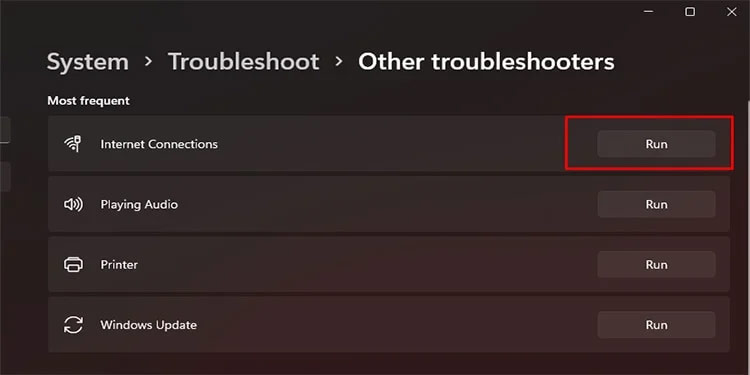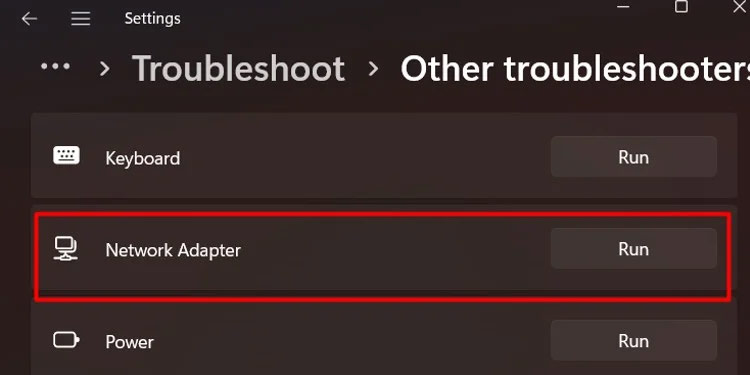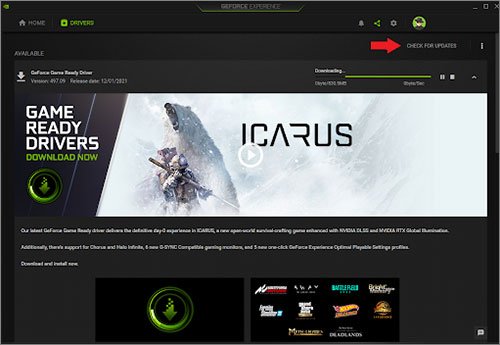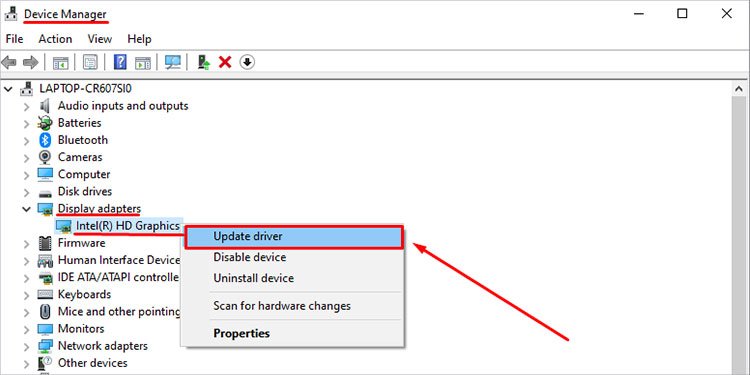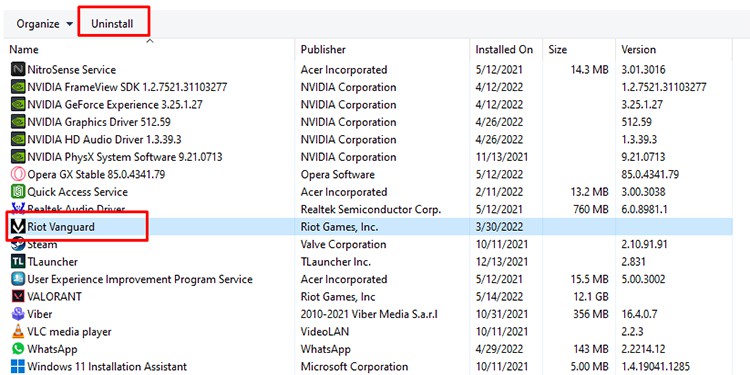Is your Valorant stuck on loading screen as well? Don’t worry and continue reading. You can try the fixes below to tackle and solve the issue you are facing.
Why is Valorant Stuck On Loading Screen
There are multiple reasons why your Valorant gets stuck on loading. So, let’s look at some probable causes of your problem before moving on to the fixes.
How to Fix Valorant Stuck On Loading Screen
Now that we know what the causes are, we can focus on the solutions that have helped players all around the world fix the issue at hand.
Restart Your Game and PC
One of the first fixes you can try is to restart the game and check if the problem persists. If restarting the game does not solve your problem, you can try restarting your PC and then running the game. You can also try to run the game as an administrator to give Valorant full access it needs to run smoothly.
Check Your Internet Connection
Your game may also get stuck on the loading screen if you do not have a stable internet connection. Hence, it is best to check if your computer is properly connected to the internet. Additionally, you can also switch to LAN if you are using WiFi, as the LAN connection gives you a more stable connection. If switching to a LAN is not possible, you can also try moving closer to the router. Similarly, you can try disconnecting other devices from the network so that you do not share any bandwidth.
Troubleshoot Your Internet Connection
If your PC is the only one that is having trouble connecting to the internet, you can try to troubleshoot your internet connection using the following steps.
Update Your Graphics Drivers
If you have an outdated graphics card driver, then chances are your game might freeze on the loading screen. If you believe your case is the same, you can follow the process below to update your graphics drivers.
Update Graphics Drivers Using Companion App
You can use the companion apps for your graphics card, such as the GeForce Experience App for the Nvidia graphics card or the AMD Control Center for the AMD graphics card. We can look at updating the graphics card drivers using the GeForce Experience app for an easier demonstration.
Updating Graphics Driver Using Device Manager
You can also use the device manager to update your graphics card driver. If you wish to do so, you can follow the steps below:
Reinstall Valorant
If your installation of Valorant was not fully complete, or if the installed files are corrupted, you may have to uninstall the game and reinstall it again. To completely uninstall Valorant, you will need to uninstall the Riot Vanguard first and then uninstall the game. Once you uninstall the game and restart your PC, you will have to download the setup file and install Valorant from its official website. Hopefully, one of the solutions mentioned above fixed your problem. If you have any questions regarding the solutions, please let us know in the comments. Additionally, feel free to mention which solution worked for you in the comments as well.