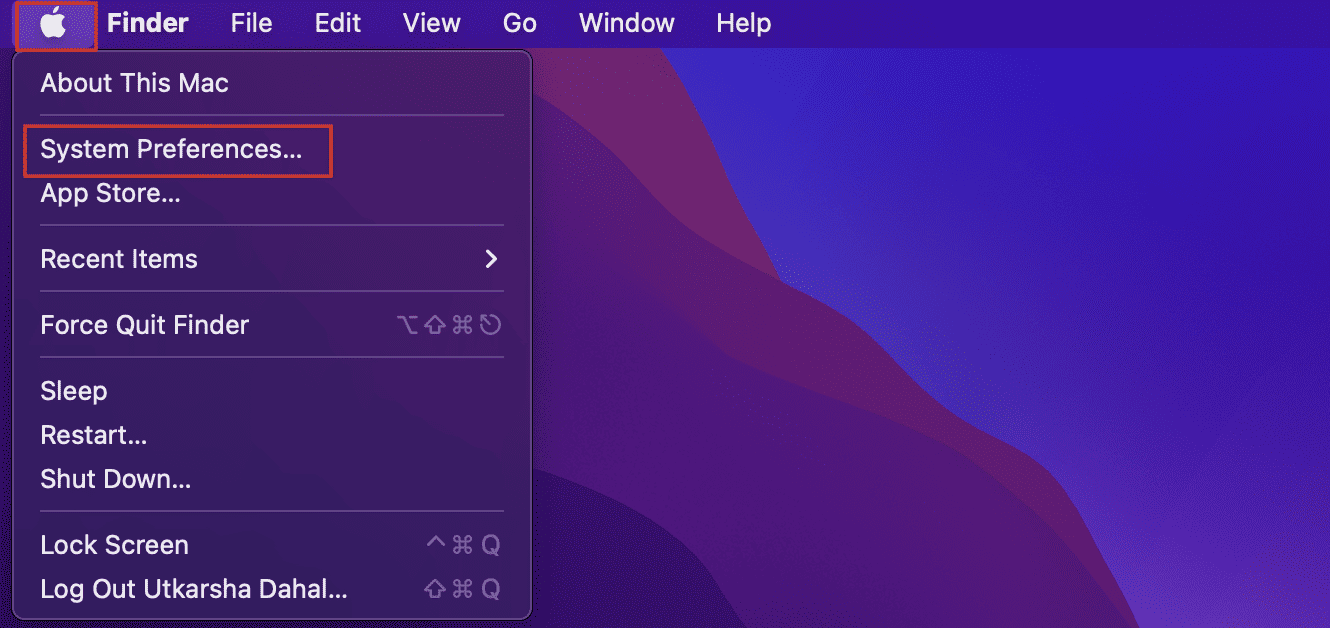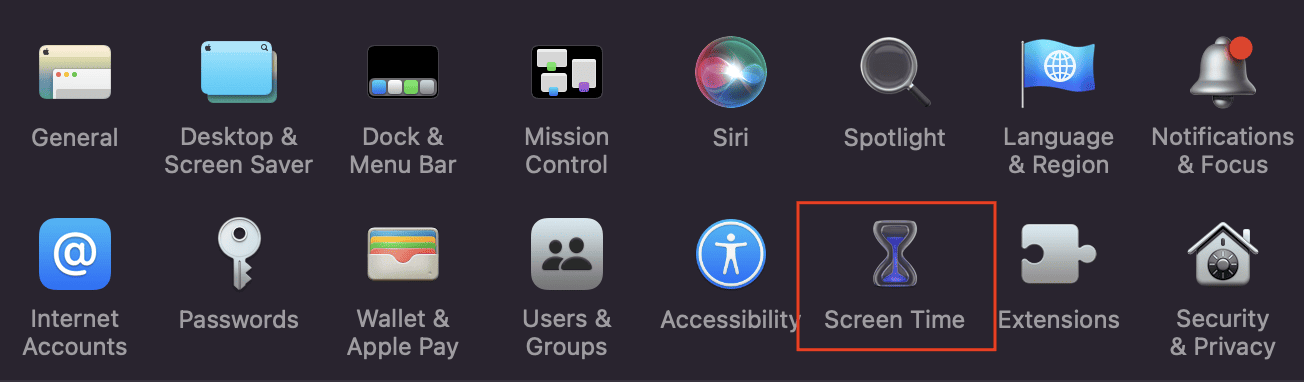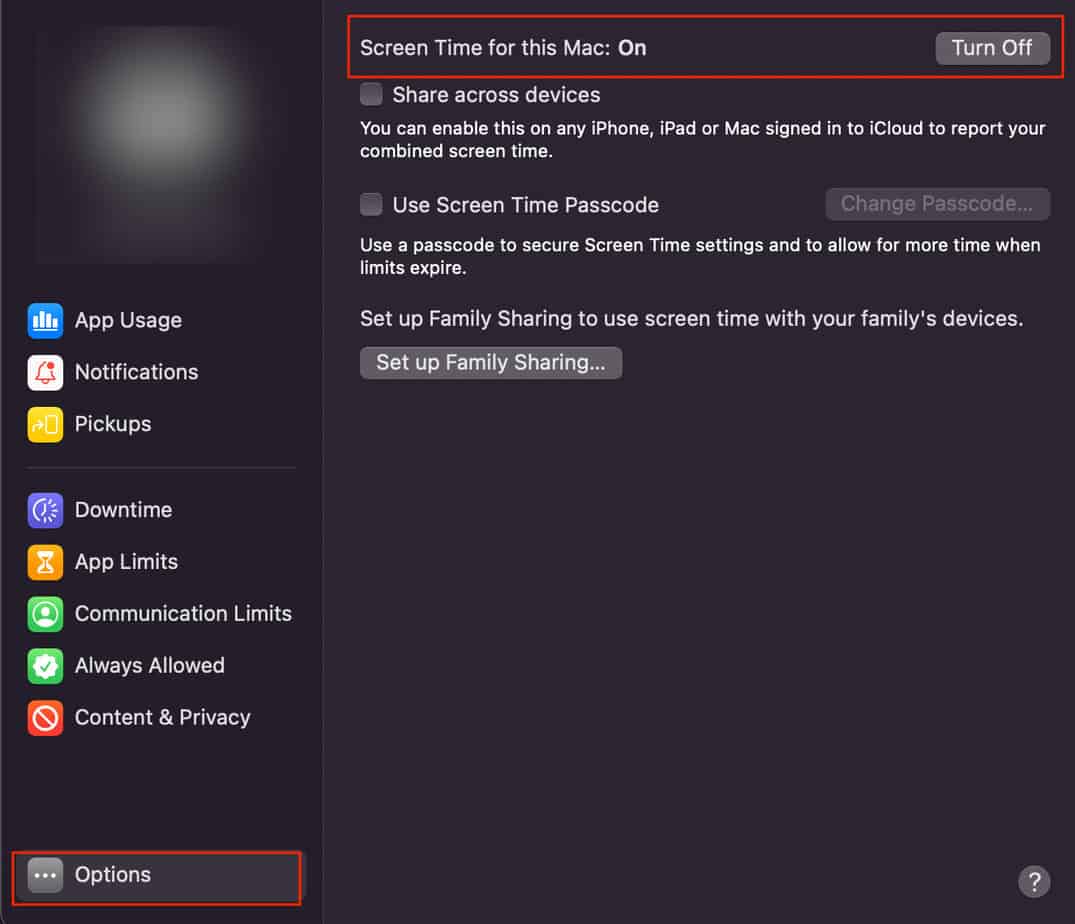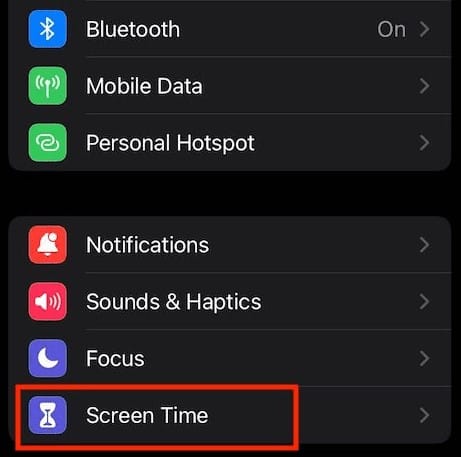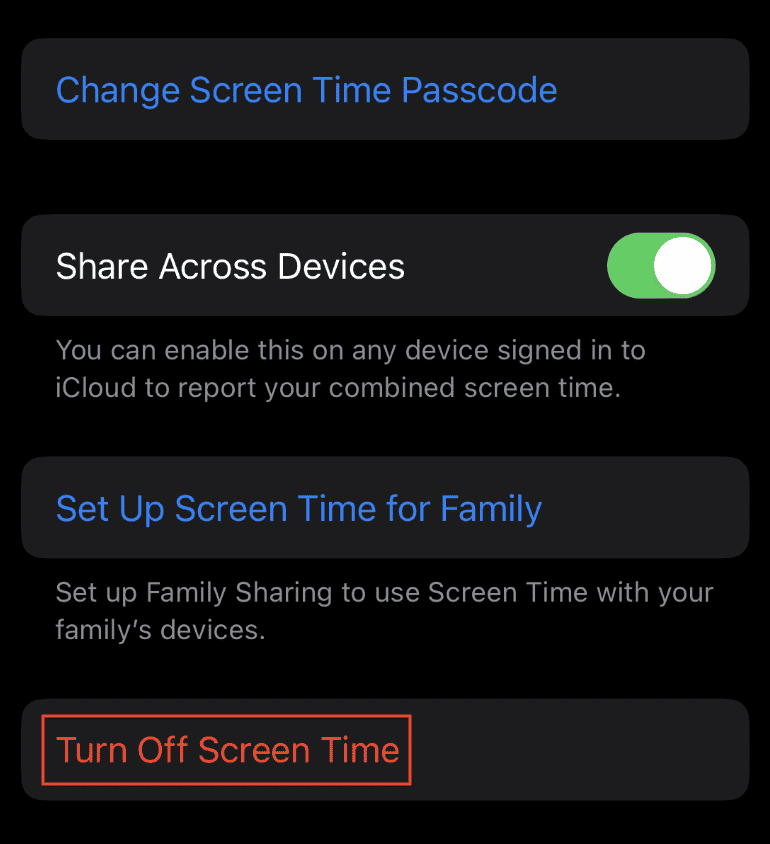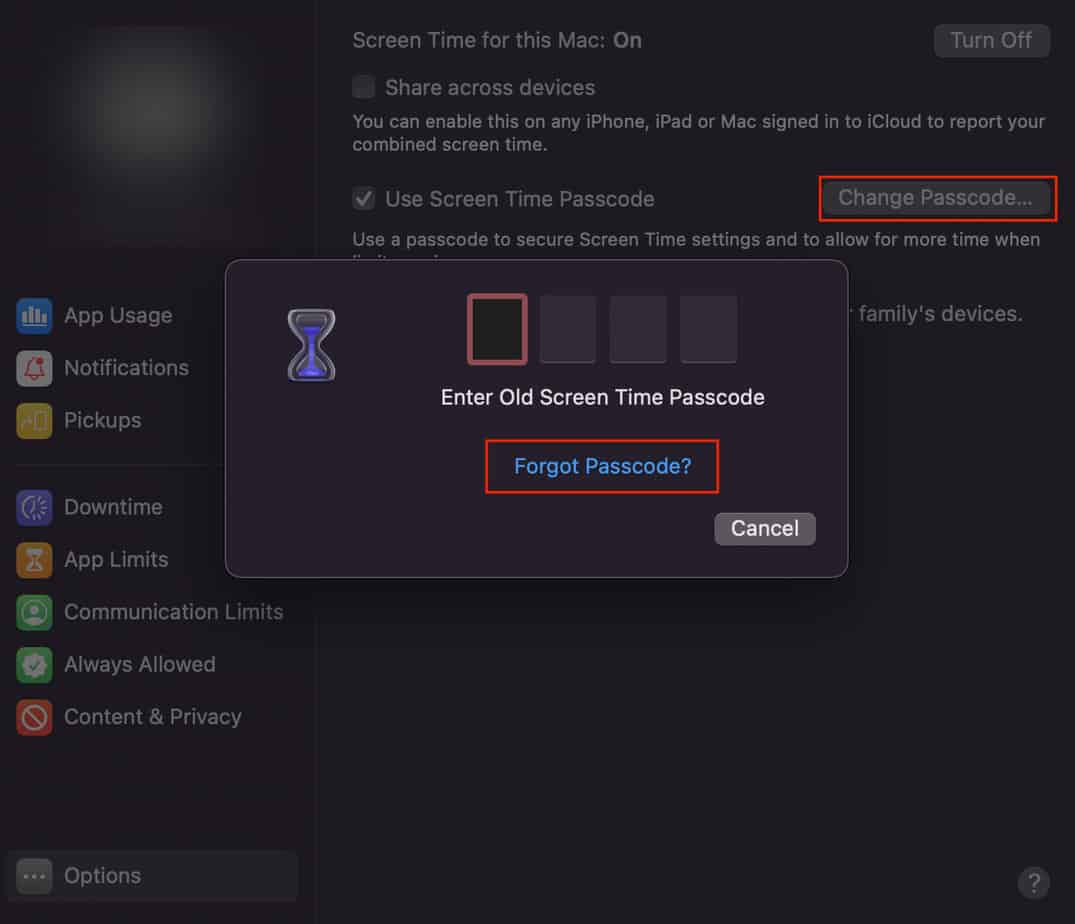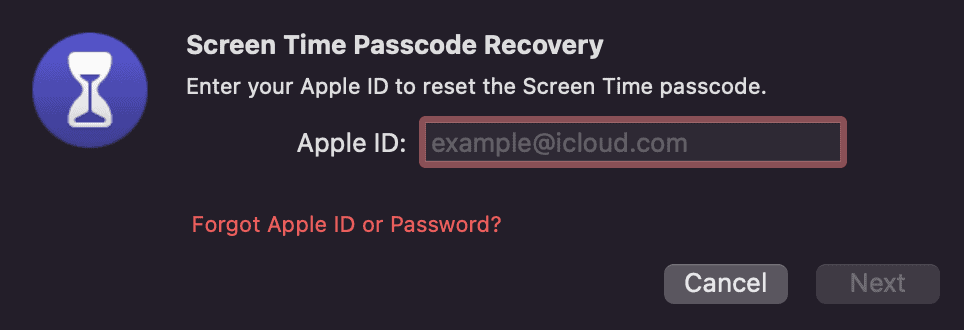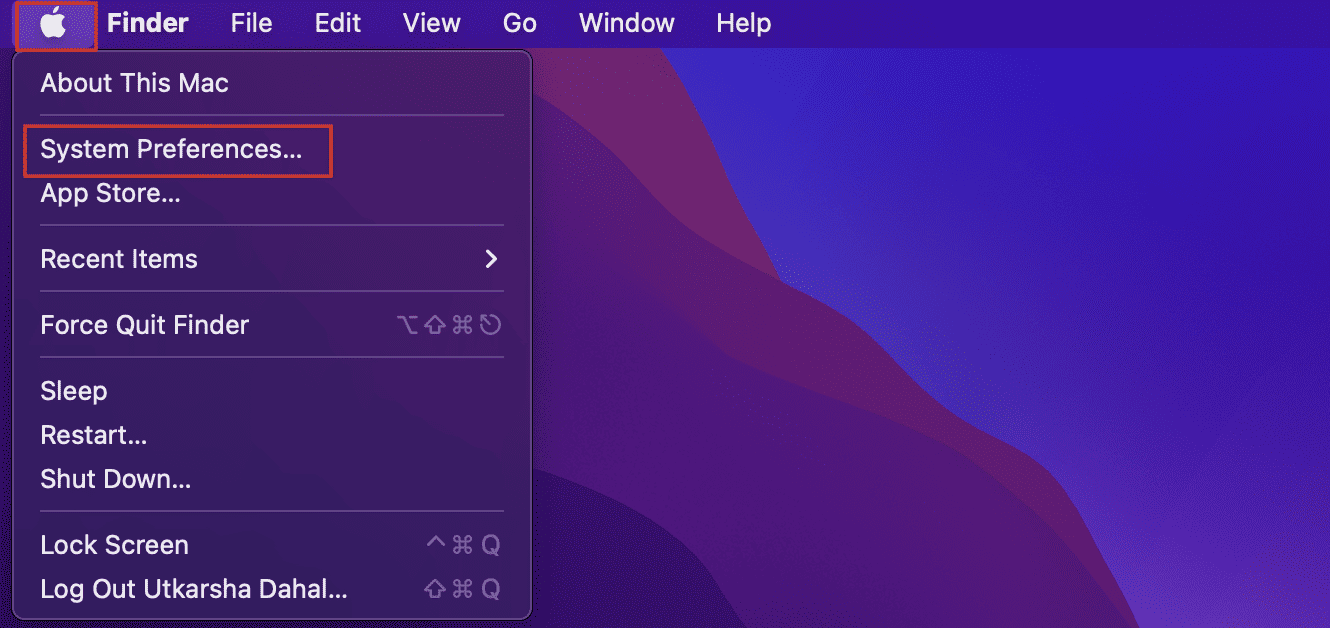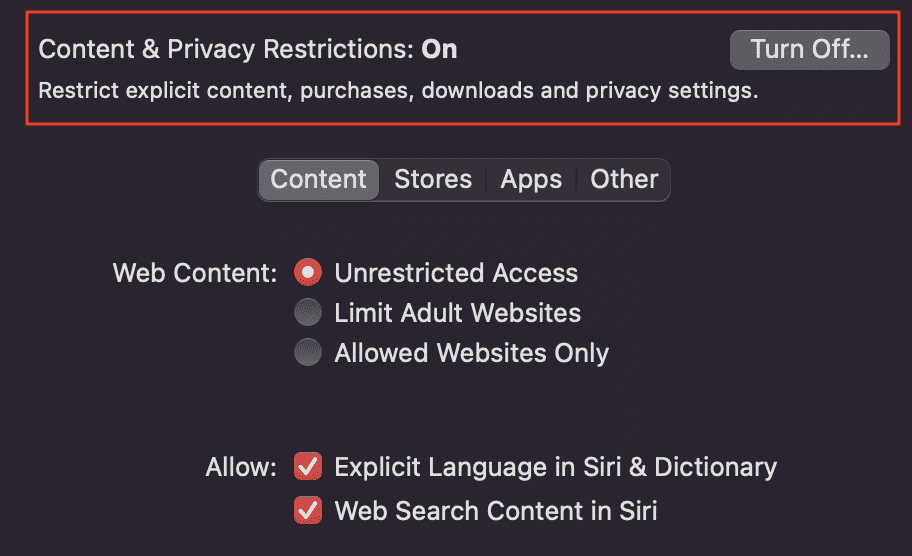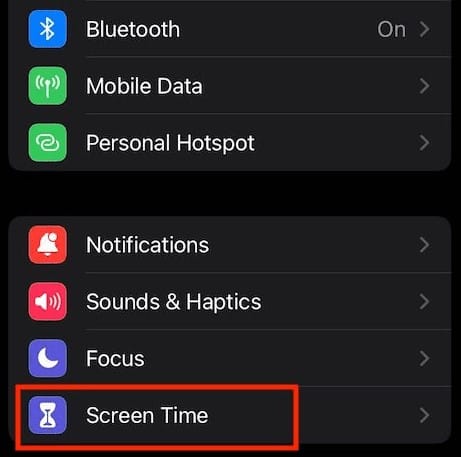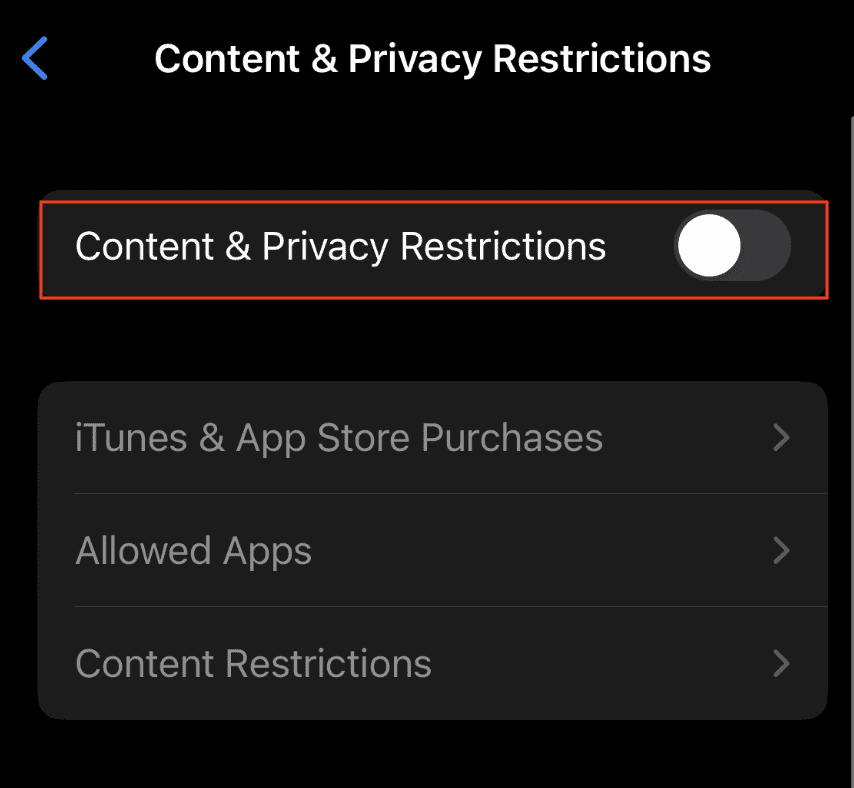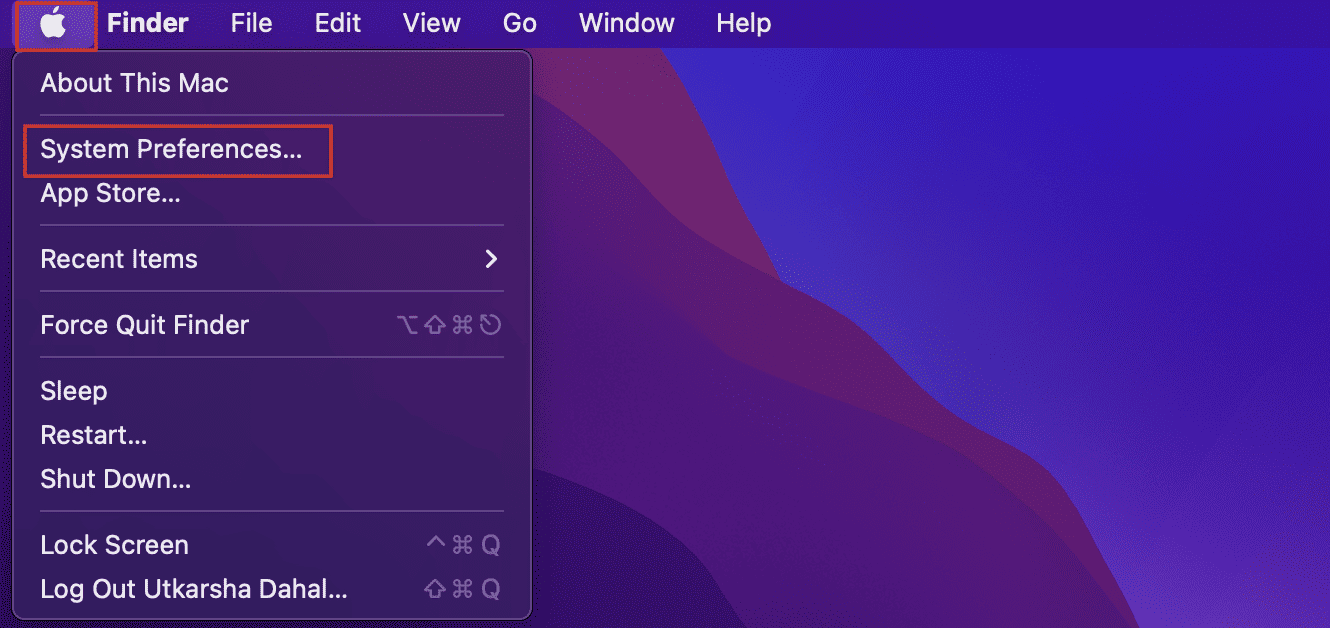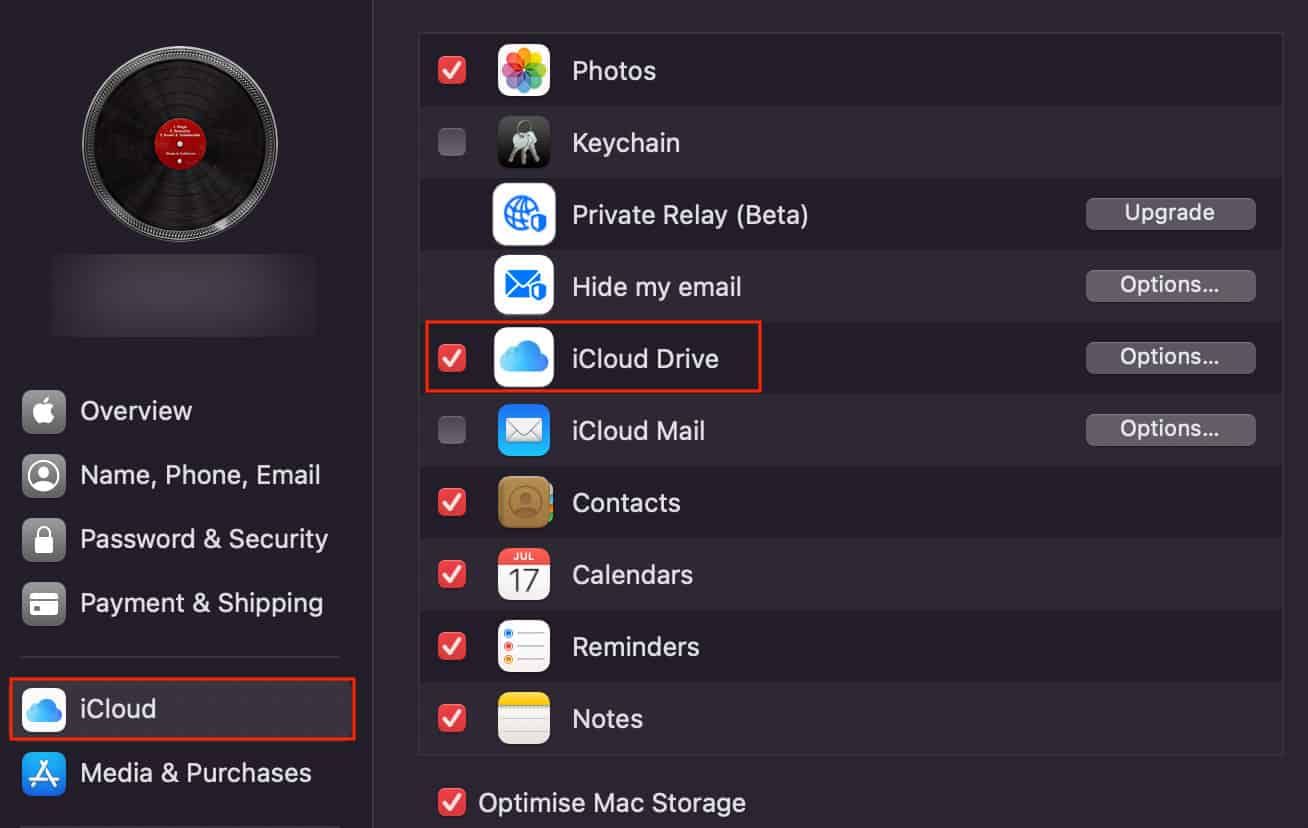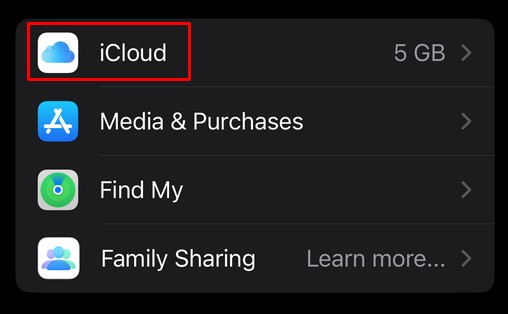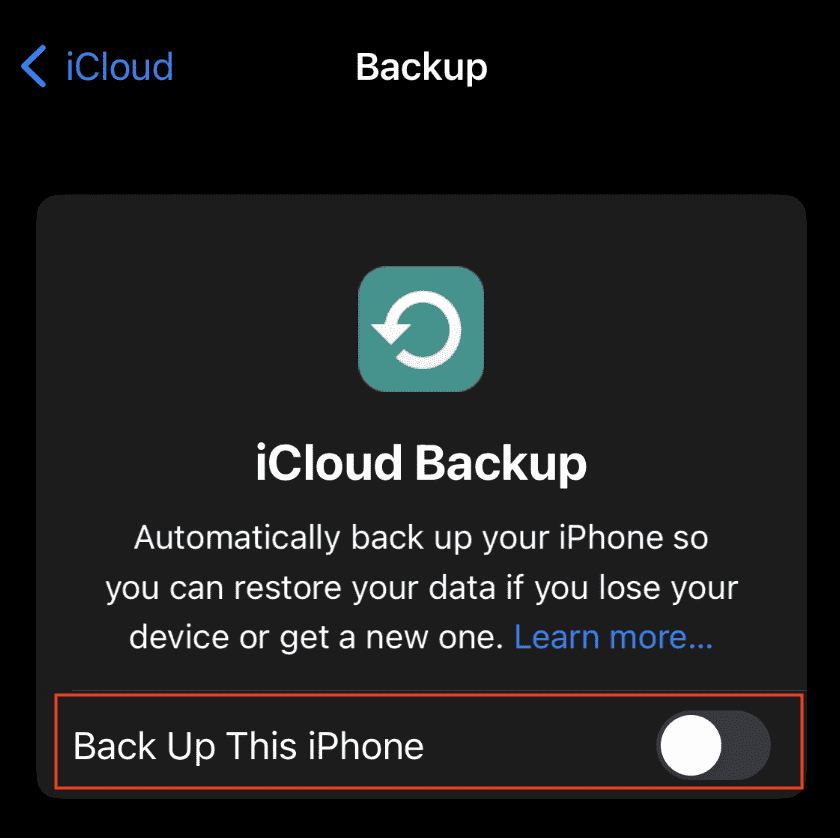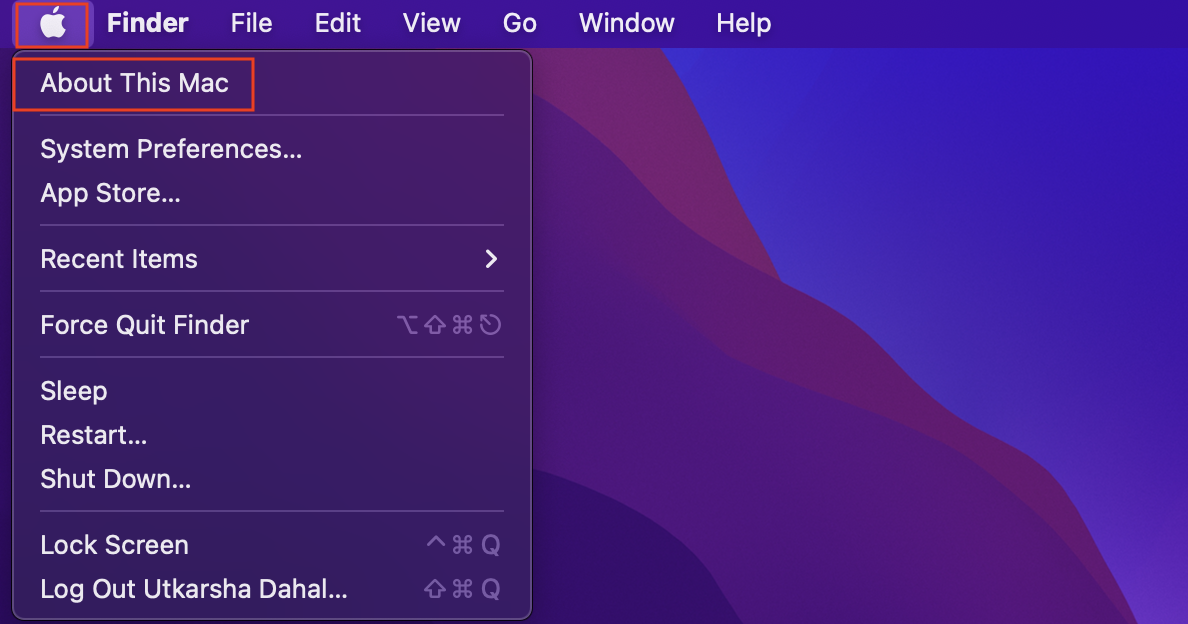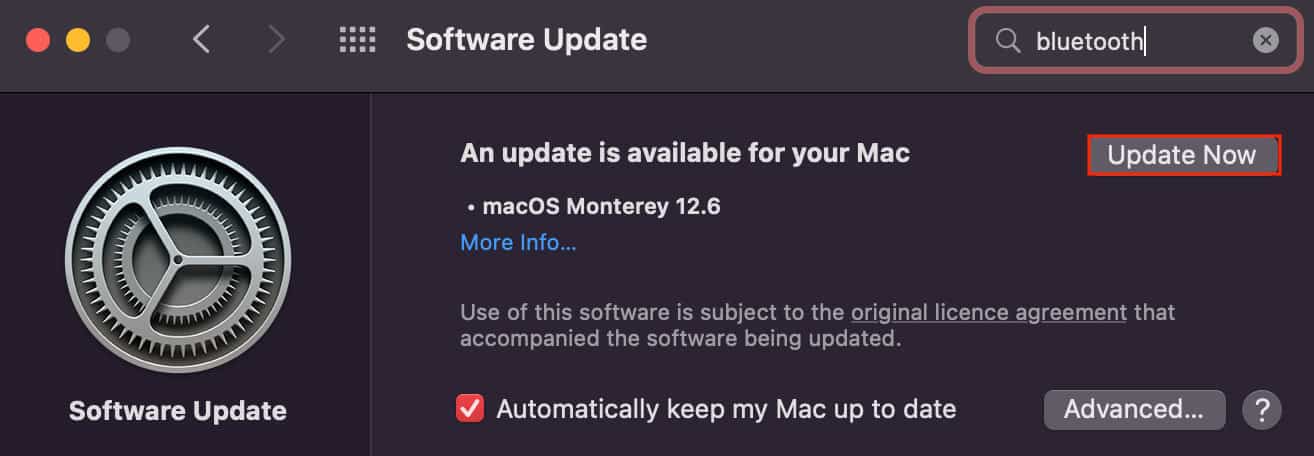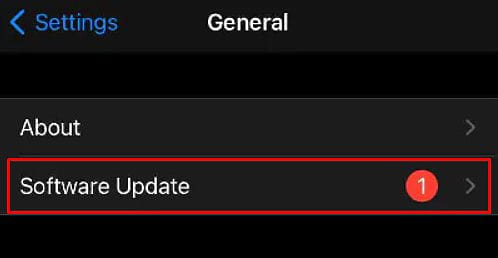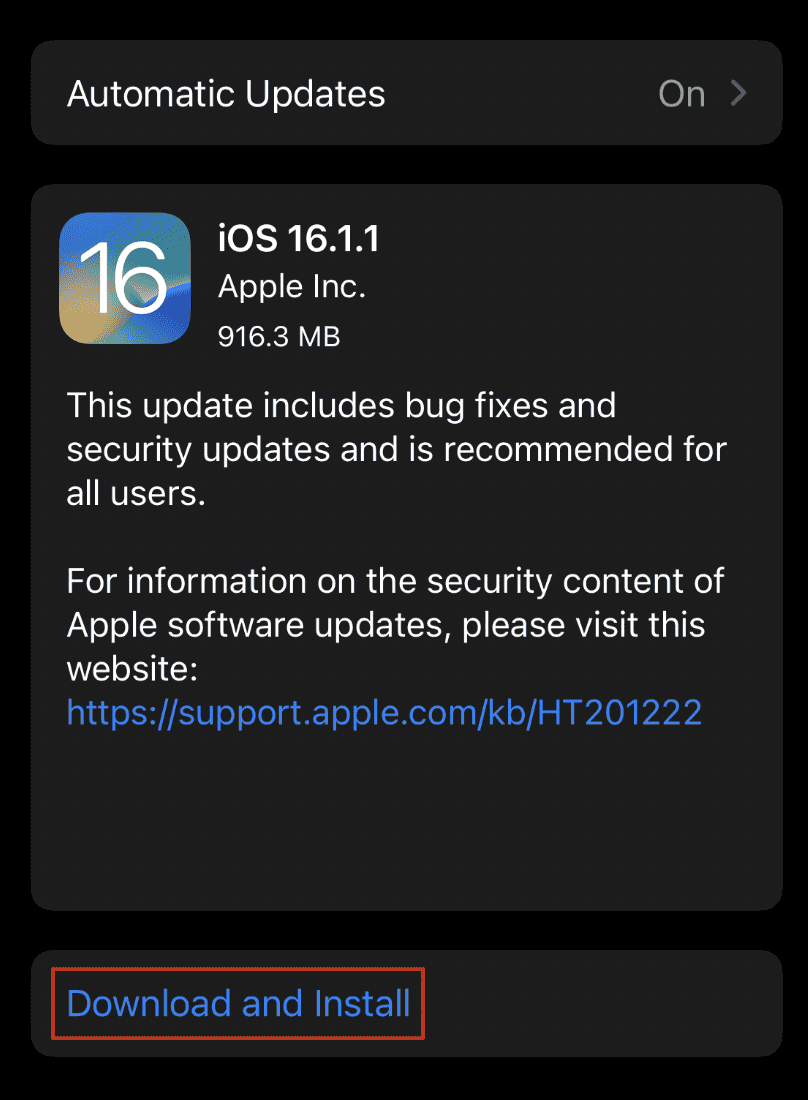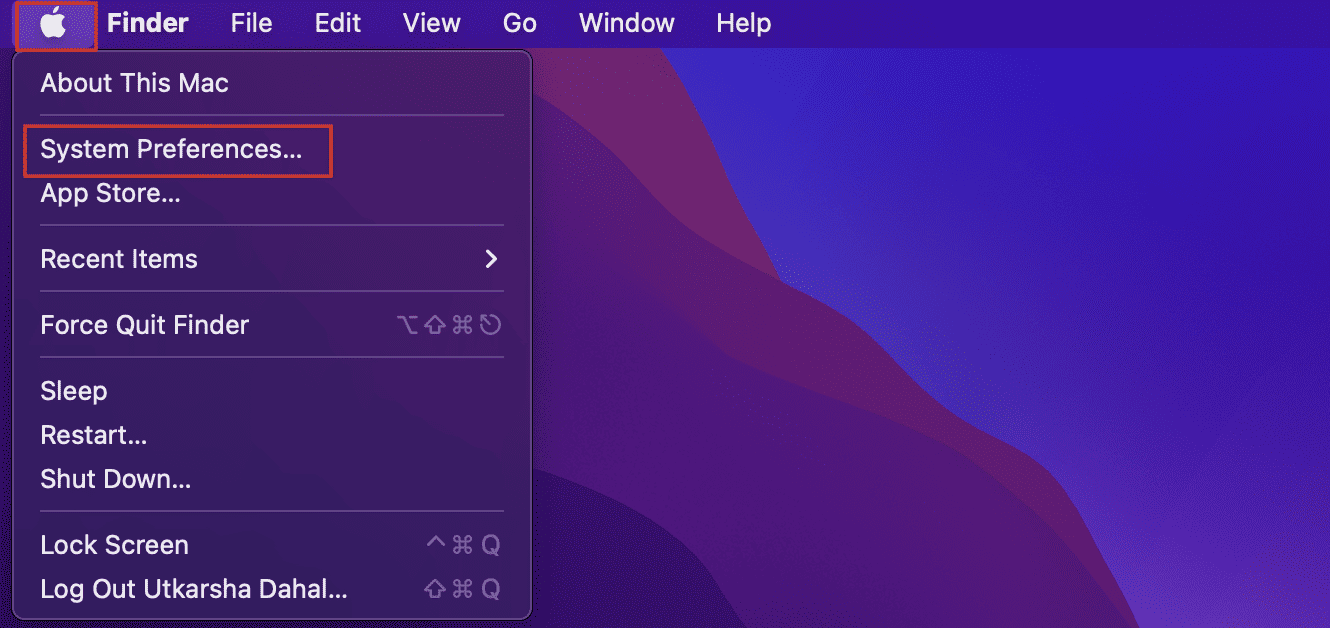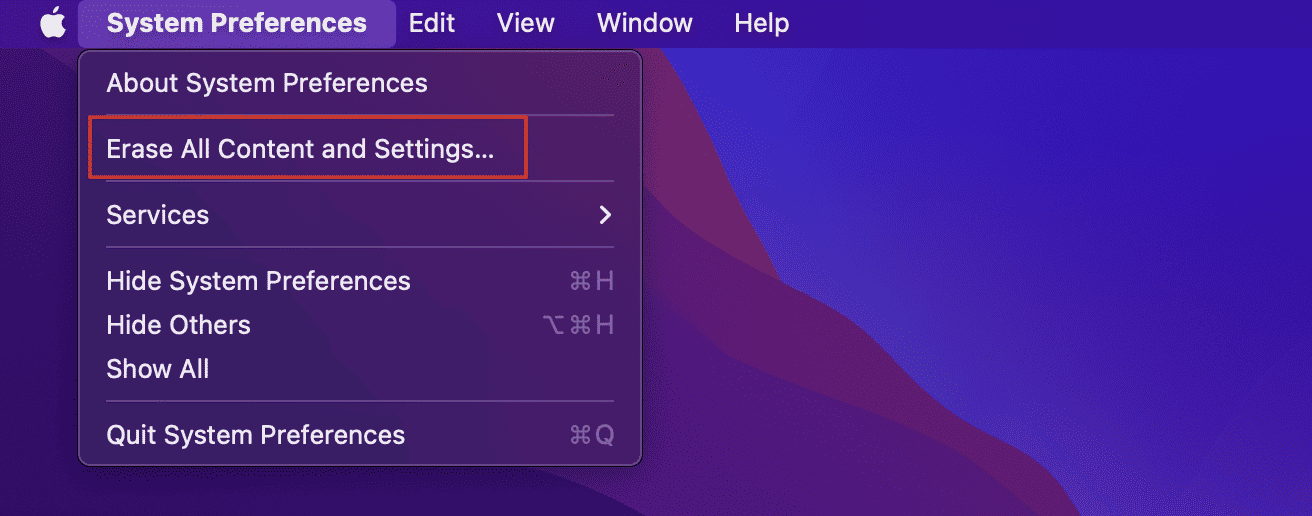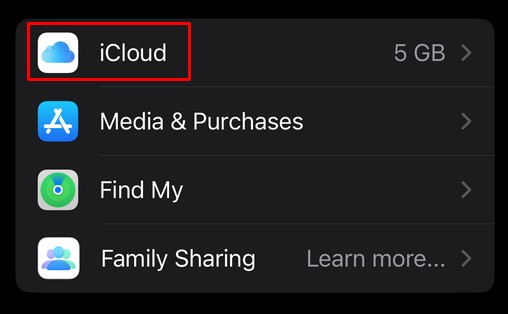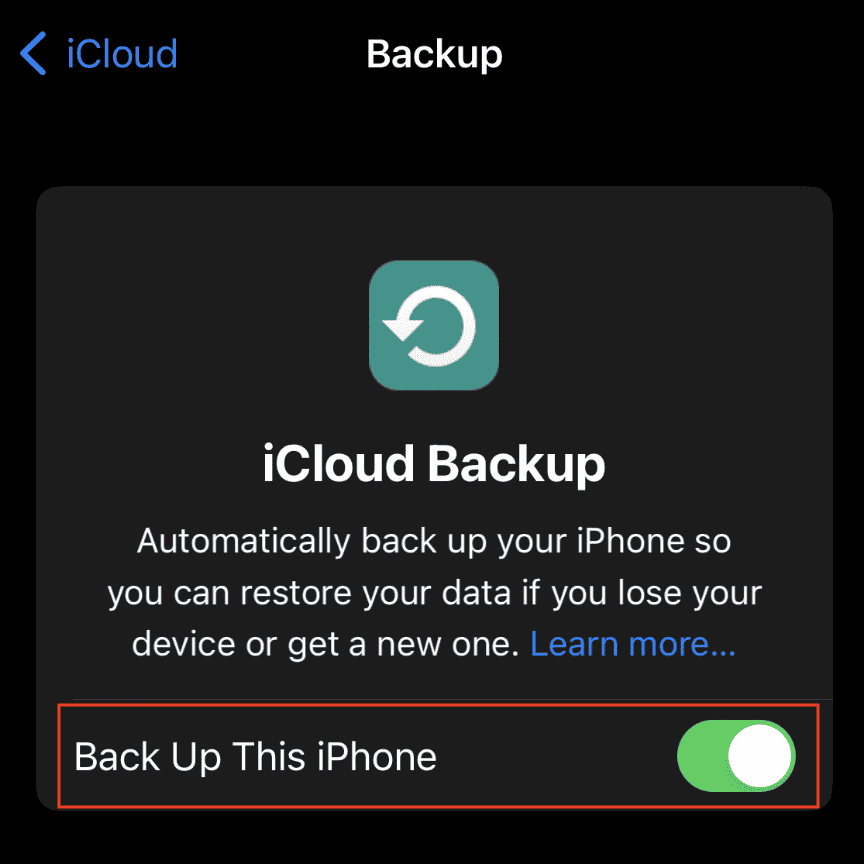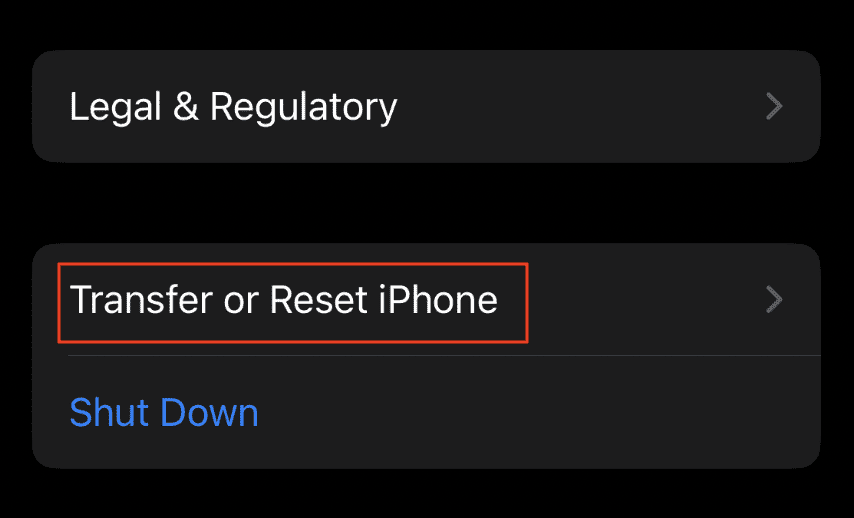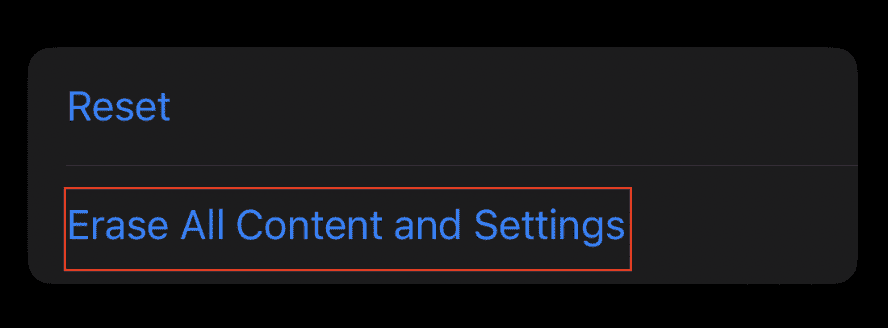The error message usually pops up if you have turned on the screen time feature on your device. That’s because screen time is mostly used to restrict/limit the connected accounts from accessing certain system features over a long period of time. Other than this, if you have an ongoing iCloud backup or restoration, you’ll also be restricted from signing out. But regardless of the causes, there are a few different ways to fix this issue. And in this article, we’re going to look at all those fixes and bypass the sign-out restriction on your system.
Why Can’t I Sign Out of My Apple ID?
How to Fix “Sign Out is Not Available Due to Restrictions”
The first thing you can do when you get the “Sign-out is not available due to restrictions” error prompt is to determine whether it’s a server-related issue or a problem within your device. We recommend you check the Apple server status before you dive into anything technical. And if the problem is not within the server, follow the steps shown below.
Check the Internet Connection
If you have a slow and unreliable internet connection, you’ll not be able to perform any actions over the network. So, if your device is unable to send the particular request over to the Apple server, you cannot sign out of your account. You can check your connection speed and decide accordingly. If possible, we advise you to use an ethernet cable while surfing the web. This form of connection is significantly faster than your Wi-Fi. Also, restarting your router can refresh your internet connection and fix certain network-related issues as well.
Disable Screen Time
As we mentioned above, screen time is one of the main reasons for this ongoing sign-out issue. That is, enabling screen time is like restricting that account from using the system to its full potential. And whenever you try to sign out of this restricted account, the particular button is greyed out on your device. Screen time is turned on by default on Apple devices. So, here are the exact steps to disable it on a Mac and iDevices. On Mac On iPhone However, if you don’t know your screen time password, follow these steps to bypass the authentication process:
Disable Content Restrictions
Content & Privacy Restrictions on your device can also restrict your account from making use of certain system functionalities. This limits and blocks some settings and contents on your device, and hence disabling it can fix the issue for you. On Mac On iPhone
Cancel or Wait for the Ongoing Backup to Complete
You’ll not be able to sign out of your account if an iCloud backup or restoration is going on in the background. Particularly during the restoration phase, the data is continuously being transferred into your system. Any break in this action can result in severe data loss and corruption. So, Apple has prevented users from signing out when there’s an ongoing backup or restoration. To counter this, you can either wait for the backup/restoration to complete or cancel it entirely. Here are the steps to do so: On Mac On iPhone
Update the System Firmware
Outdated system software often leads to compatibility and stability issues. And if that’s the case, you have to update your firmware build to fix the problem. Developers release new software updates timely to counter these OS bugs and patch your system with new features and functions. Updating your Apple device is a pretty easy feat. All you need is an active internet connection and a little patience to wait for the update download/installation process to complete. So, here are the exact steps to update your Mac and iDevices. On Mac On iPhone
Factory Reset Your Device
If nothing else works, you, unfortunately, might have to factory reset your device. Doing this will erase every content and configuration setting from the system. It will erase every bit of data and restores the device as if it’s right out of the box. However, before resetting your device, we recommend that you back up your data for future use. You can then restore these pieces of information at a later date and your own convenience. The steps to do so are shown below as well. On Mac On iPhone