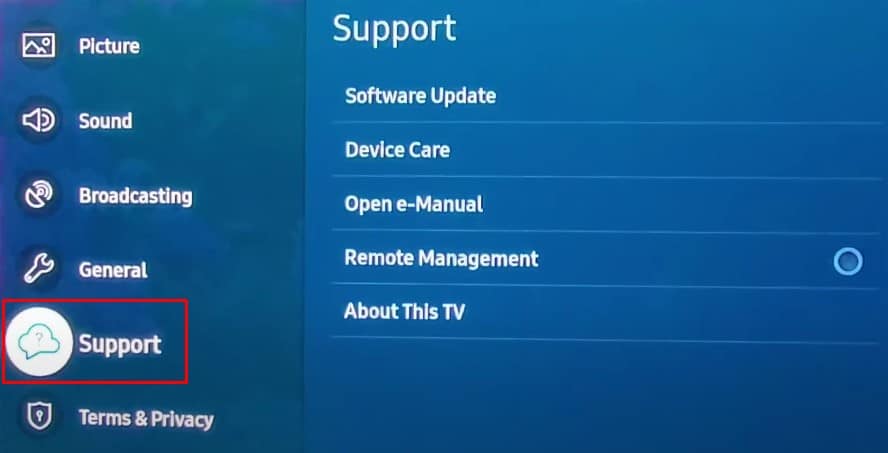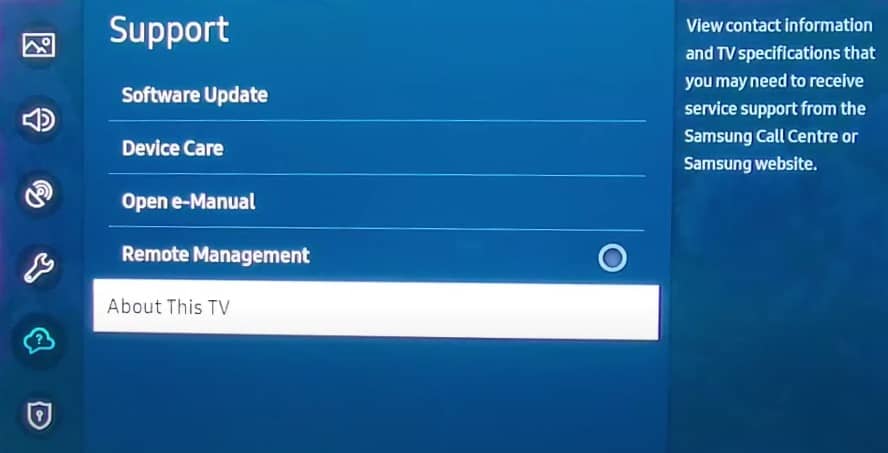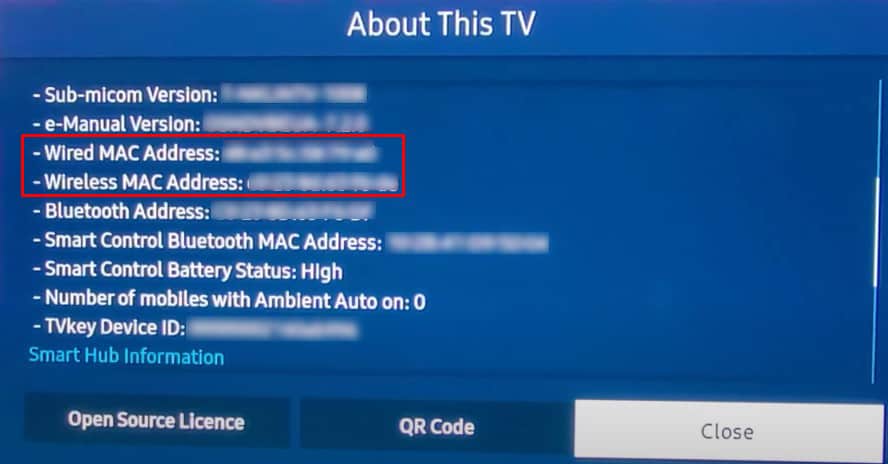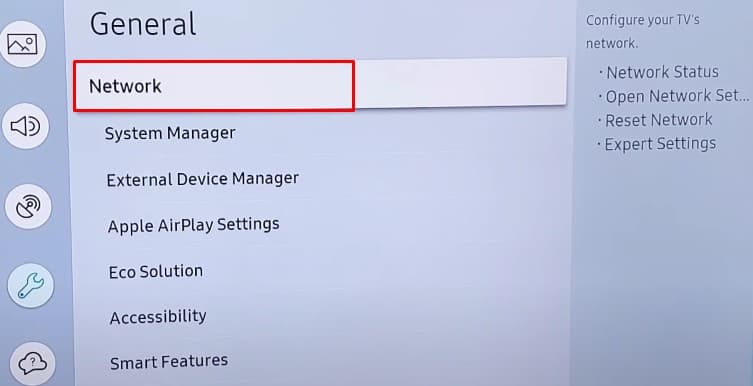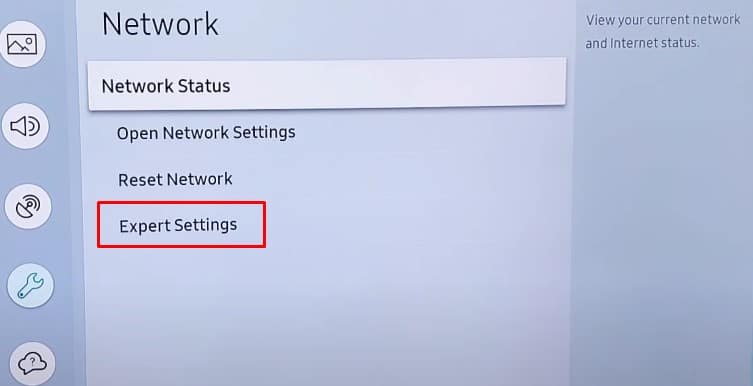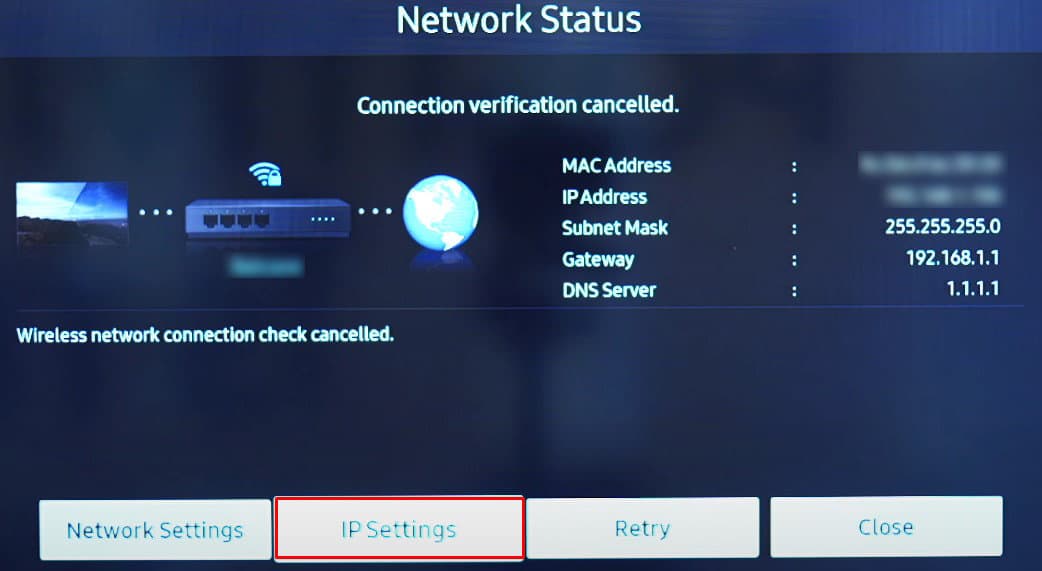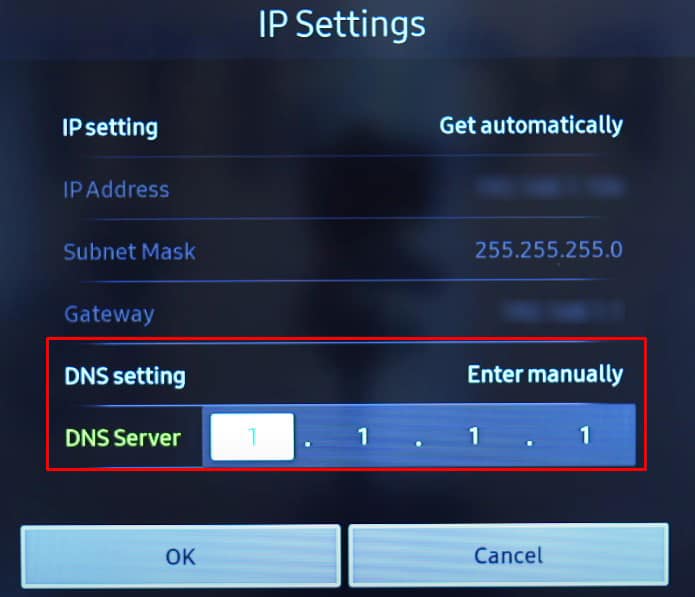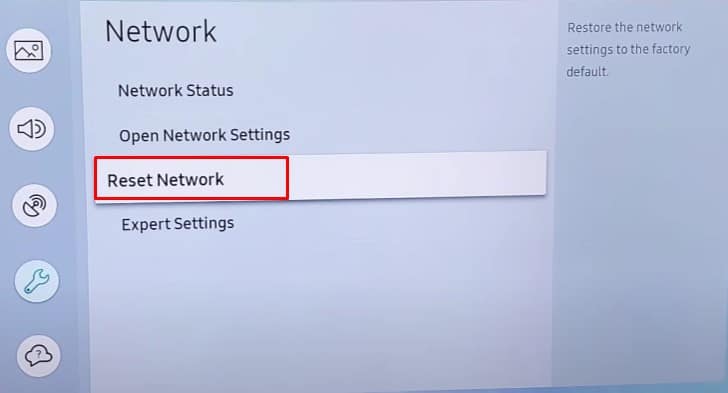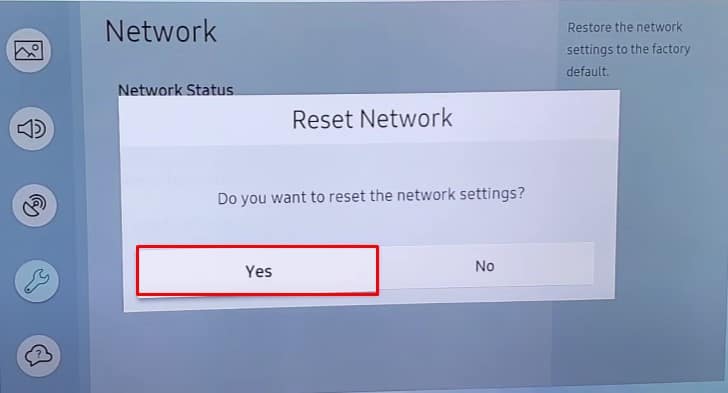The problem primarily arises due to weak Wi-Fi signals and electromagnetic interference. However, occasionally, DNS server issues, outdated TV firmware, and misconfigured network settings can equally be responsible. Whatever the causes are, we will address them with several fixes listed below in this article. So, keep reading!
How to Fix Samsung TV that Keeps Disconnecting From Wi-Fi?
If you are having issues connecting to Wi-Fi on your Samsung TV, it is always a good idea to restart your TV as well as the router. It can help flush any cache data that might be preventing the TV from connecting to Wi-Fi. Also, this issue can sometimes be solved by forgetting and reconnecting to the Wi-Fi network. If the problem persists on every connected device, it is a problem with the router rather than the TV. Resetting the router would be helpful in such cases. Moreover, also check the devices connected to that Wi-Fi network. Connecting a lot of devices can make your Wi-Fi laggy, thus creating disconnecting issues.
Check Signal Strength
The issue of frequent disconnection mostly happens due to low Wi-Fi signal strength. When the TV and router are at a significant distance, the wireless signal receiver on your TV can not receive the signals correctly, creating connection issues. So make sure your TV receives a Wi-Fi signal strong enough to operate properly. If not, you must bring your router closer to the TV such that no interference lies between them. If that is not possible, you can also connect your TV to a different Wi-Fi network that is strong and stable. Also, if your TV supports the 5GHz Wi-Fi band, you can also try changing the Wi-Fi frequency from 2.4 GHz to 5GHz or vice versa.
Check if MAC is Blocked
If you recently made some security changes on your router, chances are that you added your TV’s MAC to the block list. You may have blocked the TV mistaking it as another device on the network, and facing the issue. If that’s the case, you must look after the TV’s MAC and unblock it from the router settings.
Turn off IPV6
This is the fix many people in the Samsung community forum suggested. The newer standard of Internet protocol, IPV6 has a wide range of advantages over IPV4. However, when enabled, it can create issues with the Wi-Fi connection of your Samsung TV. While it might be a glitch, the problem may occur if your TV has the IPV6 feature activated, but your ISP has not employed IPV6 yet. The IP translation requires a certain time and it may result in frequent Wi-Fi disconnection. Since many reported that turning off the IPV6 sorted out their issue, please try it.
Change DNS Settings
When you connect your TV to the Wi-Fi network, the network auto-assigns a DNS address to the TV. But the set DNS may not always work correctly with the TV. It mostly happens if your ISP can not maintain the uptime of their DNS servers. In such cases, you can manually assign Google’s DNS server to the TV and see if it resolves the problem.
Check Problematic Applications
As some users reported, you can also face the Wi-Fi disconnecting issue when you launch a specific application on your TV. Such cases might happen if there is a bug on that particular app or if the app is outdated. You can solve such issues after updating the apps on your Samsung TV. However, if updating the app does not solve the problem, you may need to uninstall that problematic application to get rid of the problem.
Disable Instant On Feature
Samsung Instant On feature helps to load the TV’s operating system instantly. However, quickly loading the OS can sometimes prevent the Wi-Fi drivers and necessary system files from loading. Trying to connect to Wi-Fi with enabled ‘Instant On’ may not establish a smooth connection. So, consider tuning it off.
Reset Your TV’s Network Settings
Resetting the network settings of your TV comes in handy if the improper configuration of the current network profile is causing the problems. It will wipe out all the customized network configurations and reset them to factory default. Once reset, you should again set up a Wi-Fi connection on your TV.
Update Firmware
If the drivers of the Wi-Fi module installed on your TV are outdated or have some bugs, it can prevent Wi-Fi from connecting correctly. So, please check if your TV has any firmware updates available. Updating your TV firmware will also update the network drivers, thus fixing the issue. You can consult this guide on how to update the firmware of your Samsung TV.
Contact ISP or Samsung Support
If you have looked after everything on your side, there is probably an issue on the Internet service provider’s side. You can contact your ISP at any time and ask them to look into the matter. If they mark everything as fine on their side as well, maybe there is an issue with the TV itself. You can get in touch with Samsung Support for further assistance.
Get an External Wi-Fi Adapter
The issue might be subjected to Wi-Fi module failure if nothing seems to work. You can ask a technician to look into the matter and get a replacement. If not, you can also get an external Wi-Fi adapter and connect it to your TV. Meanwhile, you can also use an ethernet cable to connect the Internet to your TV.