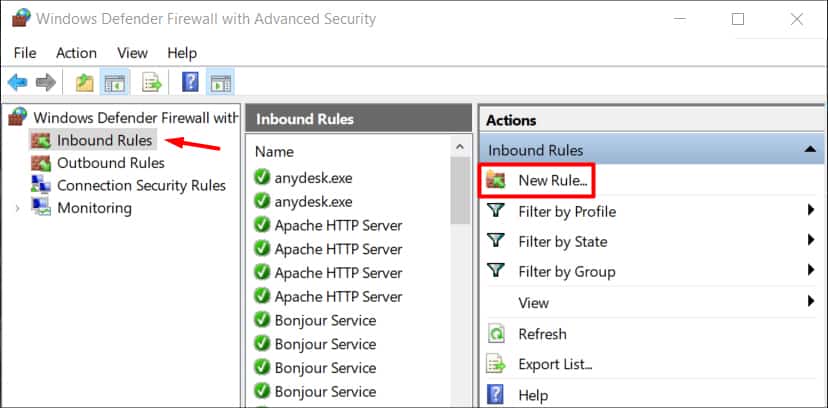The root of the issue can be difficult to find. The problem might be the firewall blocking Origin’s connection or any third-party app on your system messing with the download. This guide highlights why this issue can occur and fixes to get over this issue.
Why Won’t Games Download on Origin?
How to Fix Games Not Downloading in Origin?
Before going through all the fixes described down below, make sure that you have a stable internet connection and enough space on your system. If your download does not start at all it can be the server’s issue. EA is known to have constant server issues and Origin is no different. After doing further investigations, I came up with a list of reasons which are highly likely to be causing the error.
Issue in hard drive formatting. Third-party antivirus and firewalls blocking the connection. Corrupted files in Origin cache. Download restrictions. Server under maintenance. No admin rights privilege. Improper User Access Control.
Redownload the Game
The issue with your game not downloading can be a very slight issue like a minor network change. So, before going through the rest of the guide try canceling the current download and do it again. If this does not resolve the issue then move on to the next fixes.
Verify Server Status
Sometimes the origin servers can be down which affects the downloads. Unfortunately, you cannot do much about it. Keep on checking Origin’s social sites to verify the issue and the estimated time of fix.
Adding Origin in Antivirus/Windows Firewall Exception List
Antivirus and Firewalls have proven to be one of the main reasons for the issue to occur. This happens because the firewall interferes with the connection between the origin server and your computer. In this case, adding Origin onto the Firewall’s exception list can help. To add origin to Windows Defender/Firewall exception list, go through these steps:
Configure User Access Control (UAC)
UAC helps to prevent programs from making changes to your computer. This may be useful but it can stop Origin from bringing necessary changes required to install games. Before doing the change make sure to close your Origin client. To restrict UAC from creating issues with installing games, follow these steps: Once UAC is disabled, open Origin and try installing games.
Run Origin With Admin Rights
Although Origin does run without admin rights if you are having trouble downloading games make sure you run it with admin rights. The chances of running into issues are high when you run it without admin privileges. So, by giving admin rights you are making sure it has sufficient privileges to create and write folders on your computer. To do so, follow these steps:
Deleting Origin Cache Files
If you have previously installed games on Origin then it can be that the old files are preventing games from downloading. The download not going through fully is the cause of something blocking Origin on your system. In most cases, the cache files are the culprit behind this. Follow the steps below to clear the cache files:
Configuring Disk Formatting Issue
While downloading a game, if it stops at 4GB of download. The hard disk formatting on your system is likely causing the issue. A hard disk with FAT32 formatting usually generates problems when trying to install files more than 4GB in size. Follow these steps to know your drives formatting: Here you can see all the drives in your system and their details like the partition size, format, and status. Check the format of the drive you have Origin on. If it’s a FAT32 format then try changing the location to another drive with a different format.
Disabling Download Restriction
Origin comes with a feature called Download Restriction, it basically allows users to choose download speed. It has two options: Maximum download rate out of the game and during gameplay. Messing with these settings can be the reason why your games are downloading or the speed is very slow. To ensure that the downloads are at maximum speed, go through these steps:
Running a Clean Boot of Origin
Sometimes, apps that are running in the background can affect Origin. Which causes issues with downloading games. In order to eliminate such disturbance, you will have to run a clean boot of Origin. Follow these steps in order to run a clean boot:
Moving File Location
If you are still not able to download games on Origin, try moving the folder path of the game you are trying to download. To do so, follow these steps:
Using Repair Game
If your games are not downloading due to corrupted files, try using the Game repair tool on your Origin client. Follow these steps to use the repair tool:
Reinstalling Origin
Additionally, if nothing is working try reinstalling Origin as a whole. This can fix most of the issues including games not downloading. To reinstall Origin, follow these steps:
Installing the Legacy Version
If none of the above-mentioned steps works for you then this is the final solution. You can download a separate Origin installer named Legacy. After thorough research, I have found this to be a working fix for the issue. Once you install it, the client updates to the newest version by itself. Launch the Origin client after it’s updated to the latest version. You should then be able to download games without any problem. To download, click on Origin Legacy.