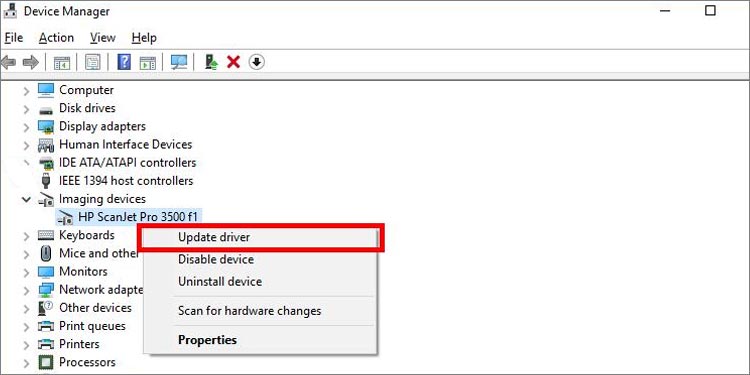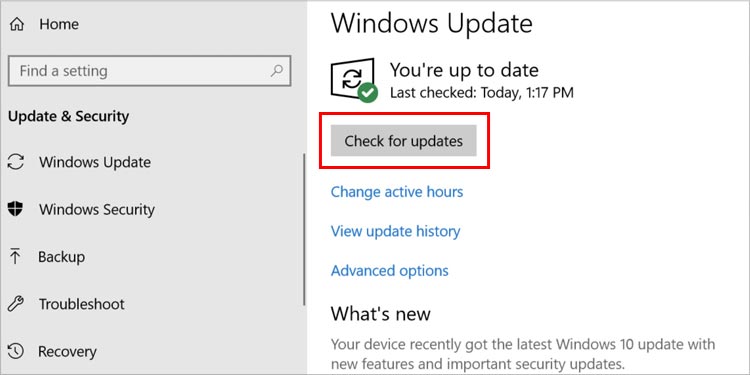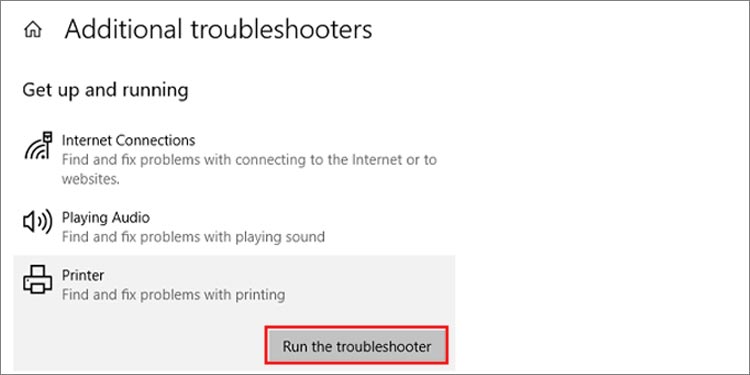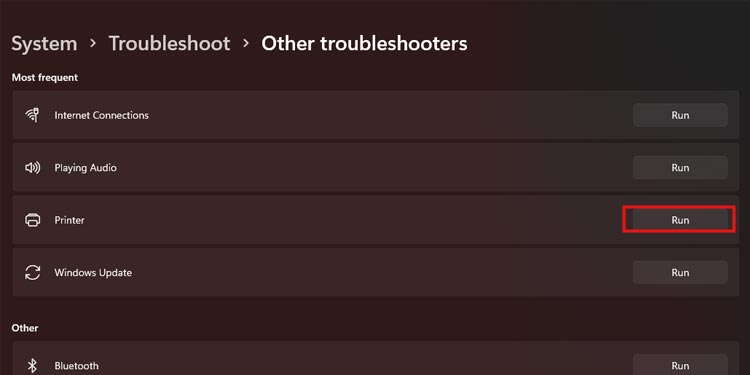New ink cartridge problems are something we all printer users have faced. It is mostly caused due to improper installation of the ink cartridge. The cause and solution can vary according to the printer but once you navigate the cause, you’ll be able to fix it instantly.
Why Is My New Ink Cartridge Not Working?
How Can I Fix the New Ink Cartridge Not Working?
When the ink cartridge is not working after you have replaced it with a new one, resetting the ink cartridge works most of the time. So try to reset the ink cartridge first and then move on to other solutions that we have mentioned below.
Protective Tape Is Still Attached: The new ink cartridges have a protective tape that covers the ink nozzle so that the ink does not spill. You need to take this out before using it for the ink to print out. Check for the tape and remove it if you have not. Ink Cartridge Not Installed Properly: Just installing the ink cartridge is not enough for the printer to work. You need to install the ink cartridge in a proper way for it to start working. If you install ink cartridges improperly, there is also a high chance of damage in your printer. Bending of Golden Pins: When you replace the new ink cartridge, be careful and install it slowly. Watch out for the golden pins and make sure they are not bent in any way. Dust Particles: If you are refilling the ink cartridge then there must be some build up dirt on the printer and the cartridge. Cleaning out the dirt and dust particles is better for your printer and your stress levels if you don’t want incoming issues in the future. Incompatible/Damaged Ink Cartridge: When you buy ink cartridges, make sure to check them well before buying. Because if you buy a wrong one or a malfunctioned one, your printer will not recognize it at all. For example if you have bought a 304 ink cartridge for HP 3831 printer then it will not work because they are not compatible.
Reset Ink Cartridge
When you renew the ink cartridge, your printer may sometimes not acknowledge it. Due to this, you get an ink cartridge not recognized error. But most of the printers recognize the new ink cartridge after you use the reset feature. Here’s how you can reset the ink cartridge of any printer:
Clean the Golden Pins of Your Printer
When you look inside your printer, you can find the golden pins. It helps in connecting the cartridge and your printer. Sometimes the dust particles are also present in the golden pin which does not let you connect your cartridge properly. To clean the golden pins, you must be extra careful. There might be high chances of bending and even breaking of golden pins. Be careful to not break those golden pins. Take a soft and thin cloth with you if you need to clean the golden pins. The clothes you use should be dry and make sure the golden pins are still present without any bent.
Check if the Paper Is Stuck
Some of the paper might be folded when you are printing. Folded papers will get stuck in the printer which may cause different errors. Your new ink cartridge might not function due to this reason. For this, you should follow the following steps
Update the Printer Driver
Sometimes the problem may not be in the printer but in the printer driver itself. Printer drivers need to be updated once in a while so that no issues arise later on. If you use an outdated printer driver then update you need to update it and check if it works for you. Here’s how you can do it:
Check for Windows Update
Sometimes, there may be the pending printer drivers update that is causing the issue. So, make sure you keep your windows updated to avoid such issues. Here’re the steps to check for Windows update: If there are any printer driver updates, Windows will automatically install and update them.
Use Printer Troubleshooter
Use the windows troubleshooter to see what is wrong with the printer and fix them. Follow these steps to perform troubleshooting on Microsoft print to pdf: On Windows 10 On Windows 11
How to Reinstall the Ink Cartridge?
Reinstalling the ink cartridge can be done by reading the manual you get while buying the printer. If you have lost the manual you can reinstall a new ink cartridge in the printer by following these steps: