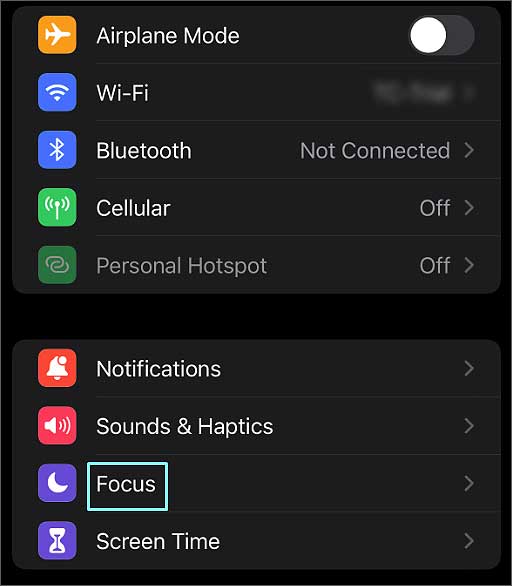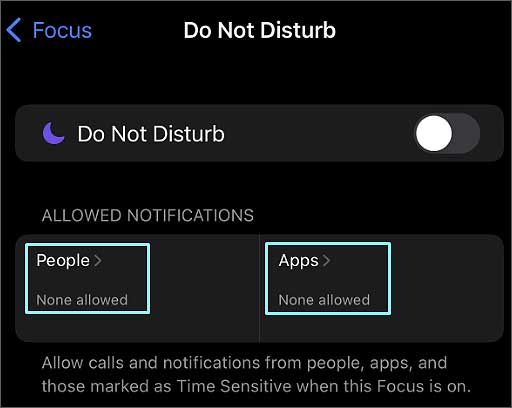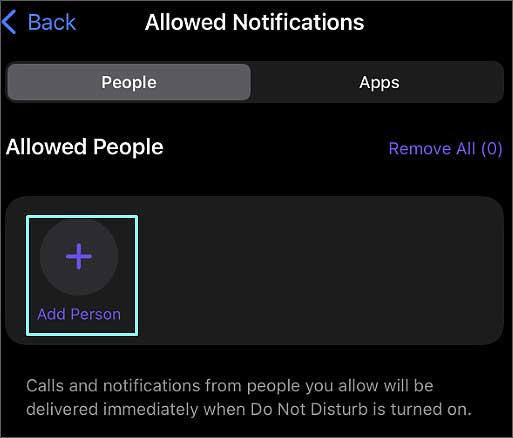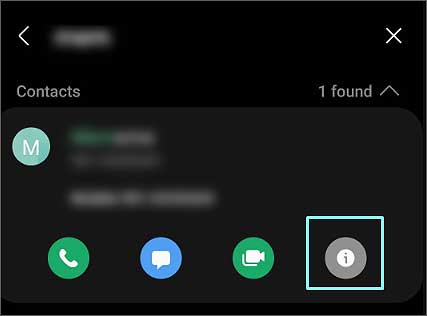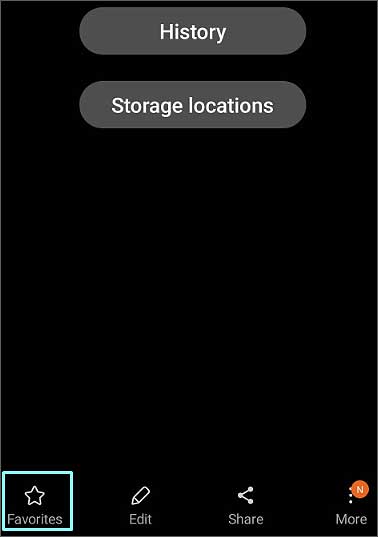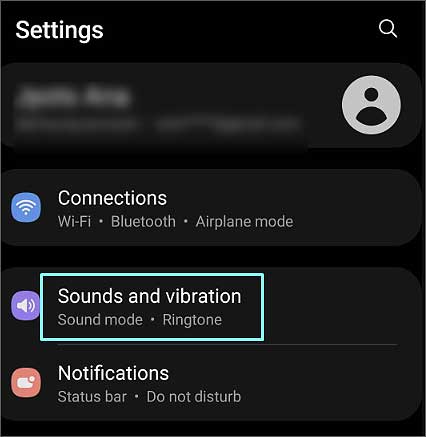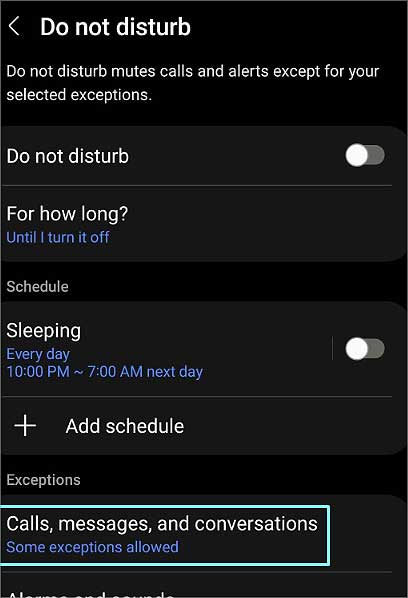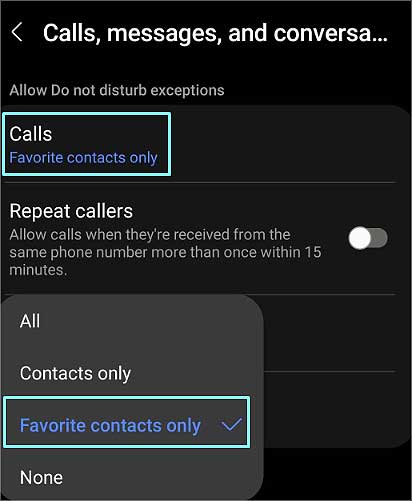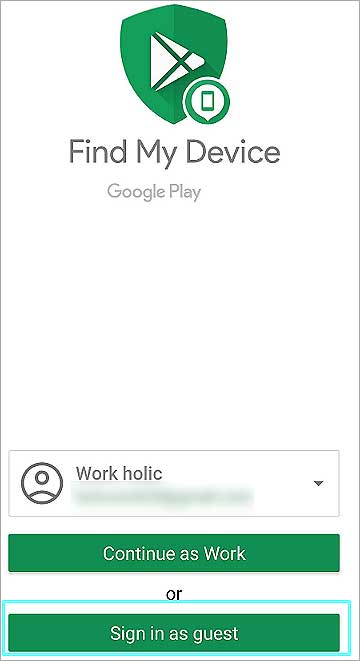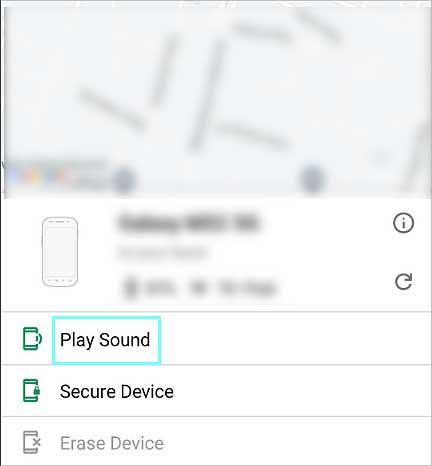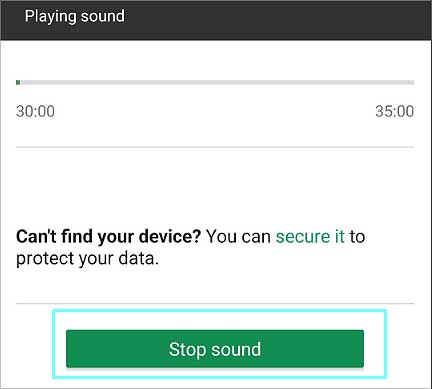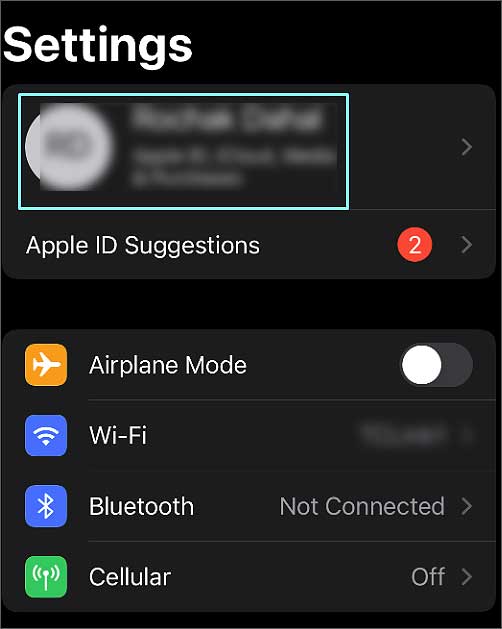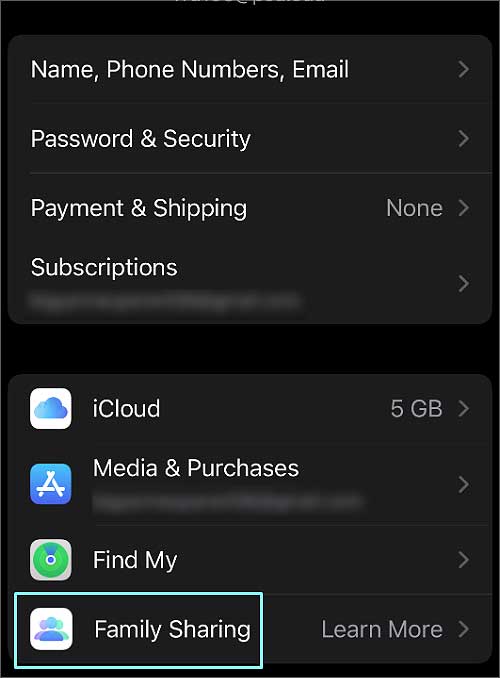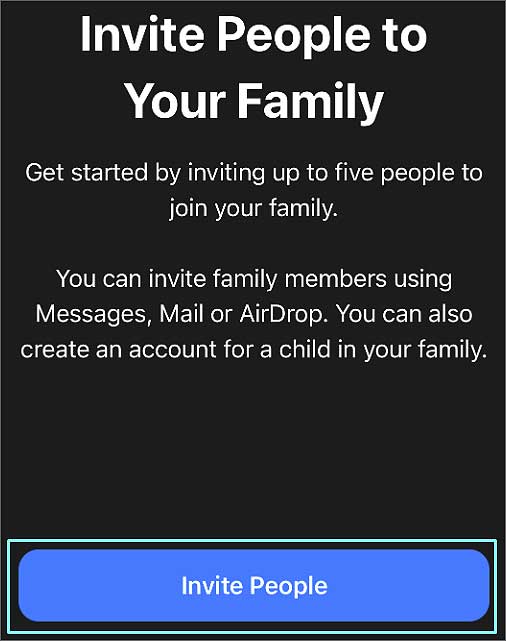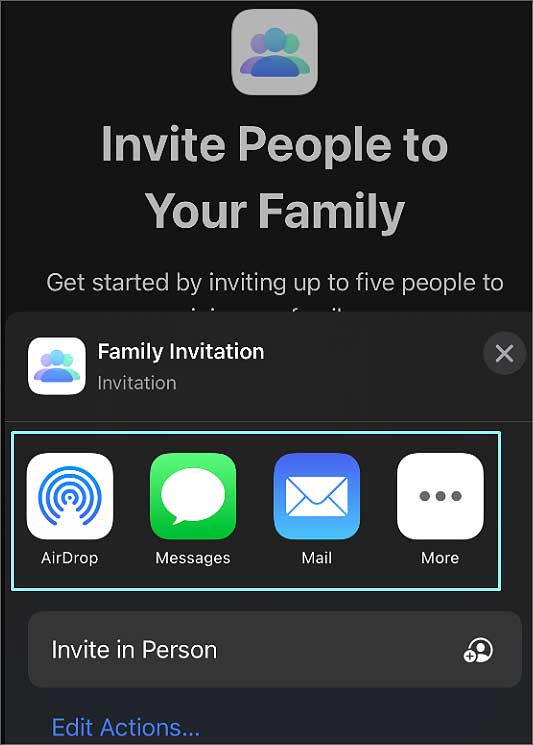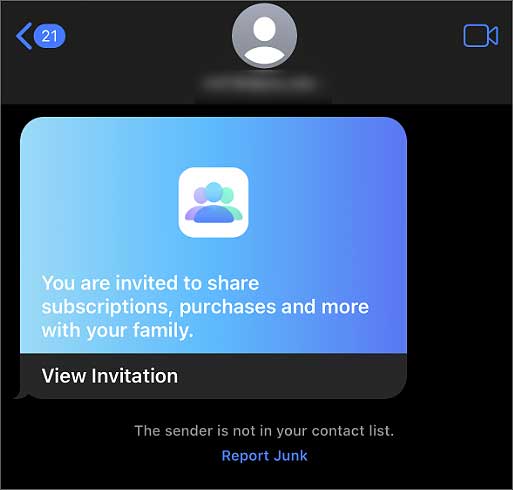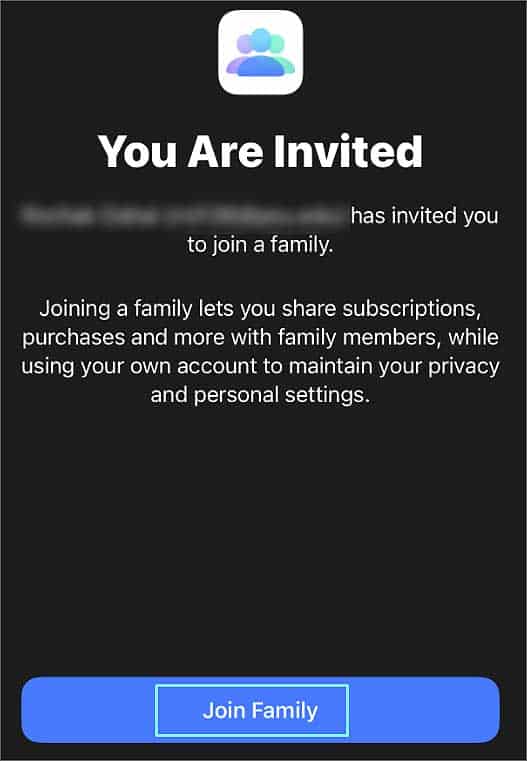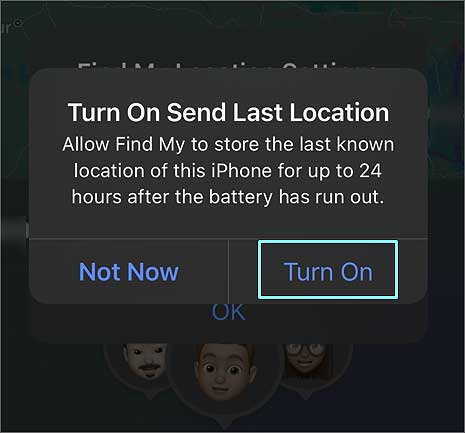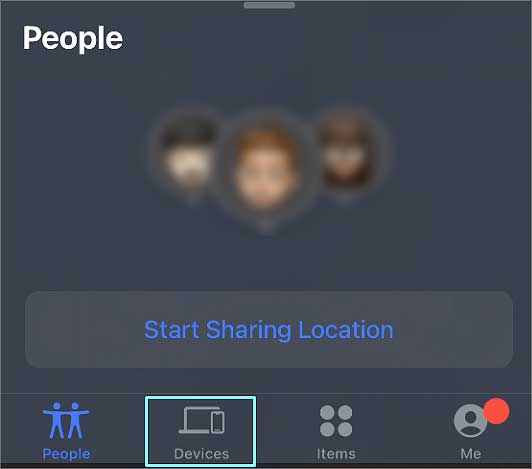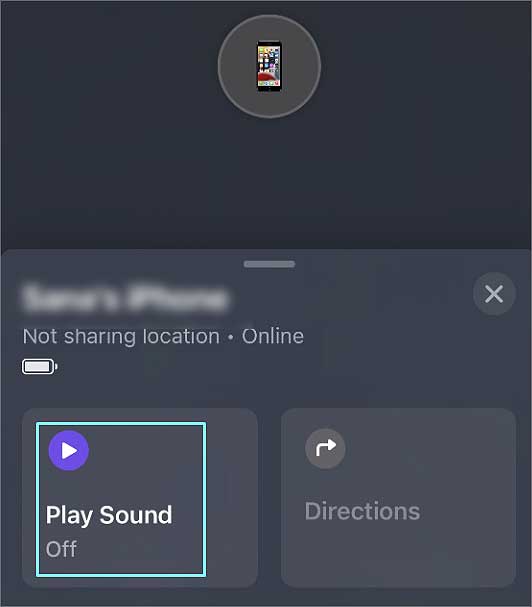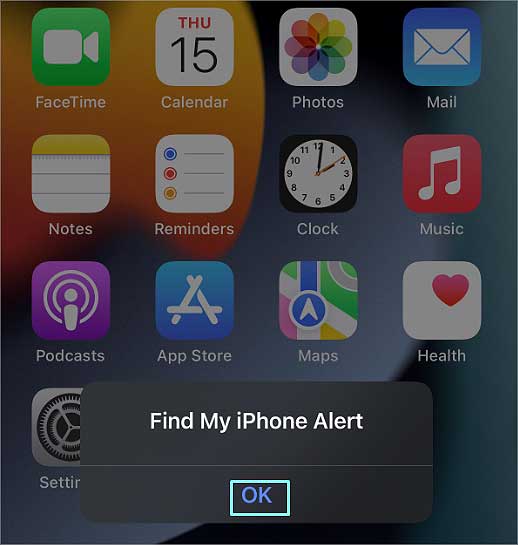As of right now, there is no built-in program that makes it possible to wake someone up through the phone. However, there are some workarounds that you could use to wake someone else through the phone. Here in this article, we have listed down some ways you can follow to wake someone up over the Phone.
How to Wake Someone Up Through the Phone?
Even if the person you wish to wake up has turned off their notifications, there are ways you can still wake them up. You can use methods such as changing the Don’t Disturb settings or using the Find my phone feature to get the job done.
Set an Exception in DND
When you enabling this feature blocks all notifications, you could add an exception contact number. If the other person adds your number to the exception, your phone calls or chats will not be blocked, even if it’s in Don’t Disturb Mode. Here we have listed down some steps you can follow to change the DND setting on different mobile devices (iPhone and Andriod).
On iPhone
On iPhone, you can directly select your contact number as an exception.
On Android
Before you proceed with changing the setting, you might need to first add your phone number as the favorite contact on the other person’s phone. You might need to set your contact number as your favorite to select it in Don’t Disturb Settings. After you have added your contact number as Favourite, you can proceed with making your number an exception.
Using the Find My Phone Feature
You can use the Find my phone app to play a sound and wake someone else when their Phone is on silent Mode or don’t disturb Mode. This feature is available on both Android and iPhone.
On Android
Google Find My Device is an Android app that is pre-installed on some Android phones, while other Android users must download it from the Play Store. You can send sound alerts to wake someone up through Google Find My Device. To use this feature on Android, you must access the other person’s account details like email and Password for their Phone’s Google account. If you have the details, you can log in the information on your phone and use the Find my phone app to ring the Phone.
iPhone
iPhone has an in-built Find My app. The app is automatically logged in with your iCloud information. Unlike Andriod, you cannot just add an email and password information to the Find my app. You can use two methods to play sound through the Find My app on your iPhone. If you have the login information of the other’s party’s iCloud, you need to sign out from your account and sign in with the other person’s iCloud login information on your iPhone. Family Sharing allows you to access your Family’s iCloud and device information on the Find my app. You don’t have to log out from your iCloud. You have to add the other party as a family. Here’re the steps you need to perform on your iPhone: Here’re the steps you need to perform on other party’s iPhone: After you send the invitation, the other person receiving it must follow the steps below to accept your invitation. The other party’s name will appear in the Family. Now is the time to Play Sound in Find My iPhone. Here’re the steps you need to follow: