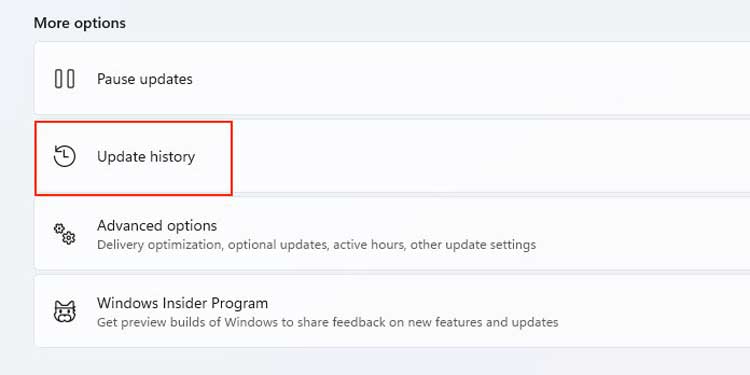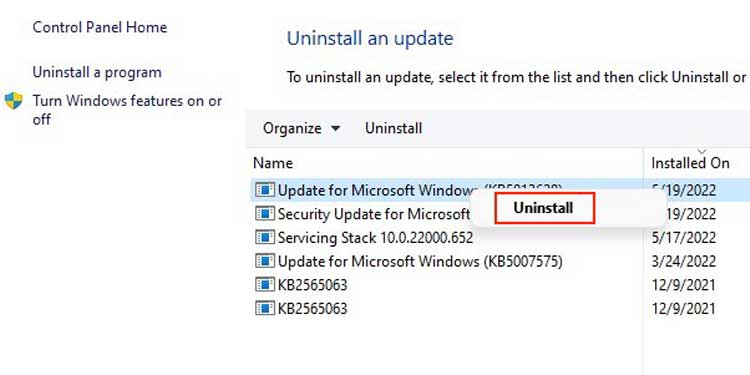However, Windows 11 lets every user view their update history directly through the settings app. This history page shows each user the official name of the most recent updates and the date they were installed on their PC. Furthermore, this page allows users to uninstall the updates and return Windows to the previous build as well. So, if you’d like to know more about how to view your Windows 11 update history, then this is just the place for you. Listed below are all the ways through which you can do this.
View Your Update History
If your system has been functioning differently since the last update, viewing its history can help you to figure out the problem caused by the update. There are a few different processes you can follow to view your Windows update history. All these methods are shown below, and all of them are pretty straightforward.
Via the Control Panel
You can alter the system, software, and hardware settings through Control Panel. Here, you can visit the Programs and Features page to view your update history. Also, you can uninstall faulty Windows updates as well. However, this guide is directed toward helping you view your update history, and the steps to do so are shown right below.
Through the Settings
Alternatively, you can view your update history through the settings app as well. Here, you can view the release date and info about the updates as well as newly added features. Viewing the update history through the settings app is the easiest method you can follow. Here are the steps to do so: Here you can see all the major and even the minor updates of your Windows OS, driver, new features added, and new security patches. Furthermore, you can click on Learn More beside each update to know more about it in detail.
Via the Terminal
The Windows 11 terminal is a text-only I/O environment that can run command-line codes and applications. Here, you enter commands respective to the output you need. You can use PowerShell as well as the Command Prompt in the terminal. The steps to view Windows updates from the terminal are shown below.
Using CMD
Using Powershell
How to Uninstall Windows Updates?
Windows 11 has provided a feature for its users to be able to uninstall the latest Windows update directly through the control panel. If you have noticed new problems in your system after updating to the latest Windows build, then you can uninstall this update to revert back to the previous one. Follow the steps below to do so: