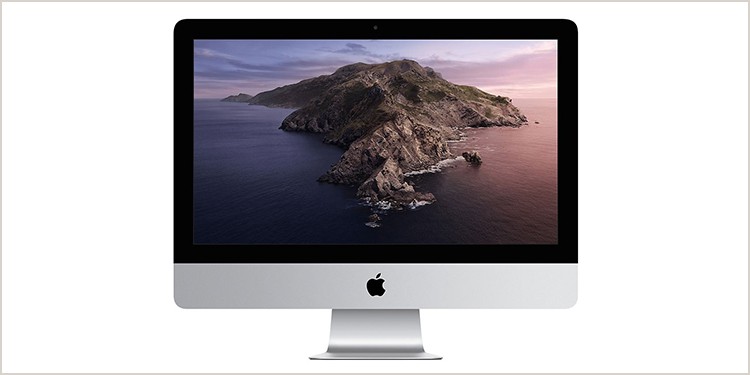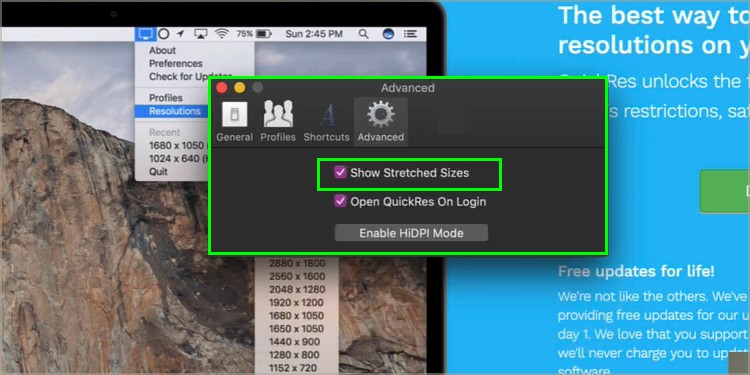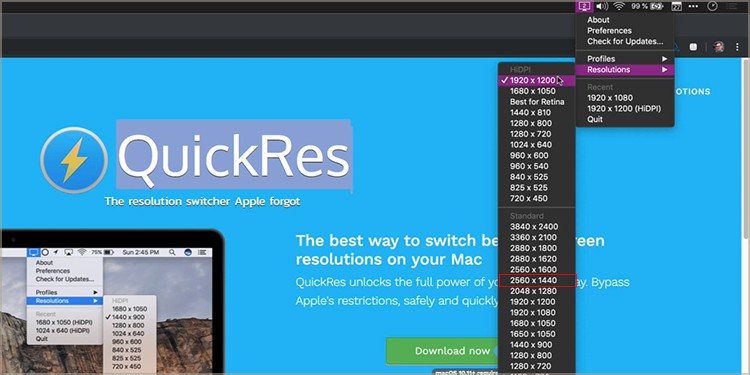So, without further ado, let’s dive in to explore how to connect your iMac as an external monitor for PC.
Requirements for Your iMac’s Compatibility
Firstly, it’s a good idea to check the system and version of your iMac. The models of earlier and later iMac have varying requirements. Also, please make sure that the iMac has a bi-directional Mini DisplayPort or a Thunderbolt port. This ensures the data input from the connected device onto your iMac. These are the types of iMacs and the features that are necessary for sharing display:
iMac Released From 2011, 2012, 2013, and Mid 2014
Your iMac must fulfill the following requirements to work as an external monitor:
iMac From 2009 and 2010
Your iMac must fulfill the following requirements to work as an external monitor: Make sure the other device you are connecting your iMac with has a Mini DisplayPort or a Thunderbolt port. There are various other adapters that can aid in connecting your device with the iMac. What works for one iMac device might not work well with the other port-wise. So, please make sure that all details are fulfilled properly.
How to Use the iMac as a Monitor for PC
While scouting for the perfect monitor, iMac is an excellent option. iMac’s built-in monitor is of unparalleled quality and offers exceptional clarity and color reproduction. You can also rely on it to fulfill the demands for speed and reliability during work or gaming. The iMac as a tour de force fulfills every criterion amidst other monitors available. Using the iMac as a monitor introduces you to a whole new level of work/ leisure. With its peak design and features, you can be guaranteed splendid visual assistance. You can follow the given steps to use the iMac as a monitor for your PC:
How Do You Use the Trigger Target Display Mode?
The Target Display Mode is a setting that helps turn your iMac into a monitor. This is an iMac feature that allows your iMac to work as an external monitor for another computer. You can turn your iMac into a monitor for your Mac. You can use this for your workstation, gaming activities, or any other purpose. To trigger Target display mode, follow the given steps: You will be able to see your iMac reflect the screen of your PC once this process is complete.
What Are the Screen Resolutions Required for an iMac?
In order to get the best iMac display quality, it is essential to set the right screen resolutions. Make sure that you alter the video output on your PC to 2560 x 1440. You can follow these simple steps: Apple introduced the 4K Retina displays in 2014. Meanwhile, Target Display Mode might not be available.
Related Questions
What Is the OS Requirement for iMacs to Use Target Display Mode?
Always make sure that your iMac uses macOS High Sierra 10.13.6 or earlier before connecting to a PC. Using Target display mode with later versions of macOS is not possible.
Can I Use More Than One iMac to Connect on My PC?
Yes, you can use more than one iMac as a display. Simply, use a Thunderbolt cable to connect to a Thunderbolt port on the other Mac PC.
What Happens to the Open Apps on My PC While Connecting to an iMac?
The open apps on your PC remain open even after activating Target Display mode. Your iMac is simply there to mirror your PC. Whatever is on your PC gets reflected on your iMac.
What Can You Do if the Target Display Mode Doesn’t Work?
There is a quick and easy way to fix a confused Target Display Mode. If your iMac fulfils all criterias presented above, there is little doubt based on its actual compatibility. You can try these given steps if your iMac is not mirroring your PC: