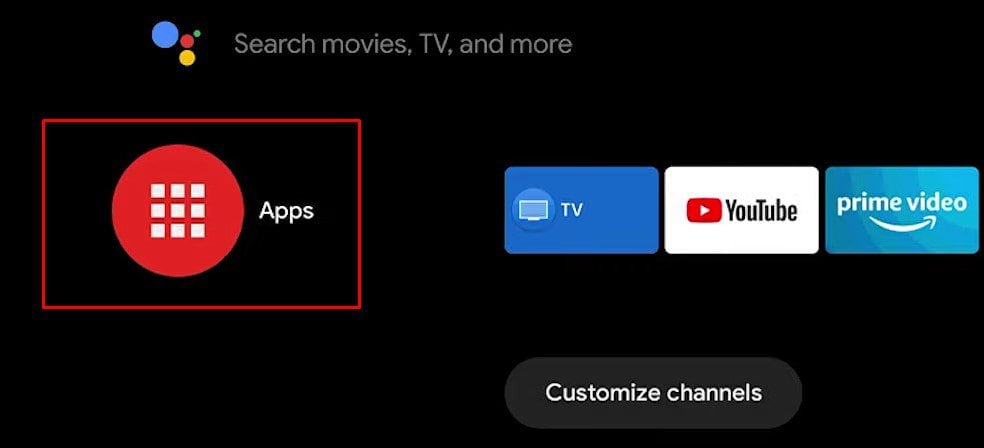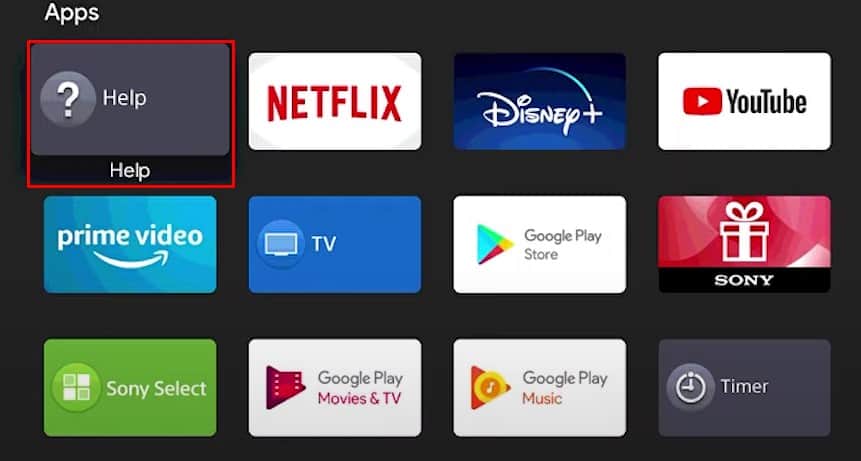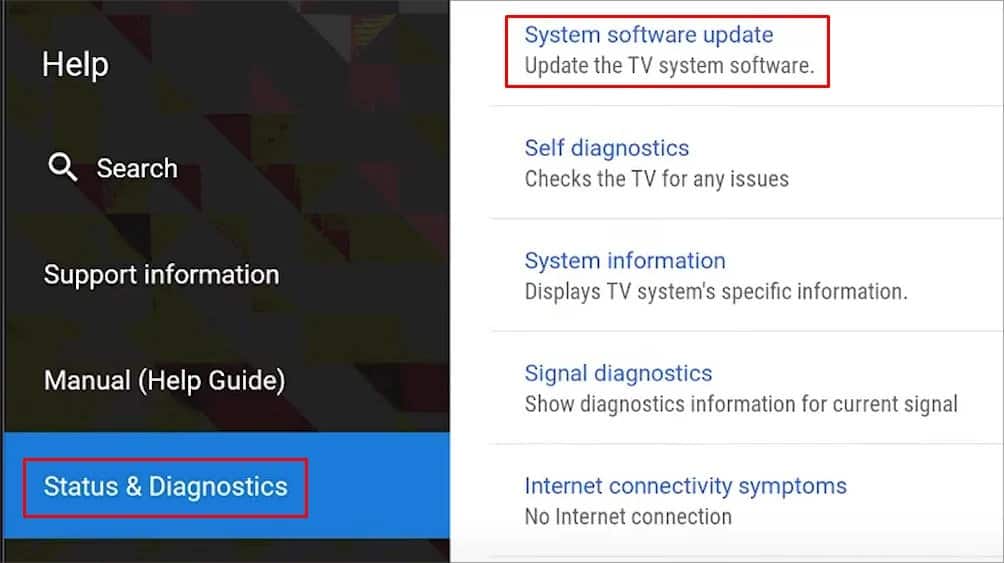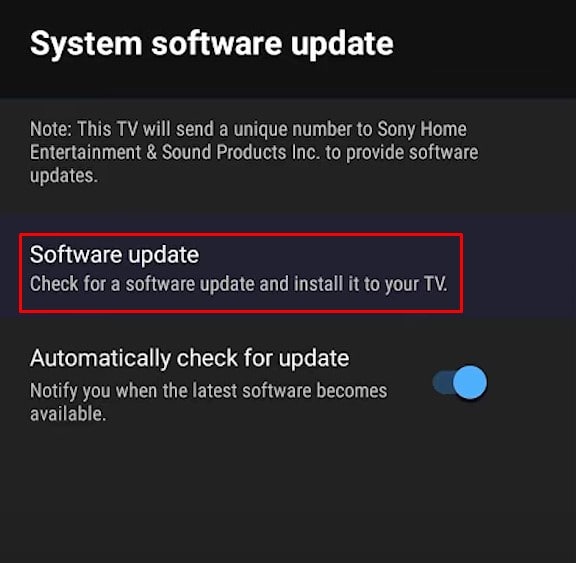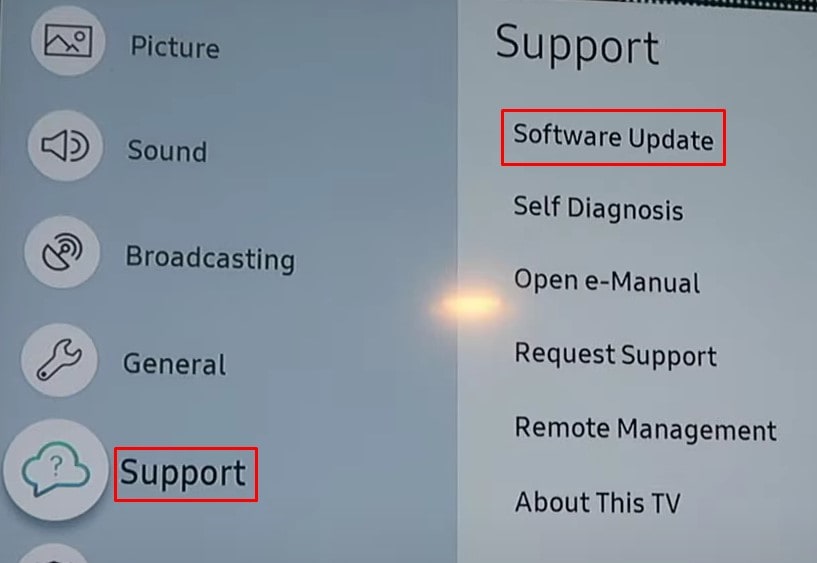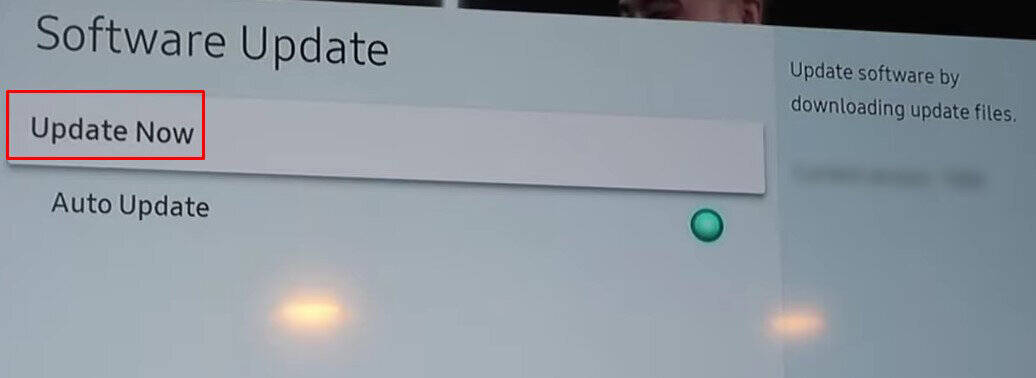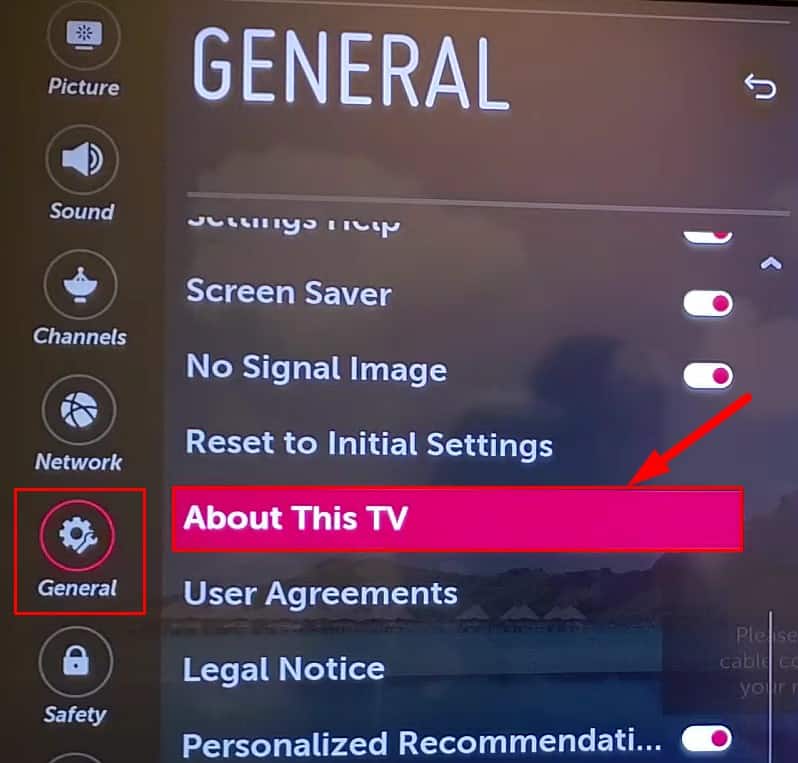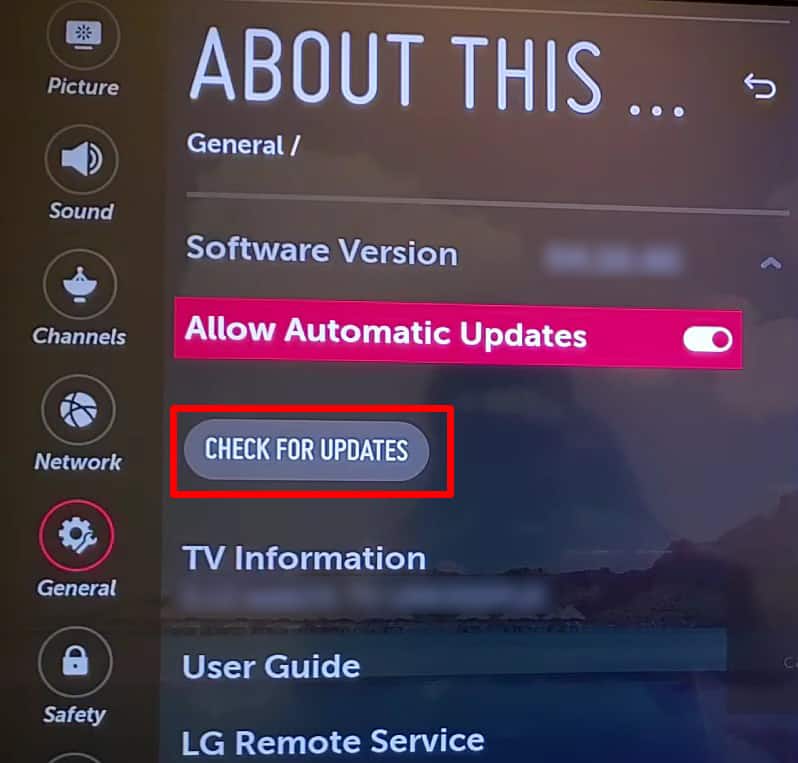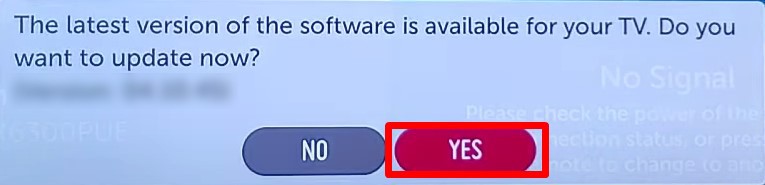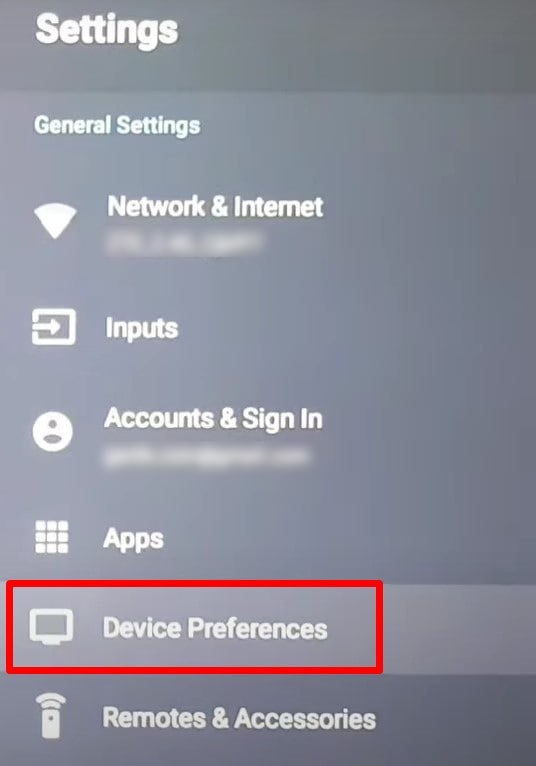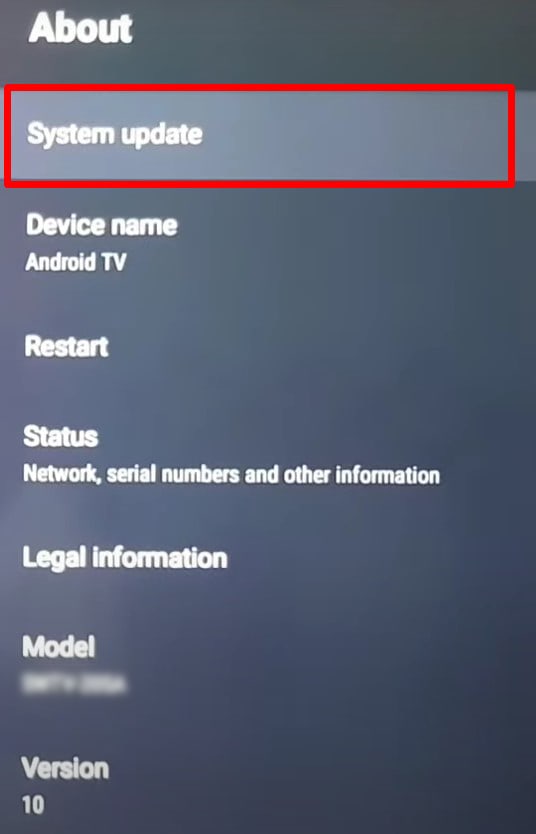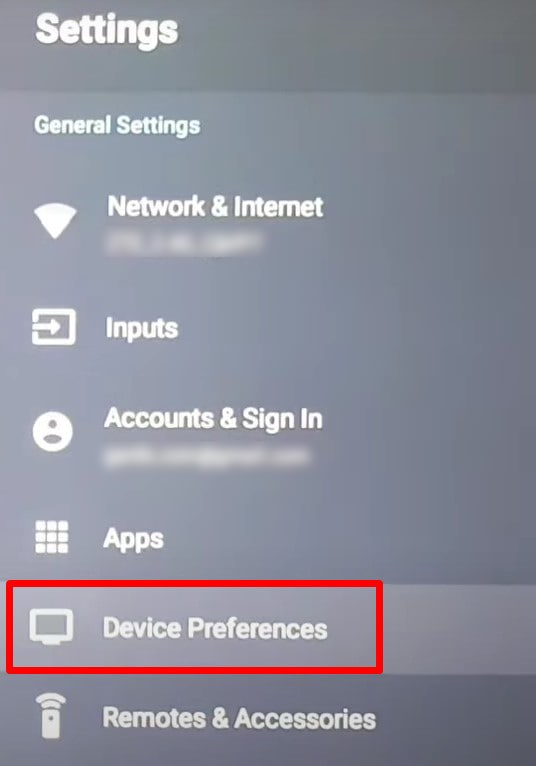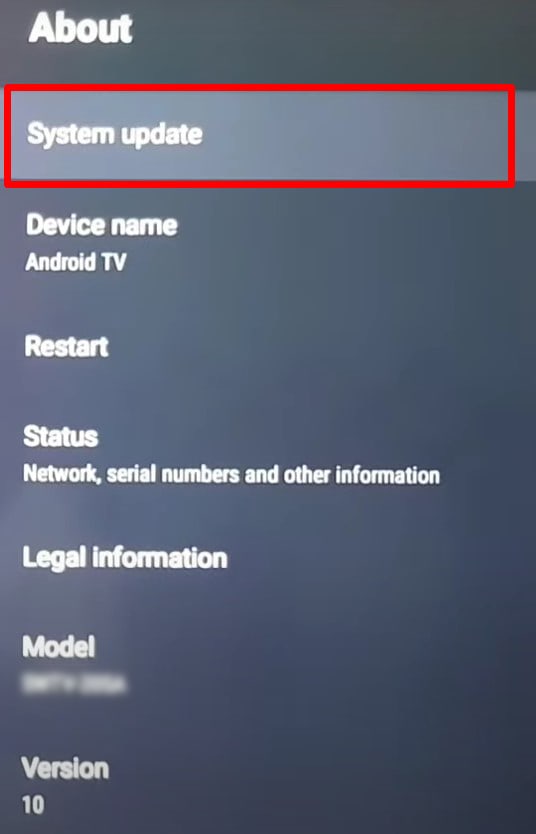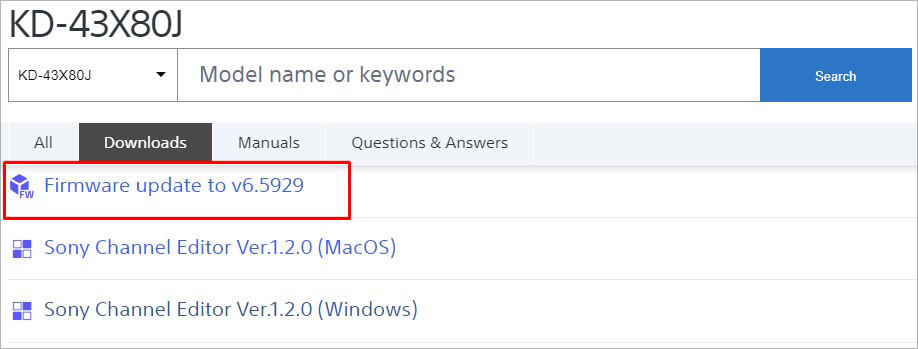Updating your Android TV is a good idea if you encounter major issues like unresponsive applications, delayed remote operations, or freezing. Depending upon whether your TV is connected to the network or not, you can either use the built-in settings to update the TV or use a USB drive for offline updates.
How to Update Android TV?
Updating the firmware of your Android TV with an Internet connection is a hassle-free process. Simply pressing a few keys on your remote will update your TV to the latest version. Here, we have covered steps to update Android TVs from different manufacturers like Sony, Samsung, LG, Hisense, and TCL.
On Sony Android TV
On Samsung Android TV
On LG Android TV
On Hisense Android TV
On TCL Android TV
How to Update Android TV Without Internet Connection?
If you don’t have an active Internet connection to connect your TV or say the update feature of your TV did not show up, you can also perform a manual update. All you need is a USB flash drive, and you will be able to install the updates. Here, we will be installing updates to our Sony KD-43X80J TV using a USB drive for elucidation. You can follow similar steps for your TV as well.