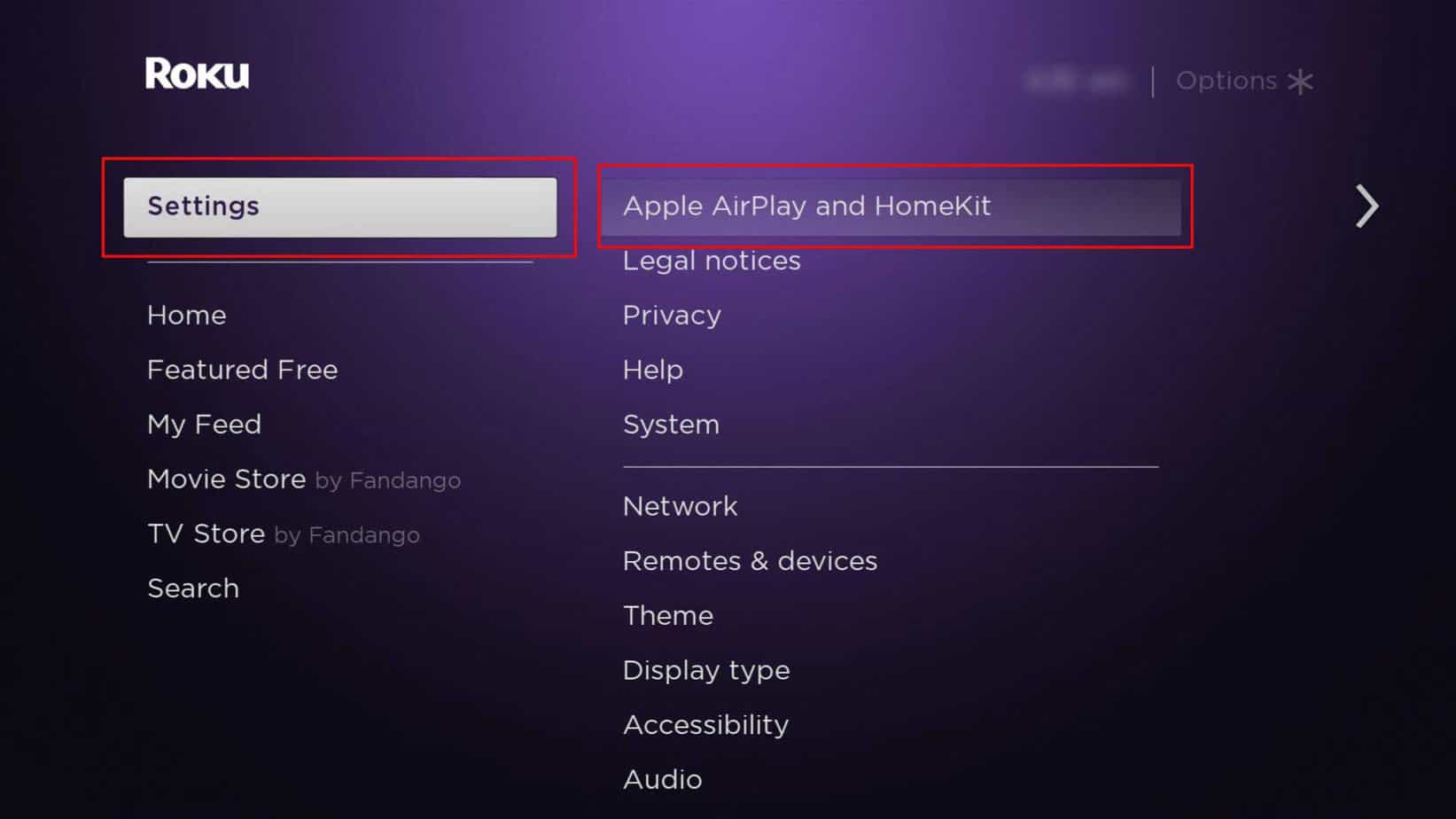Luckily, during times like these, a power button on your Roku TV comes in handy. This is also the common and traditional way to turn on the TV. Besides, there are several methods you can use to turn on your Roku TV without a remote.
How to Turn on Roku TV Without Remote?
The Roku app is also one of the simplest ways to turn on your TV. This will also save your cost as you can access several control functions similar to a physical remote. Moreover, you can find out other methods to turn on/off your Roku TV below.
Using Power Button on the TV
If your Roku TV remote is damaged or lost, you can use the traditional way to turn on the TV. You can simply press the in-built power button to turn on the TV. It is the most convenient way of turning on a TV. Some models might have basic volume/channel functions with the power button. At the same time, others might have just a power button. Since there are hundreds of models of Roku TV, the power button on your TV might be situated in different places depending on the model. For Instance, on your TCL Roku TV, you can find the power button at the center, underneath your TV. Or, some might have a power button at the back of the TV.
Using the Roku TV App
Another way to turn on your Roku TV is by using the Roku app on your mobile. A remote option on the Roku app allows you to control the functions. So, even if you don’t have a TV remote, you can use the app as a control center for your Roku TV. The buttons function the same as your original Roku TV remote. You can control several functions like Play/ Pause, Microphone, Options, Keyboard, Channels, Guide, and Private. You can also give voice commands using Voice Search. It has Arrow and OK buttons like a physical remote. But, this method is handy only if you have already connected the app with your Roku Device. So, if you haven’t, you can pair the device with the given steps below. It might be convenient to use several remote functions. You must note that while pairing, both devices must be running and connected to the same network. Check out the steps given below. Pair Roku App With TV Use App to Turn on the TV
Using Universal Remote
If you’ve lost or damaged the Roku TV remote, you can use other TV remotes as an alternative for turning on the TV. Since Roku TV supports various universal remotes, you can use them. For Instance, you can use the DirecTV RC65 remote, Dish Network, etc. Some of the Universal Remote can control basic functions such as power, input selection, and volume button. While some remotes can support expanded functions too. For instance, all home buttons, reverse scan, forward scan, play/pause, and replay buttons. However, you need to pair the universal remote with your Roku TV before using it. In case you have already paired, you can skip the step and directly turn on the TV by pressing the power button on the remote. Before you pair, you need to turn on your Roku TV. Thus, you can again use the physical button of your TV to turn on TV. Once paired, you will have access to control several functions. You can find out the steps to pair the DirecTV remote as a reference. Pair DirecTV remote
Using Voice Assistant Devices
You can also use Voice Assistant devices to turn on your Roku TV. Your Roku TV device supports Alexa, Apple HomeKit, and Google Assistant. Thus, you can simply command to turn on the TV. Similarly, you can command to turn off the TV too. However, you must pair them together to use. Roku TV with OS 9.1 or later supports Alexa. Thus, before you begin, you can check your OS version from TV Settings. If your Roku device meets the system requirements, you can follow the given steps to pair: On Alexa On Google On HomeKit