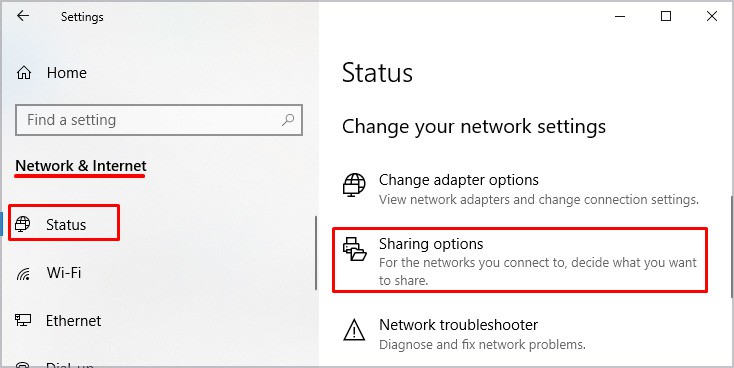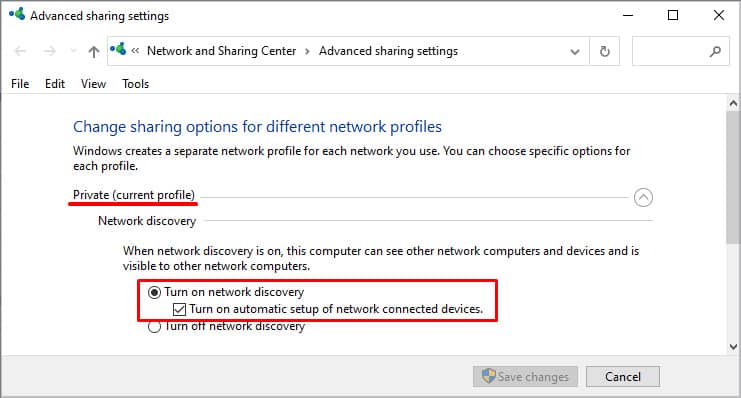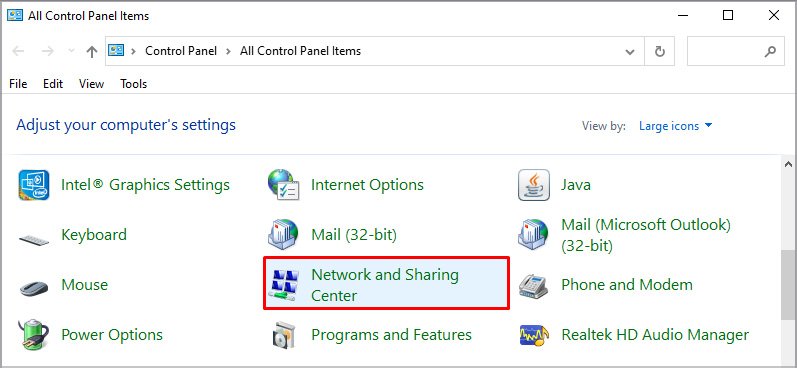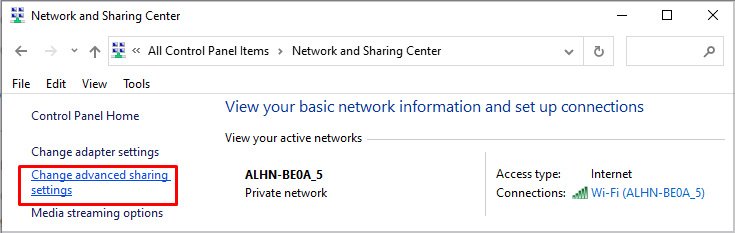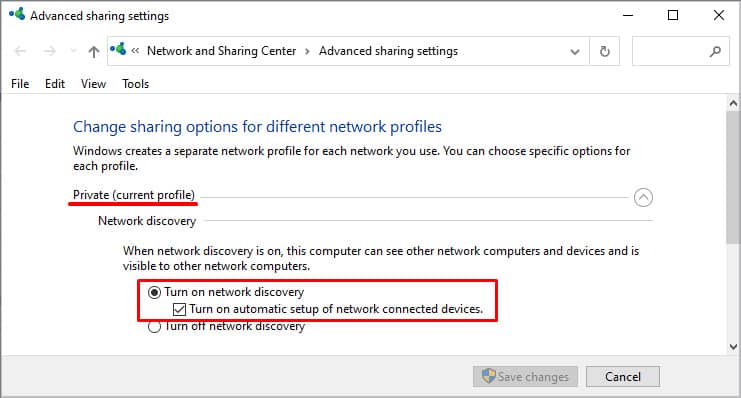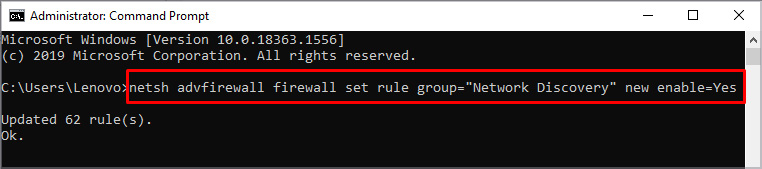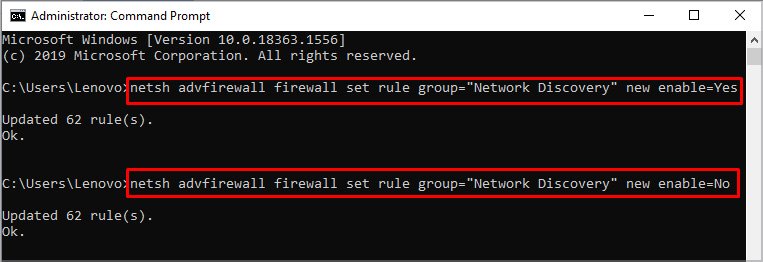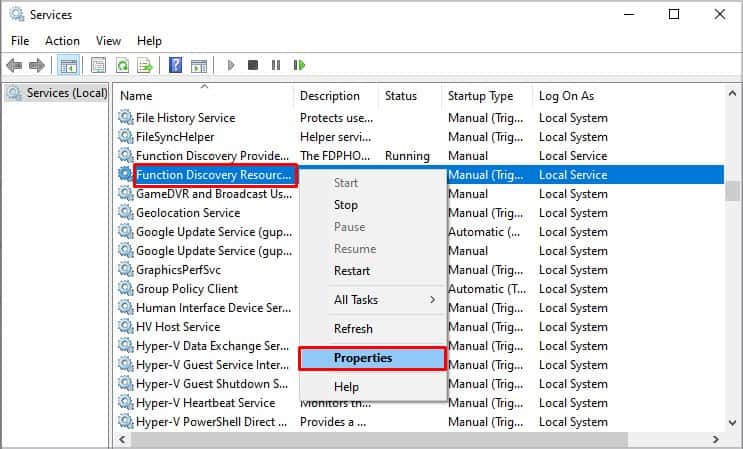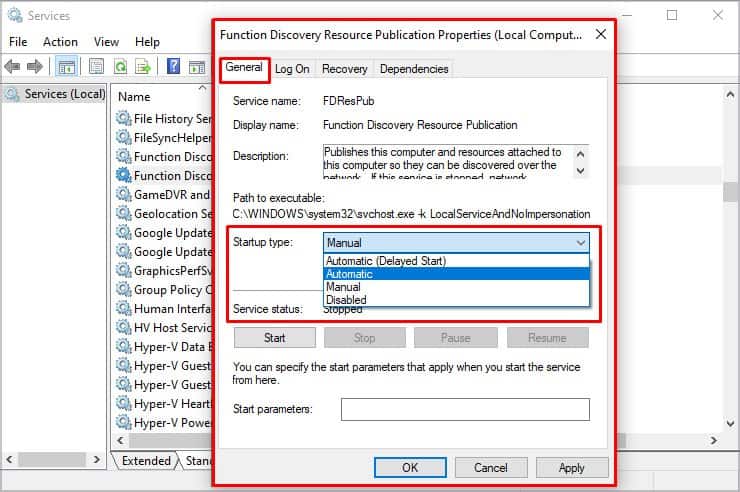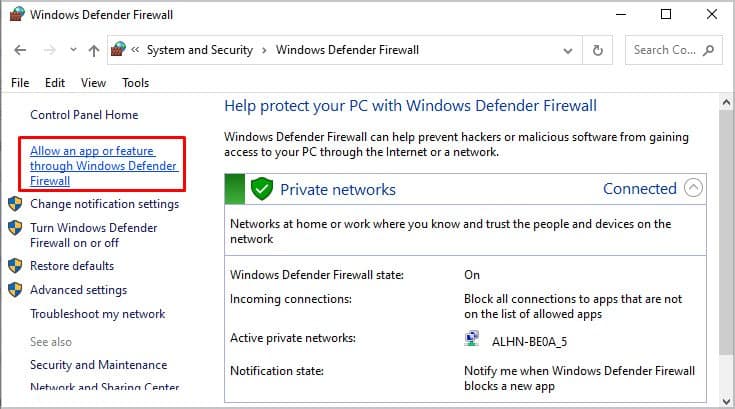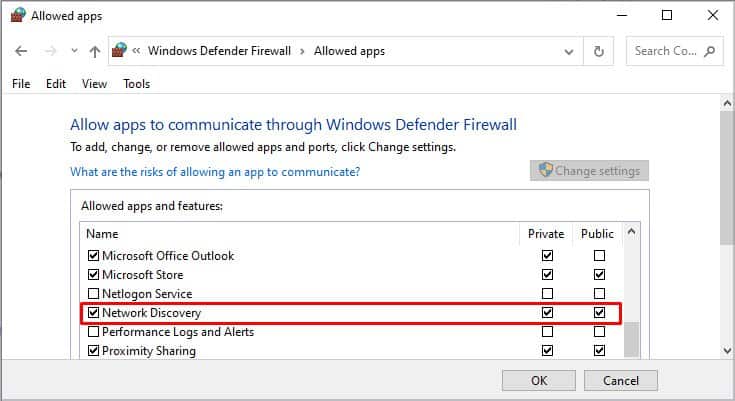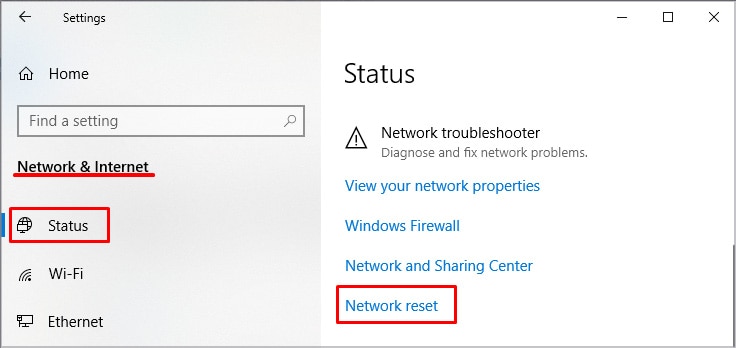You can turn on network discovery in your Windows in many different ways. So, let’s discuss how to turn on network discovery and utilize it to the fullest extent.
Turn on Network Discovery
There are three main ways you can turn on Network Discovery. They are through Control Panel, Setting, and Command Prompt. Depending on your convenience, you can choose any of the methods.
From Settings
Please follow the steps below to turn on network discovery through Settings.
From Control Panel
Please follow the steps below to turn on network discovery through the Control Panel.
From Command Prompt
Why Can’t I Turn on Network Discovery?
Even after following the steps above, turning on network discovery might fail. This can be due to various reasons such as:
The dependency services required for network discovery are not working.Windows firewalls or other firewalls do not allow for Network Discovery.
What to Do if I Can’t Turn on Network Discovery
In order to address the two issues above, you can try these solutions below to fix Network Discovery not turning on:
Fix Dependency Services
Network Discovery depends on DNS Client, Function Discovery Resource Publication, SSDP Discovery, and UPnP Device Host for its operation. If any of the services are not working, network discovery will not operate. In order to make sure the services are running, their status must be set to Automatic. To do this, please follow the steps below. Please follow the same steps for all the services to ensure their start-up type is set to Automatic.
Allow Network Discovery in Windows Firewall
It could be that your network discovery is not working due to security reasons put up by Windows Firewall or other firewalls. To address this, it’s important to allow for network discovery in the Windows Firewall. To do this, please follow the steps below: If you have other firewalls, you can change the settings similarly to allow for network discovery through the firewall.
Reset Network
If none of the above fixes work, you can also try resetting the network. This will reboot your system to allow for updated network-related drivers. To do this, please follow the steps below:
Is Network Discovery Safe?
Yes, network discovery is safe on private networks. There is also an option to create a strong password that limits access to users who have username and password in your computer. You can do this by enabling the password-protected sharing option.
Can You Share Files With More Than One Computer in Network Discovery?
Yes, you can share with multiple computers if they are in the same network. You can also enable public folder sharing to make it easier for group sharing.
What to Do if Network Discovery Does Not Turn on?
There are two common reasons why network discovery does not turn on; one of the dependent services is not working or Windows firewall is preventing network discovery. To fix these, follow the steps mentioned in the article above.