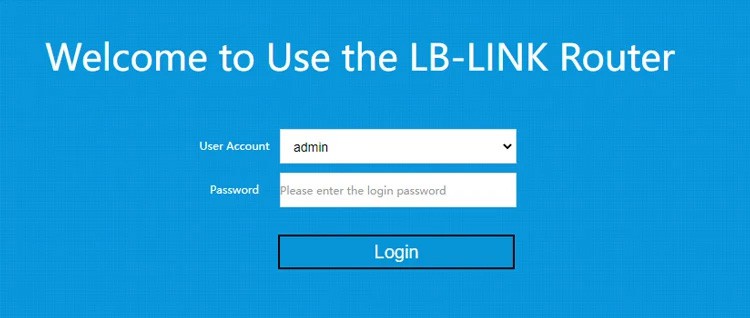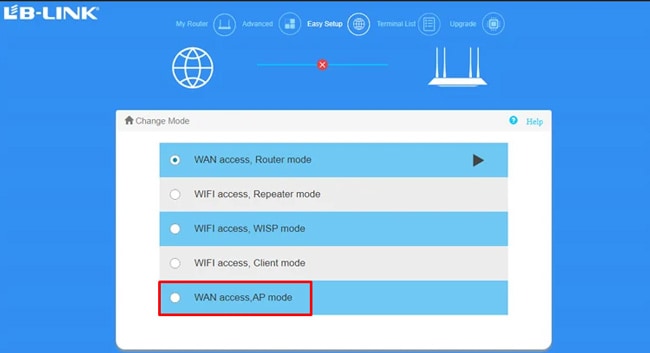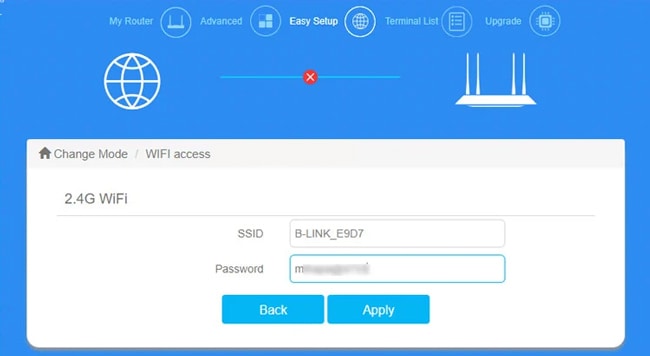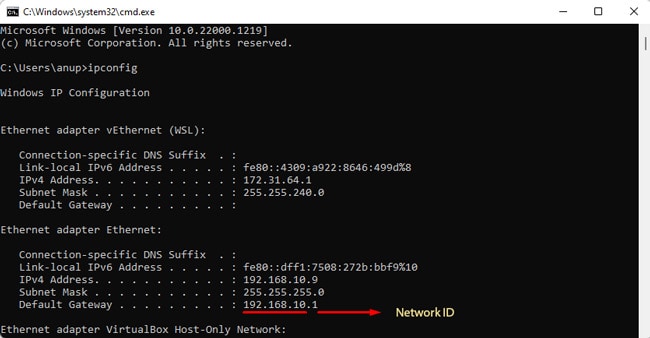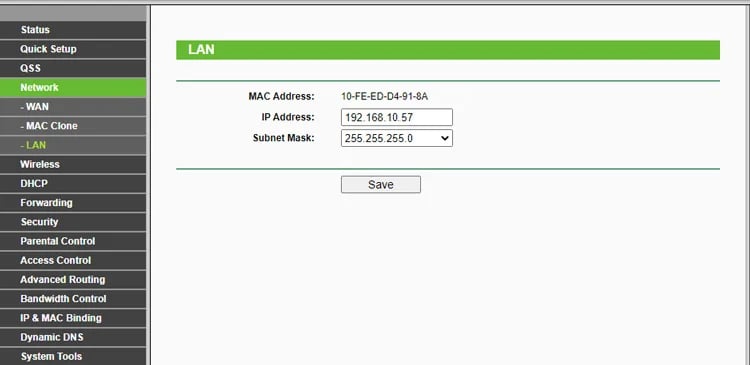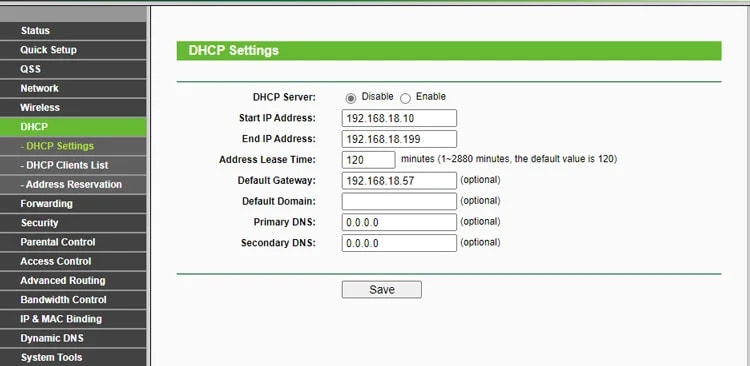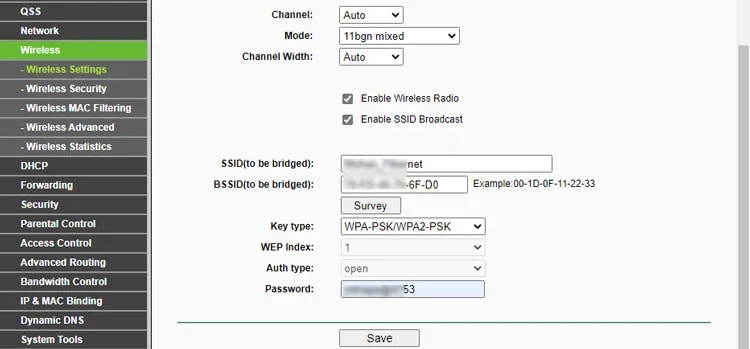You don’t necessarily have to purchase a new router, either. Even when you’re working with older routers that don’t support AP as an operating mode, you can still repurpose it as an access point with some extra steps.
What is An Access Point?
An Access Point, also called a Wireless Access Point (WAP), is a networking device that allows client devices to connect wirelessly to a local area network. You may be wondering, doesn’t a router also do the same? Well, kind of. The main function of a router is routing, i.e., directing traffic between networks. But wireless routers these days also handle various other tasks (switching, DHCP, firewall, etc). Through a wireless radio component, routers also include the functionality of an AP. Dedicated APs have their uses too. Their compact form factor and portable nature make them easily mountable. They offer a high degree of control and customization options and are also rapidly deployable, which makes them popular in business settings. However, in this article, we’ll focus on using routers as access points. Routers can operate in various modes, but the ones currently relevant to us are Router mode and AP mode. Router mode, as the name implies, is where the device functions as a router and handles the various functions we talked about earlier. In contrast, AP mode is where the device only acts as an access point that allows other devices to connect to the network.
How to Use a Router as Access Point?
Setting up most routers in AP mode is very simple. Here are the necessary steps:
What if Your Router Doesn’t Support AP Mode?
On older routers, AP mode may not be supported. We recommend checking the firmware update logs on the manufacturer’s site in such cases. If a recent firmware update has introduced the AP functionality, you could upgrade the firmware and follow the steps listed above. An alternative method is to manually set up your router as an AP with some extra configurations. If you make a LAN to WAN port connection from the main router to the secondary one, all you need to do is configure the wireless settings afterward. This method isn’t ideal, though, as it introduces double NAT, which can be a problem for things like Port Forwarding and UPnP. Instead, you can make a LAN-to-LAN connection and use a slightly longer process, as demonstrated below:
Router as Access Point with Same SSID
Setting up a secondary router as an AP creates a new network. One minor issue with this is that when moving around the building or something, there will be locations where your device will remain barely connected to the main network. This happens even though the secondary network offers a better signal and performance at that spot. Or vice versa with the secondary and main networks. The easiest way to remedy this is obviously by manually connecting to a better network when necessary. The second option is to set up the routers in bridging mode, which extends the main network under the same SSID. Your device should theoretically connect to the AP with the best signal, but in practice, the effectiveness may vary. If you’re willing to splurge a bit, we recommend looking into mesh systems for the best results.
ISP-provided Router/Modem Combo
One common scenario we often get mailed about is that users receive a low-quality modem-router combo device from their ISP which affects their network’s performance. Since they have a better router available or are willing to purchase one, they want to know what the best way to proceed is. For such cases, we recommend contacting the ISP for help configuring the combo device in bridged mode. This will yield the best results as you’ll be able to use the higher-end router as a router instead of an AP. If this isn’t possible, you can use the steps from this article to set up the second router as an access point. This isn’t ideal, but atleast you’ll still get the benefit of extended network coverage.