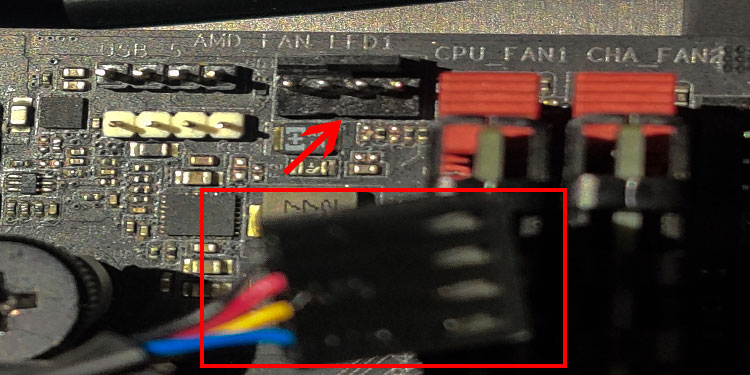Besides this, your PC will also collect more dust if you set the CPU fans incorrectly. Therefore, knowing which way the air flows from your fans is a significant piece of information that you can use to make your system perform better and last longer. But first, let us see why the CPU fan direction matters.
Does the CPU Fan Direction Matter?
The CPU case fan direction is one factor that most beginner PC builders overlook when building a PC. However, if you make the CPU fans face the right way, you may see a drop in motherboard temperature and an increase in its efficiency. The overall internal component’s temperature not only depends on their usage, but also on factors like airflow, internal air pressure and dust settlement. Dust settlement and airflow is a fairly common and easy concepts to grasp. So, let us talk about air pressure here. When you insert the CPU fans, there are three possible cases of air pressure.
Positive air pressureNegative air pressureNeutral air pressure
Talking about positive air pressure, the number of intake fans exceeds the number of exhaust fans. This will result in the air to pass into the system mostly through a dust filter. And thus, the insides of your system will be fairly clean. However, as the system does not throw out the air efficiently due to fewer exhaust fans, this may cause the system to trap heat, making the setup slightly warmer. On negative air pressure, the number of intake fans is less than the number of the exhaust fan. This will create a vacuum inside the CPU case. Once this happens, air starts to flow inside the system through all openings inside the case, which means that the dust will enter through every opening and not only the dust filter. Therefore, your system becomes dusty if you have negative air pressure. In neutral air pressure, the number of intake and exhaust fans is the same. This is an ideal scenario as the air will mostly enter the CPU from the dust filter, and the cooling is also efficient.
How to Tell CPU Fan Direction?
You can check the direction of airflow in a CPU fan in multiple ways. The stock CPU case fan comes with a plastic screw attached to it. When you attach it to a heat sink, the air will flow towards the heat sink, pulling in the air from the opposite direction. However, determining the fan direction in most CPU coolers and case fans can be daunting. Here are a few ways you can check the CPU fan direction.
Check Arrow Sign
One simple way to determine the direction of airflow from the fans is by checking the arrows on the sides. The arrow represents the direction that air flows when the fan starts to spin. The direction the arrow points towards is the exhaust, and the opposite is the intake. However, not all fans have this arrow indication. If your case or CPU fans do not have an arrow, continue with the article to figure out the fan direction.
Check X Shape on the Fan
Another indication you can check is the X shaped on one of the two sides of the fan. You will see a line that goes across all the corners of the fan diagonally. Thus, making an X. The side with no pattern is the intake, whereas the side with the X is the exhaust. However, all CPU or case fans will not have an X marking. Some will have a different pattern.
Connect It to a Power Supply
If none of the above solutions help you to determine the CPU fan direction, connect it to a power supply. Connect the cable from the fan to the CPU_FAN header on the motherboard if it is a CPU fan or to the SYS_FAN header if it is a case fan. Once you connect the fans to the motherboard, connect the board to a power supply unit (PSU) and turn on the motherboard. Once the fan starts to spin, use light tissue paper to check the intake and exhaust sides.
Check Manufacturer Website
If you cannot connect the fan to a power supply, you can always go to the manufacturer’s website and search for the product. The CPU or case fan manufacturer is usually written on the center. Once you have the manufacturer’s name, search for the product. Some CPU fans may even have a user manual to guide you through the steps to connect it.
Related Question
Does CPU Fan Direction Matter in Keeping System Cool?
The direction of the CPU case fan makes a lot of difference in overall system temperature. Depending on how you adjust the case fans, there may be positive, negative, or neutral air pressure inside the system.
What Are Positive and Negative Air Pressure?
A higher number of intake fans and fewer exhaust fans will create positive air pressure inside the system, which means it takes more air than it can throw out. This excessive air can heat up, making your system slightly warmer. One advantage to it is that as all the air comes in through the fans, the dust filter absorbs most dust particles. Now, if a system has negative air pressure, meaning that there is more exhaust than intake fans, the system will take in air from all the openings. This, in turn, will make your system collect a lot of dust.