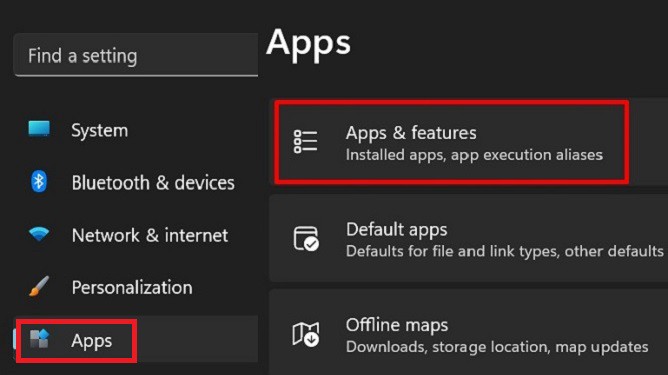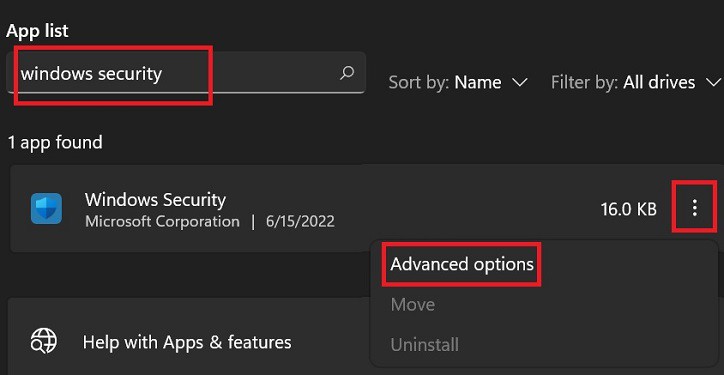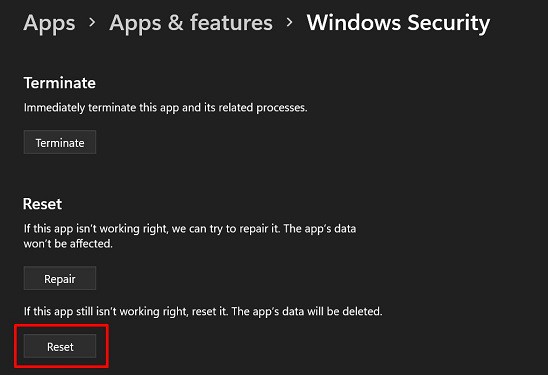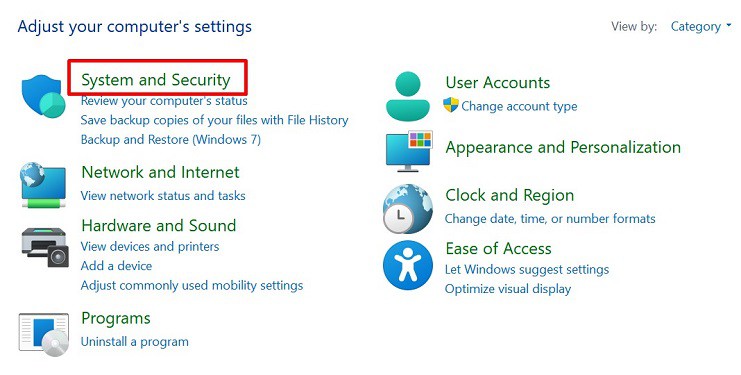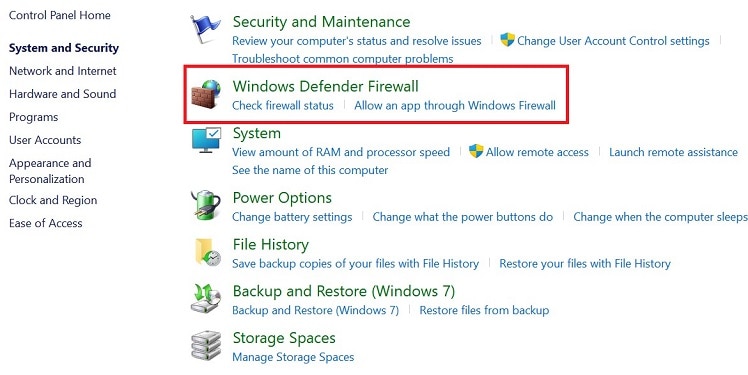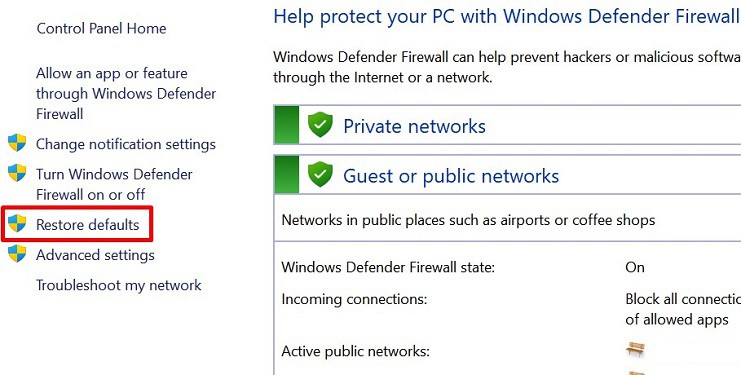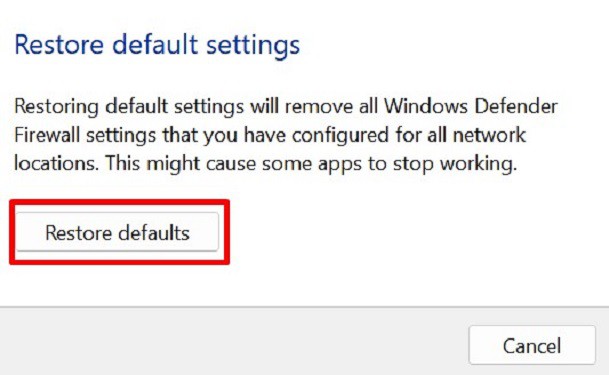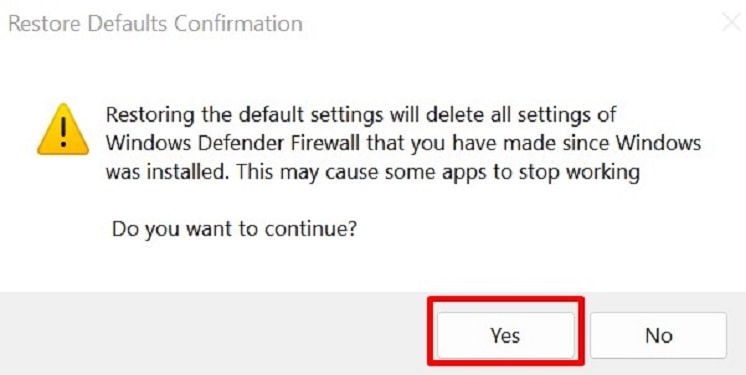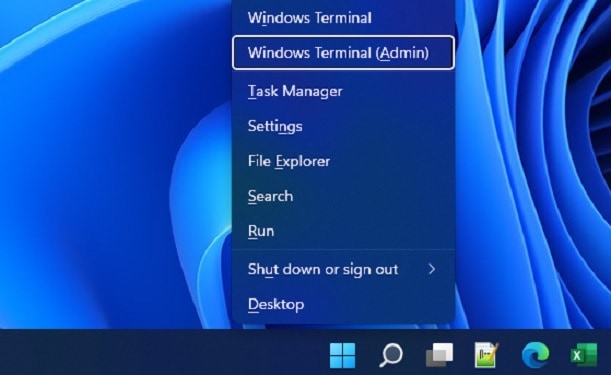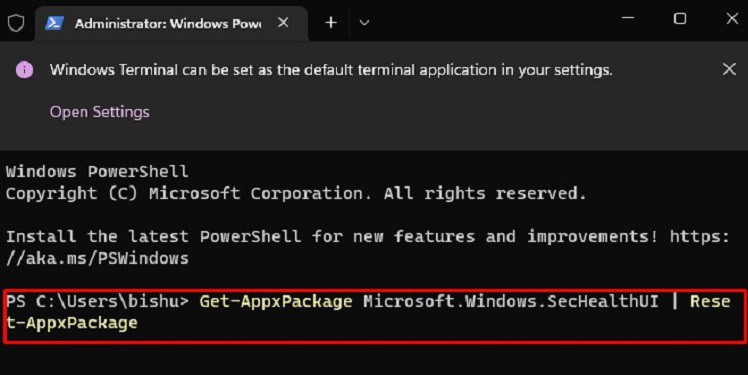Due to a corrupted registry or issues in Windows service, Windows Defender may not work. This will leave your computer vulnerable to several malware and viruses. In this case, it’s best to reset Windows Security. So, if there are any underlying issues and you want to reset this program, we have included four methods to do it correctly.
Terminate, Repair, and Reset in Windows Settings
The most convenient way to reset Windows Security is from the Settings application. Interestingly, there are few other options than just resetting the program. So, let’s discuss them first: Now, you can move ahead with the following steps that will guide you on how to reset, repair, or terminate Windows Security on your PC:
Restore Default Settings From Control Panel
If you’re looking to restore all settings within the Windows Defender Firewall, it’s possible from Control Panel. However, doing so might make some of your apps stop working and erases every setting you have tweaked. Here’s what you need to do:
Reset Appx Package in Windows Powershell
Well, another technique of resetting Windows Security is from Windows Powershell. Here, all you have to do is input command, and the process begins itself. But before proceeding, you need to understand what Appx Package is about. Basically, it is a file format that installs and distributes certain application packages in Windows. So, in this method, we will reset the Windows Security package and restore it to default. Here’s how you can do just that:
Reset Windows Security in Command Prompt
Like in Windows Powershell, it’s possible to reset Windows Security in the Command Prompt. If you’re looking to know their difference, here’s our article on PowerShell vs. CMD. Go through the following steps on how to reset Windows Security in CMD:
Click on the magnifying icon and search for Command Prompt. Then, run it as an administrator. Once you navigate to the CMD window, type the following command:secedit /configure /cfg %windir%\inf\defltbase.inf /db defltbase.sdb /verboseHowever, if you want to reset the Windows Defender Firewall, here’s the appropriate command for it:netsh advfirewall reset Hit Enter and wait until the reset is complete. Finally, restart your device, and you’ll notice that all the Windows Security settings are restored to default.
When Should I Reset Windows Security or Windows Defender?
If Windows Security or Windows Defender is turned off, your device may be vulnerable to multiple threats. So, if this program has a problem, we recommend resetting it to resolve everything and restarting the service from scratch. Unfortunately, all basic services, like user accounts, sign-in details, family controls, etc., will be erased. Nonetheless, Windows Security will function smoothly if you do so. Here, we have listed when you should reset Windows Security: