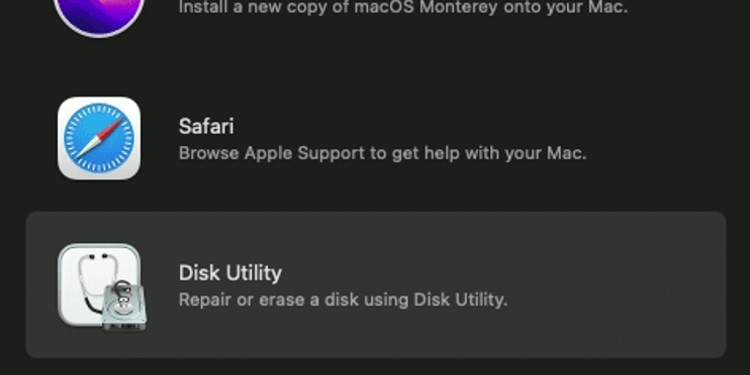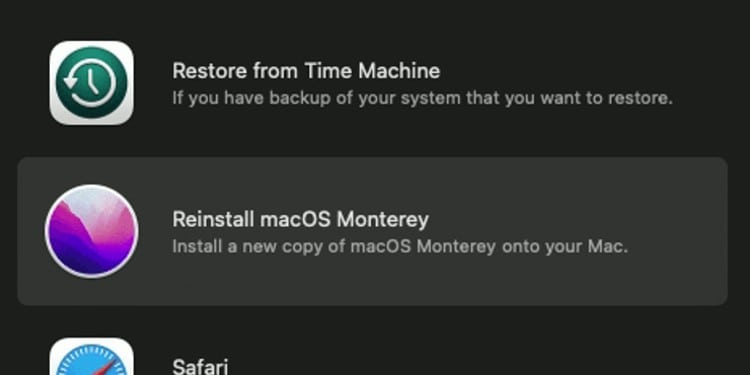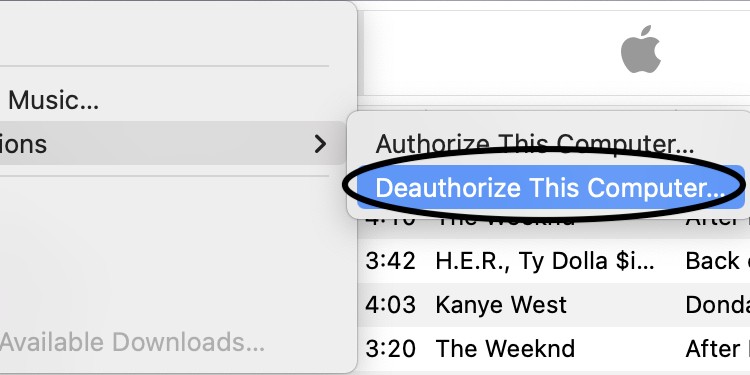However, it is important to keep some things in check before resetting your MacBook Air. So, let’s dive into it and learn how to reset your MacBook.
Things to Know Before Resetting MacBook Air
How to Factory Reset MacBook
Performing a factory reset ensures that your MacBook is wiped out and its software is restored to its brand new state. Along with this, this process also erases all your personal data and files, like contacts, apps, photos, cache, and more. Here’s how you can perform a successful Factory Reset on your MacBook:
How to Backup Important Data on Time Machine
Time Machine is a built-in backup feature on MacBook. With it, you can back up versions of your MacBook even on a daily basis. You can back up personal data, music, photos, apps, email, and important documents. This primary backup system for Mac ensures that you can recover your files even after deletion. So, it’s ideal to perform this step before resetting your MacBook. Here’s how you can backup your important data on Time Machine:
How to Sign Out of Your iCloud?
iCloud stores photos, applications, music, documents, bookmarks, notes, backups, reminders, contacts, and so on. Therefore, it is definitely an important step to sign out of your iCloud before resetting your MacBook. While resetting your MacBook, previously backed up documents and files remain in your iCloud storage or iCloud Drive. However, the new documents from apps won’t be uploaded or backed up again until you log into an Apple ID or make a new one. You can follow the given steps to sign out of your iCloud:
How to Sign Out of iMessage?
While iMessage allows users to send texts, documents, photos, videos, and more, they also remain connected to your MacBook. Signing out of iMessage ensures that all your data and information on the app is wiped clean. Follow the given steps to sign out of iMessage.
How to Sign out of iTunes?
Every MacBook comes with a pre-installed iTunes accessing Apple music and managing the music library. Signing out of your iTunes and wiping off songs from your MacBook Air is an essential part of resetting. Follow these steps to sign out of iTunes:
How to Unpair your Bluetooth Devices?
Bluetooth allows you to connect your MacBook to external wireless devices, such as keyboards, audio devices, game controllers, and so forth. While resetting your MacBook, it is best to unpair all Bluetooth devices. Once you unpair a device from your MacBook, it will not be shown on the list of devices on Bluetooth. You can unpair the Bluetooth devices by following the steps given below:
Related Question
Is Resetting Your Nvram Important While Resetting Your Macbook?
While it is not an essential method, you can reset the NVRAM of your MacBook. Doing so restores the default settings for your MacBook’s hardware. It also sets the internal hard drive as the startup disk. Simply, shut down your MacBook and turn it on immediately. Then, press and hold together: Option +CommanD + P+ R. Release the keys after 20 seconds as your MacBook appears to restart.
Is Deleting the Photos and Music Manually Safe?
No, it is not safe to just delete your data if you intend on selling/ giving away your MacBook. You may delete them manually. However, it is important that you log out of your iCloud account as well.
What Happens to the Passwords Saved in My Macbook? How Do I Remove It?
You can forget and remove all your saved and linked passwords by simply signing out of your iCloud again. Your passwords are synced through an application namely Keychain Access. Signing out of your iCloud ensures that Keychain Access is inaccessible as well. For a good measure, you may access and erase the passwords from your browser histories as well.