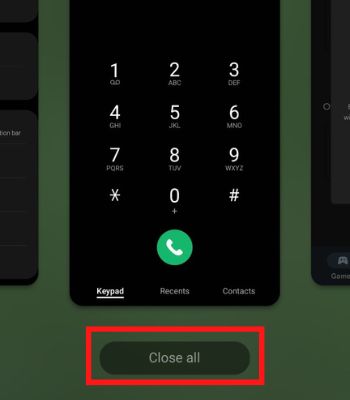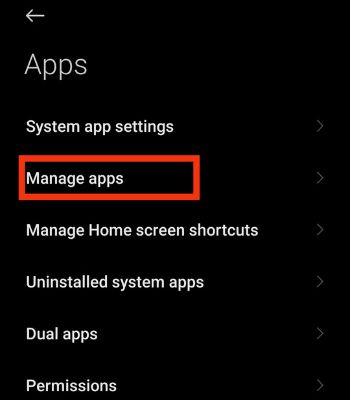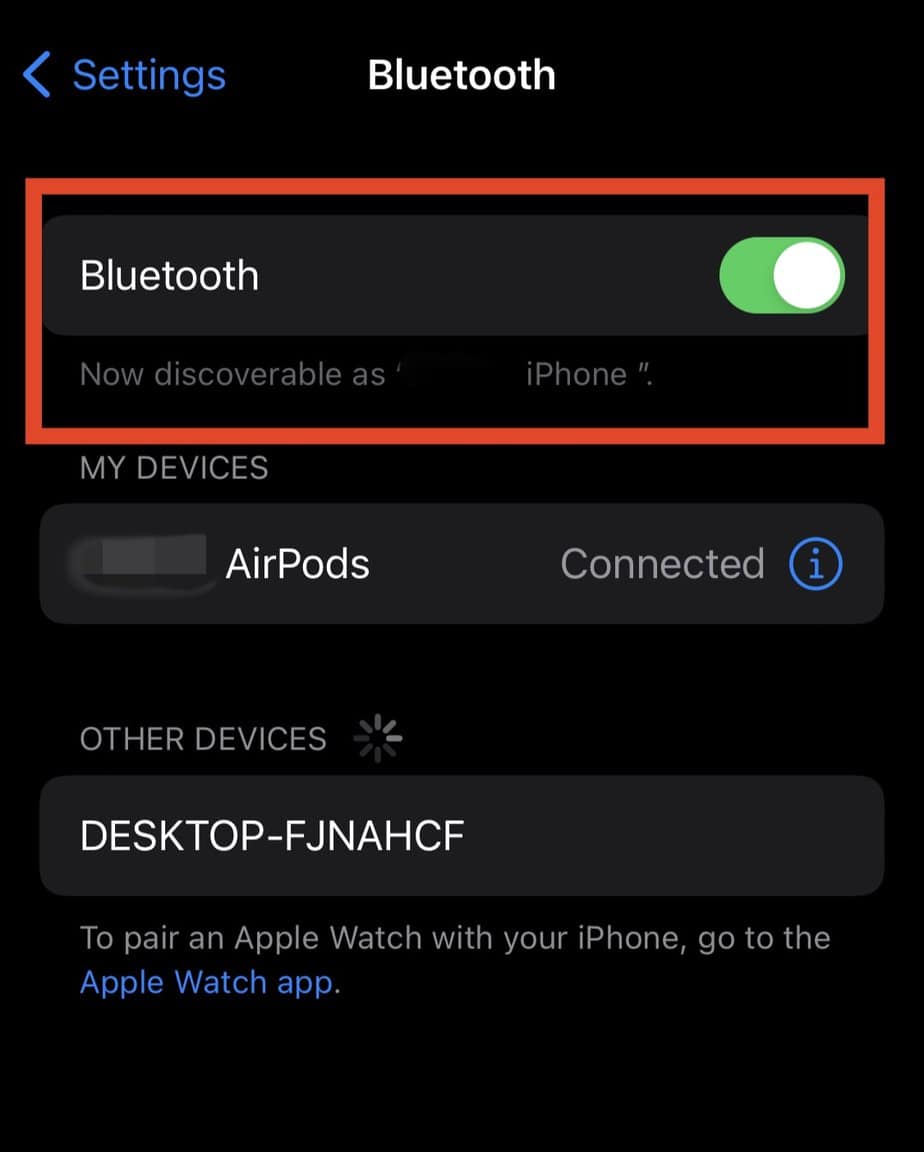Simply quitting the music widget from the lock screen should get the job done. However, if you are unable to do so, the issue could likely occur due to bugs. Nevertheless, we will walk you through proven tips and tricks to help you remove music from the lock screen on iPhone and Android.
How to Remove Music From Lock Screen?
There are several methods to remove music from the lock screen. You can try any of the methods according to your preference.
Close the Apps
Apple hasn’t included the close button to quit the music app from the lock screen. That means you should first open the music app, pause whatever you are playing and then manually close from the app switcher. The music app will then be removed from your lock screen. However, unlike Apple, most Android manufacturers have given the close (X) option to quit the app from the lock screen directly. If the (X) icon is missing there, you may need to close the app from the background. On iPhone On Android
Force Restart Mobile
If closing the apps doesn’t work for you, try force restarting your mobile. This method will forcibly terminate all the apps and start fresh when the device is booted normally. It will remove the music from the lock screen. On iPhone On Android Press and hold the Power button until the screen goes black and the Android logo reappears on your device’s screen. Some Android devices need to force restart by pressing and holding the Power and Volume down buttons simultaneously.
Disable Notification
The other method you can try to remove the music from the lock screen is disabling its notification. However, when you disable notifications, you cannot control the music, as the app widget won’t be available on the lock screen. For instance, you need to unlock your phone and be on the home screen or manually open the app to play, pause or change the music. On iPhone On Android
Disconnect the Bluetooth Device
Sometimes, connecting to Bluetooth devices may automatically pop up the music app. For that, you can simply disconnect or toggle off the Bluetooth to be able to remove the app from the lock screen. On iPhone On Android
Toggle Off Show Suggestions From App (Siri)
If you are an iPhone user, you can try one more method to fix it. Siri suggestion is a cool feature that learns your mobile usage patterns and recommends you to open or do some specific tasks thinking you might need at that time. Siri may have got your music listening pattern, which is why the music is frequently showing on your mobile. But you can easily toggle this off from the settings. So, let’s see how you can do it.