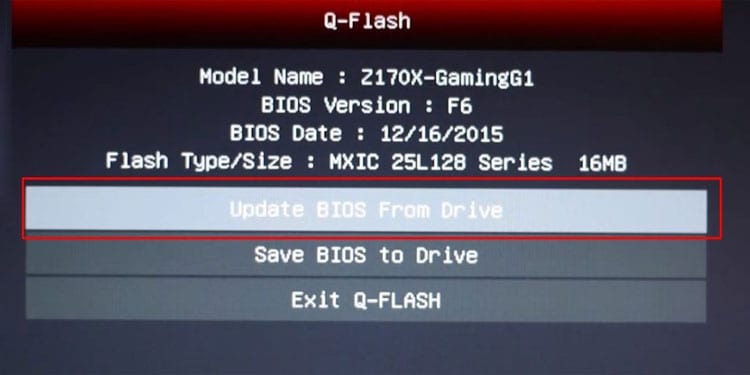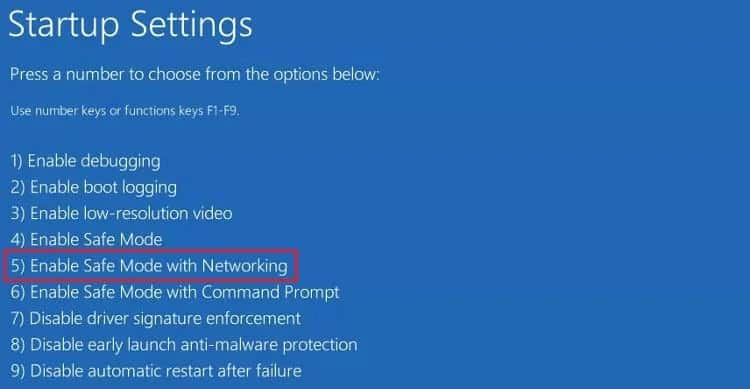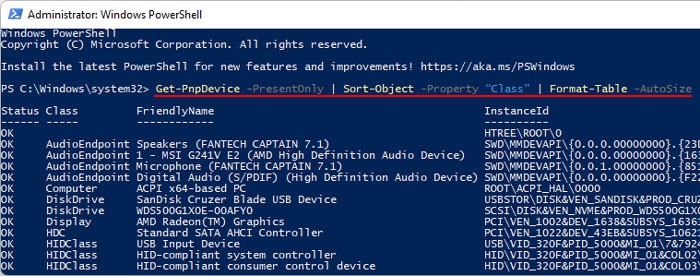While the procedure is simple, you must first do some preliminary work before performing a Hardware Clean Boot. A Hardware Boot is a special type of clean boot that takes into account device errors. Unlike the software clean boot, you need to disable inessential drivers. In this way, neither the driver software nor the corresponding device can affect your system. So, enabling the driver one at a time and checking your system helps narrow down which driver is causing the problem.
How to Perform Hardware Clean Boot?
First, back up the necessary data and create a restore point to account for any issues in the process. Then, apply one of the methods we have mentioned below to clean boot at the hardware level.
Using Device Manager
The easiest way to perform a hardware clean boot is through the device manager. It is the built-in Windows program that helps you control all the devices on your PC. Follow the steps below to carry out a hardware clean boot using this utility: Now, restart your PC. After the reboot, individually enable each disabled device, restart your system and check if your issue reoccurs. This way to can figure out all the devices or drivers causing issues on your system.
Then, after you have narrowed down the cause, you can try updating or reinstalling the drivers in case its software is causing some problems.You should also check for compatibility issues on the official website. If it’s not compatible, try updating your BIOS and OS. Otherwise, you need to install another device on your system.If the driver is not responsible or the device is compatible with your system, it has likely gone bad. You need to replace it with a new one in such scenario.
If you are stuck in a startup loop and can’t log in to your account, you can boot in safe mode to disable the drivers. Then, follow the remaining instructions as usual in normal mode. You also need to boot in safe mode to update or reinstall the drivers. To perform a safe boot:
Using Windows PowerShell
You can also use the Command line interfaces (CLI) to perform this process of enabling and disabling your devices. We recommend using Windows PowerShell as it provides more functionality than older CLIs like Command Prompt. Here’s how you can use this utility to perform a hardware clean boot: Then, you can apply the troubleshooting steps we have mentioned in the first method.