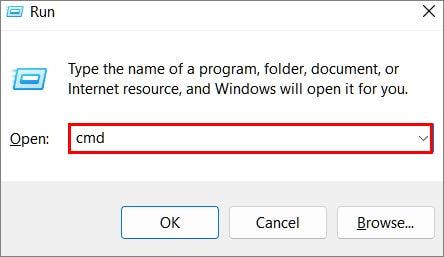This message pops up when a user of the device requires administrator rights or elevated access to make changes. To make modifications to the system, you need to login as an administrator or grant administrator rights to the other users. In this article, we’ll be looking at ways you can make a regular user an administrator.
When Is an Administrator in Windows Required?
How to Make a User an Administrator in Windows
Here, we will be looking at some of the ways you can make a user an administrator in the system.
Form Settings Menu
To change an already existing user account to an administrator account from the Settings menu, firstly:
From Control Panel
To grant a user account administrator privileges using Control Panel, follow these steps: The new account will now have administrator rights
From Command Prompt
To grant a user administrator privileges from the command prompt, firstly:
From PowerShell
PowerShell is an object-oriented scripting language that manages and automates systems. To make a user an administrator from PowerShell: The user account will now have administrator rights and full access to the device
From User Accounts
Restart your device to see the changes.