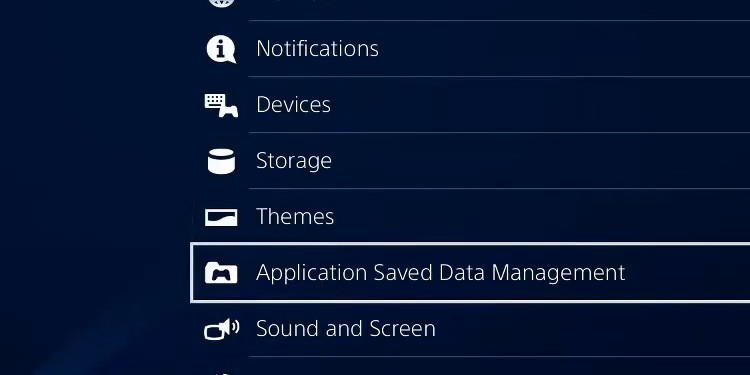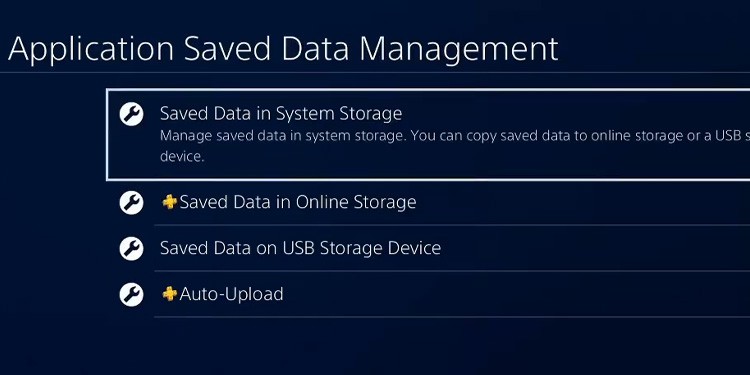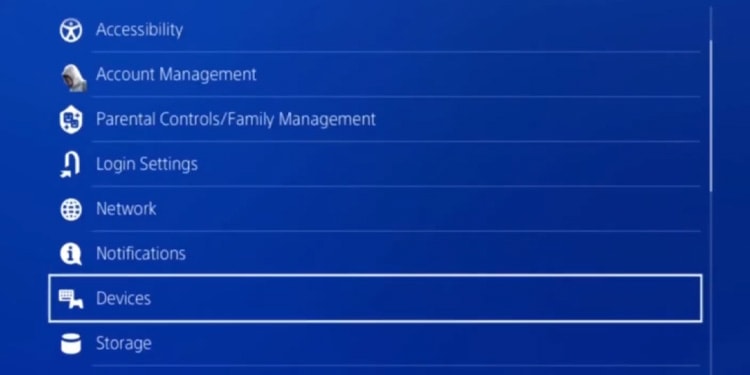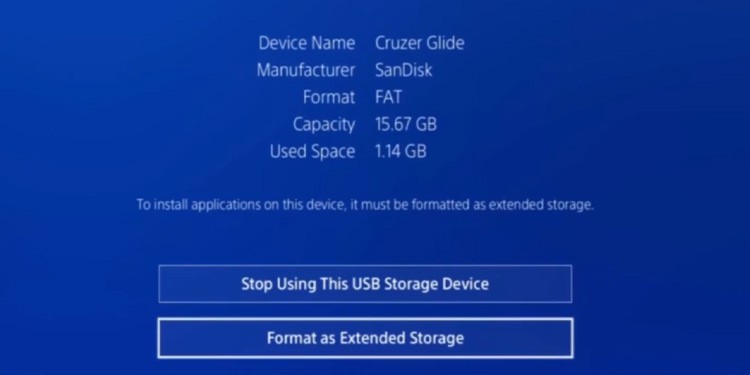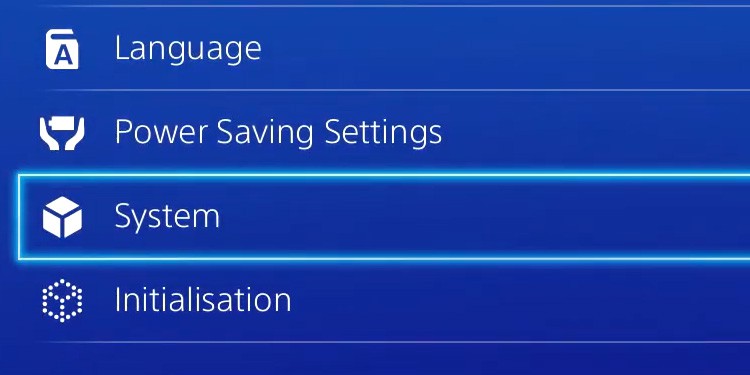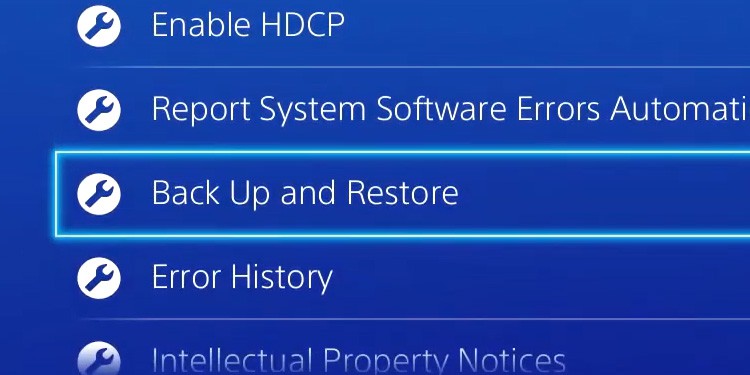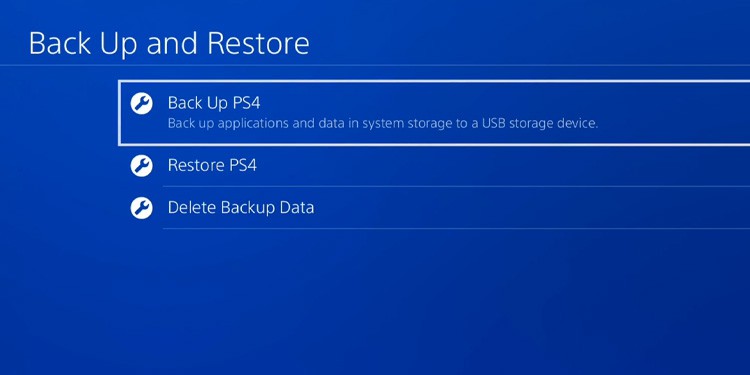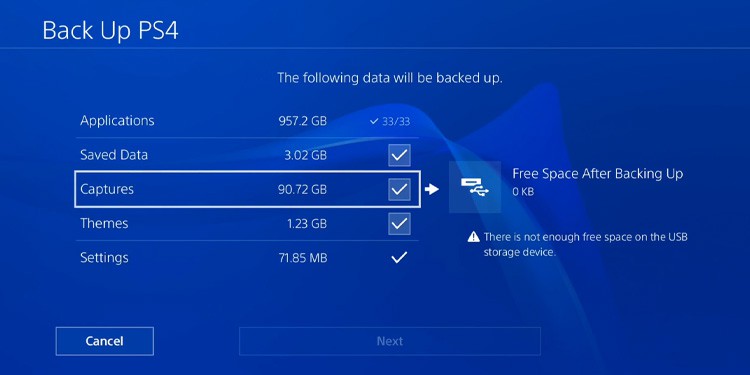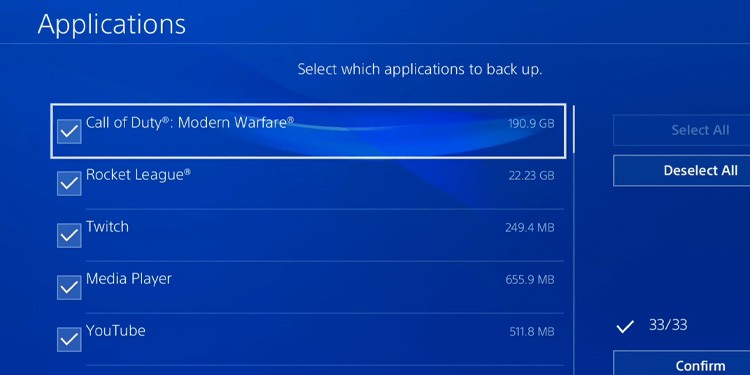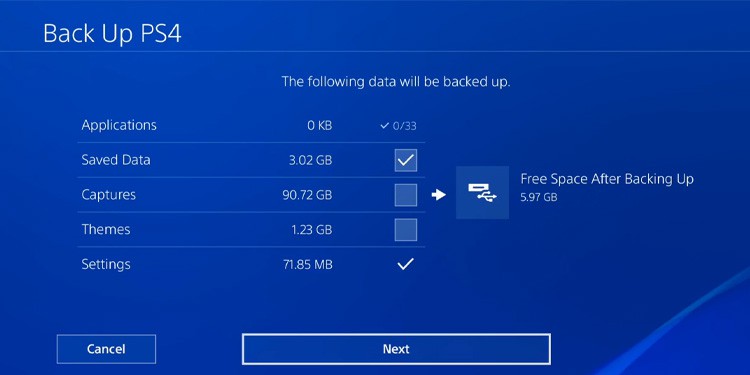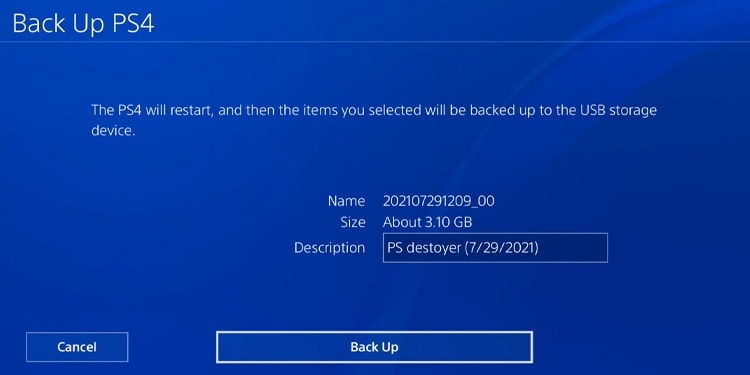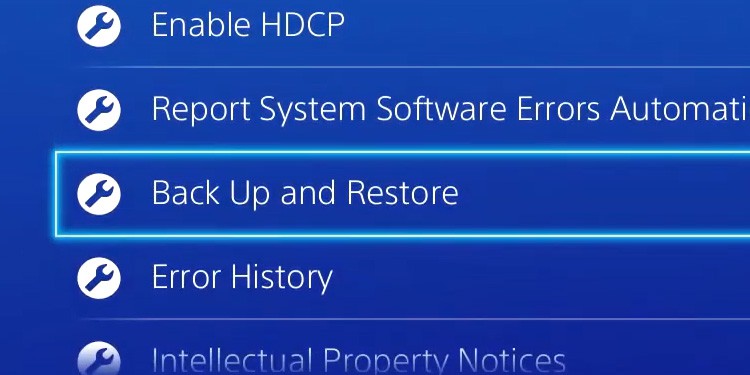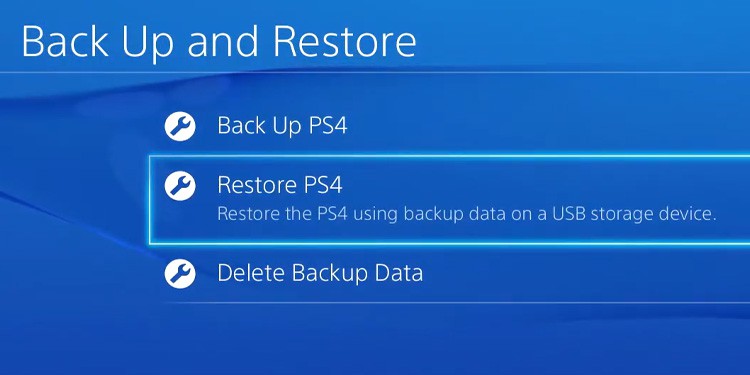You need space for downloading and installing more games and apps on your PS4. You also require free storage to download updates and save screenshots, videos, themes, wallpapers, and data. There’re three ways to free up space on your console. You can manage your internal data, use an external HDD, or install larger internal storage. Also, remember all games require more than their listed storage to install, as you need to reserve space for their updates. In fact, some titles ask you for twice the size of the listed storage space.
How to Free Up Space on PS4?
You can free up storage by deleting applications, screenshots, saved data, themes, and games. Of course, we’re leaving out games, but all of this works through the same menu. The second option is plugging an external HDD drive. The PS4 should recognize a compatible option automatically and prompt you to format the drive. Then, you’d be able to use it to store apps and add-ons. Like the Xbox One or Xbox Series, the PS4 allows you to install and play games on external drives, so the second option is perhaps the best. Still, there’s a third option. You can install a larger drive on your PS4. You can pick up, for example, a 2TB HDD drive and expand your internal storage. However, you would lose the data within the internal drive unless you back it up on an external HDD or a USB flash drive.
How to Manage the PS4’s Internal Storage?
You can go to the System Storage menu, delete apps, screenshot themes, and save data.
Deleting Applications From the PS4
Let’s say you want to delete applications. Here’s how to do it You can delete as many apps as you want. Then, you can go back to the System Storage menu and access the other categories to manage your data. For example, on Capture Gallery, you will find all the videos and screenshots you saved while playing.
Deleting Saved Data From the PS4
You can also delete saved data to save up a couple of gigabytes. Here’re the instructions: You can repeat the process to delete saved data stored online or on an external HDD drive / USB flash drive.
How to Use an External Storage Drive on Your PS4?
You can buy or use external storage or a USB flash drive at home. You can also buy a new one, as HDD drives are cheap. Here, you can install applications, games, and add-ons. You can’t save data, screenshots, and themes, though. Regardless, here’s what you require to use external storage on the PS4:
The console needs to have software version 4.5 or later. An update to its latest version will ensure it will workThe external drive must be HDDThe storage can be 250GB to 8TBThe USB connection protocol must be USB 3.0 or laterYou can use a single external drive for games and apps simultaneously
There’re also particular SuperSpeed requirements: Here’re two options so you get the idea:
Seagate Portable HDD 2TBWD Black Portable HDD 5TB
Formatting the External Drive for Your PS4
Here’s how to make the external drive on your PS4: Formatting the drive will remove all of its data, so ensure you back the important bits. Also, after you format it to fit the PS4, it becomes available for its games and apps only.
Moving PS4 Games to the External Drive
Now, you can move your games and apps to the external storage: You can repeat the process with all the apps you want to move. Alternatively, there’s a way to move various items in a bundle:
Moving Saved Data to the PS4
Similarly, you can also move your saved data to the external drive: The process is similar, but you would have to choose “Saved Data on USB Storage Device” rather than “Saved Data in System Storage.”
Selecting the External Drive as the Default Install Location
Additionally, you can select the external HDD as your default install location:
Backing Up Your Data on an External HDD
You can back up your data on the external drive. In case something goes wrong, you won’t miss anything. For example, if you swap the internal drive or restore the console to factory settings, you will find a use for your backup.
How to Install a New Internal Drive on Your PS4?
The most difficult way to upgrade your storage is by replacing the internal storage drive. It requires you to take part of the console apart. For the process, you need a T8 screwdriver or a Phillips head screwdriver. Also, you can install either a SATA SSD or an HDD. An SDD would be a big boost for your old console in terms of speed and overall performance, but it’s pricier than an HDD. For requisites, the console supports up to 8TB of internal storage. You can put any 2.5” SATA or HDD drive as long as it’s 9.5mm in depth. Most models fit the description, but if they don’t, the drive would be too big for the drive bay. Here’re some examples:
Western Digital Black HDD 4TB Crucial MX500 SSD 2TB
Before you install a new drive, we recommend you backup your internal data, as we explained above. That’s because the new internal drive won’t have anything, not even the operating system.
Installing a New Internal Drive on the PS4
After you buy the new drive, here’re the installation instructions:
Reinstall the System Software
The next step is reinstalling the system software. You need to do this offline, so you need an additional external USB drive. We have a full tutorial, but we’re guiding you anyhow. First, get yourself a USB drive with 6GB of free space. Afterward, let the console finish the process. It will restart and guide you through the initial tutorial to set it up. You will have to put your Wi-Fi password again if you don’t use an ethernet cable and put your PSN account credentials. On top of that, you will select region, date, and other data. Once you’re done, perhaps you may want to get your data back. You can use the online saved data automatically after logging into your PSN account. But if you saved data on an external storage drive, there’s an additional step you need to take.
Restoring Your Data From the External Drive
If you restored your data to the external storage, here’s how to get it back: The process should take back all your games, apps, videos, screenshots, and saved data you backed up on the external drive. Alternatively, you can move your saved data, games, apps, and gallery files from the external storage to the system storage.