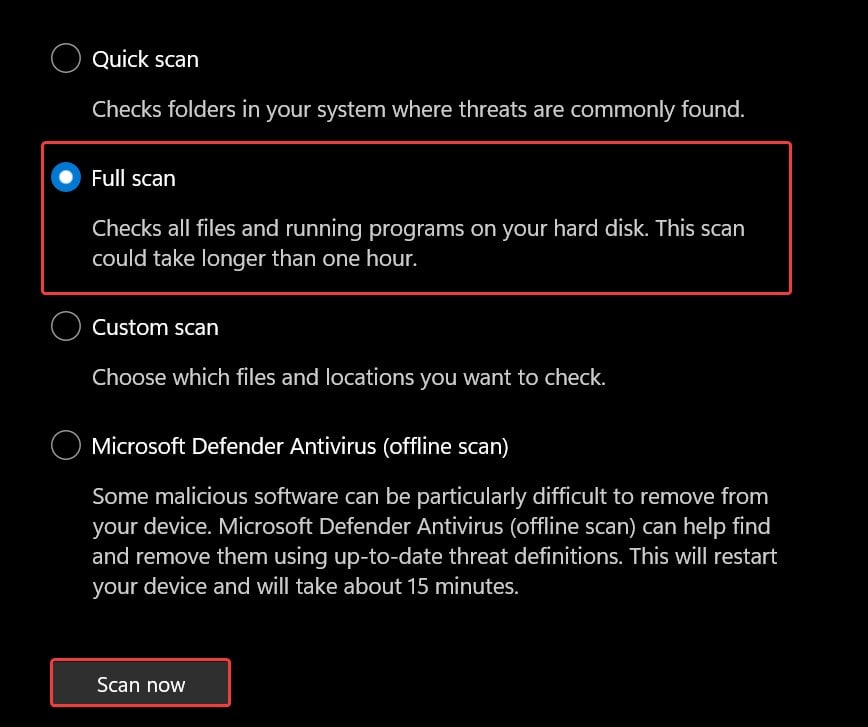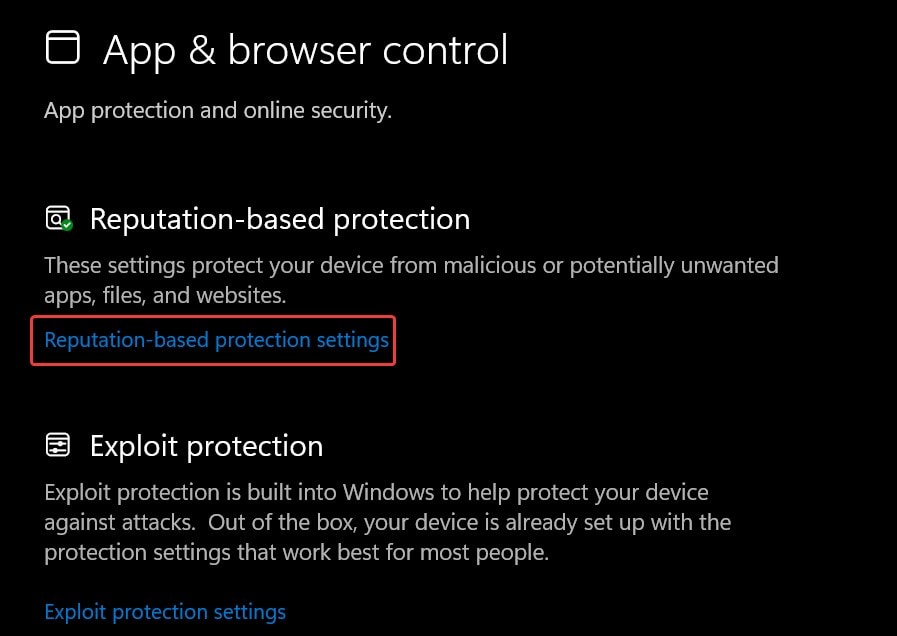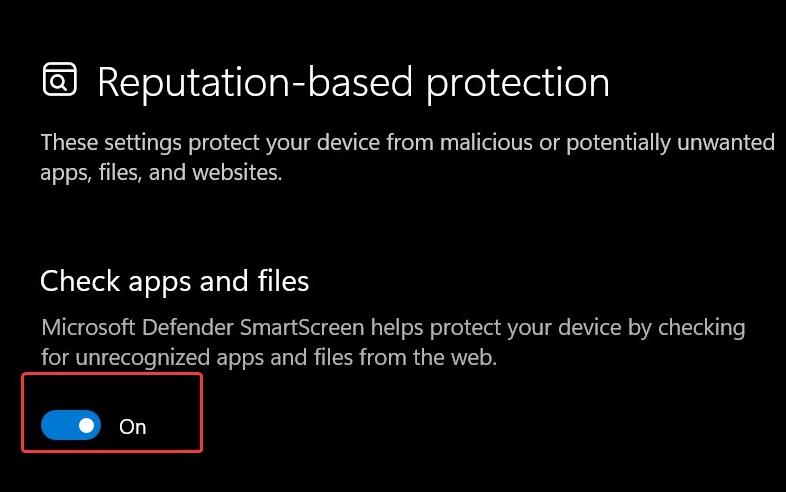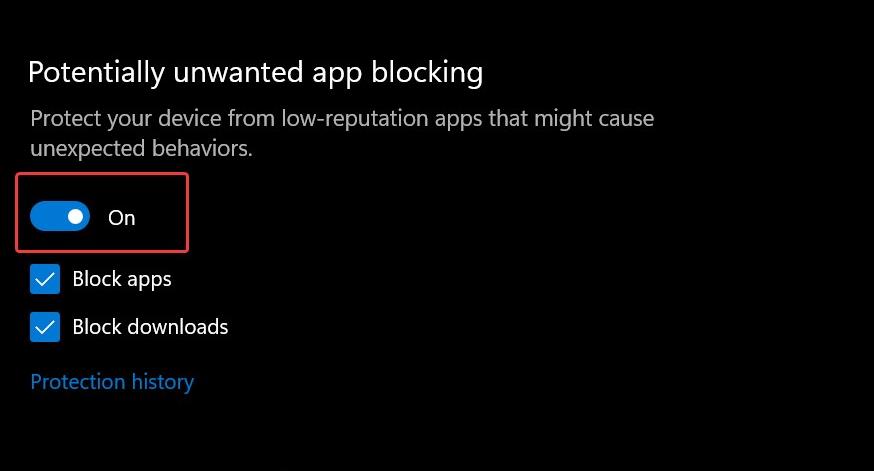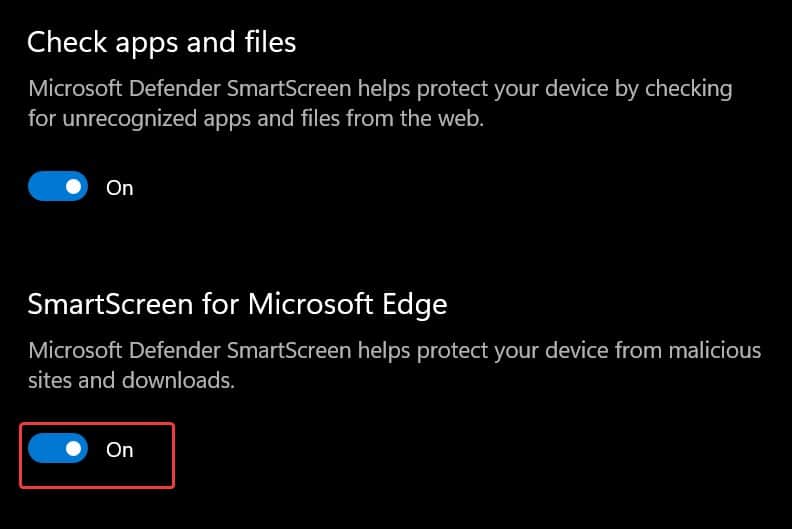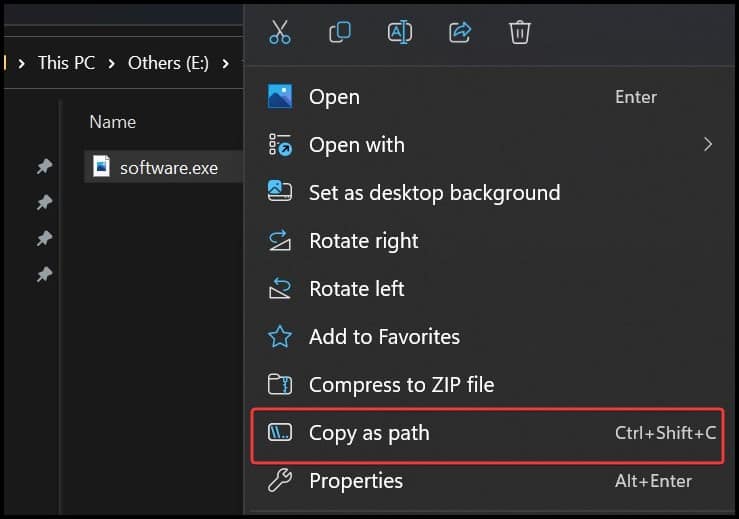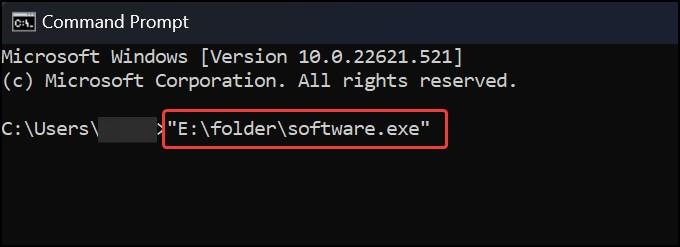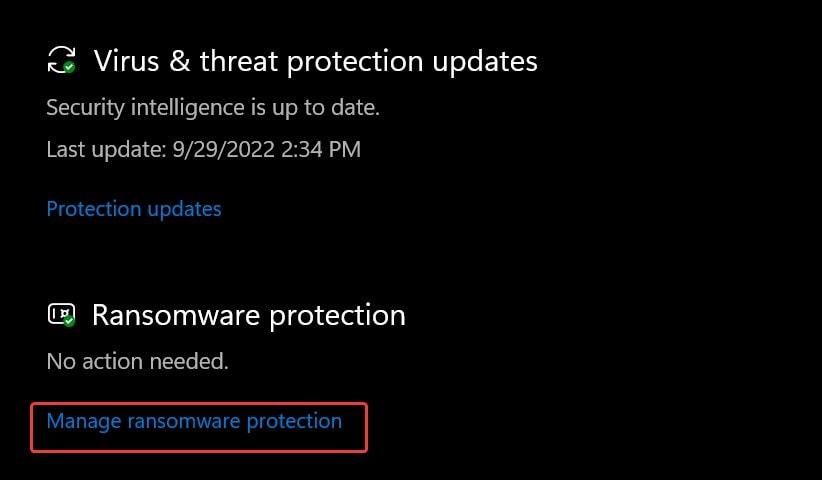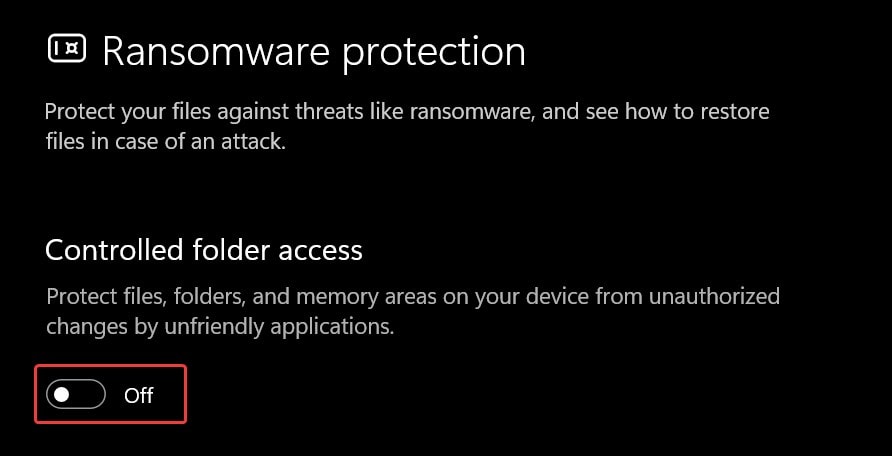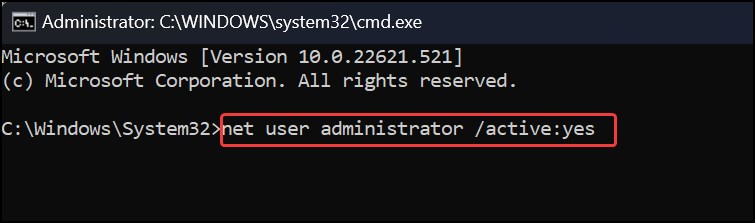If you see this message persistently, disabling some of the components of the Smart screen feature will resolve the issue. If you do not wish to disable this functionality, we will suggest additional solutions that will allow you to bypass this notification and run the file normally.
What Causes “Windows Protected Your PC” Error
How to Fix “Windows Protected Your PC” Error
If you receive this message while launching any file or application, you may ignore it and proceed to open it directly. Go to the More info on the prompt and then click on Run anyway button. If the message is persistently showing up or not allowing you to open the files normally, apply these fixes suggested here.
Perform Malware Scans
Windows can prevent you from directly accessing the files or application if the application is infected by malware and viruses. That is why it’s ideal for performing malware scans manually. Also, ensure that the Anti-virus software is enabled on your device.
Disable the Windows Defender SmartScreen
If you are trying to install any applications from an unknown source, this feature will not recognize it. Windows defender can find it as a threat to the system and fail to load the application and show the Windows Protected Your PC message. Users need to be aware of the scammers disguised as tech support that use the Windows Protected Your PC message along with contact details to phish people for money or information. You can disable this security warning and install the application. However, disabling this feature might compromise the security of Windows. So, proceed at your own risk. The Windows Protected Your PC can also pop-up in the Edge browser and also for the Microsoft store apps. You can disable the SmartScreen from the Edge browser as well. However, disabling this option can weaken the security protocol of the web browser.
Run Application Using Command Prompt
If you have failed trying to open the application using the GUI methods, you can open it using the Command prompt to bypass the message.
Disable Controlled Folder Access
It is a Windows feature to protect the files on your device from unauthorized modifications. If malware infects your computer and tries to affect the files, this feature will prevent it from making any changes to them. It will only allow trusted apps to access the folders. Here’s how to disable this feature.
Enable the Net User Administrator
The administrator is kept hidden in the Windows Operating system. However, you can enable it and stop the Windows protected your PC message. This will bypass the error message and will run the file as administrator.
Implement RSA Encryption
For programmers, it is very common to see the Windows Protected Your PC error on their software with no certificate signed with it. If you are a developer trying to run your own application’s executable file, implementing RSA encryption to the file using OpenSSL will fix this problem.