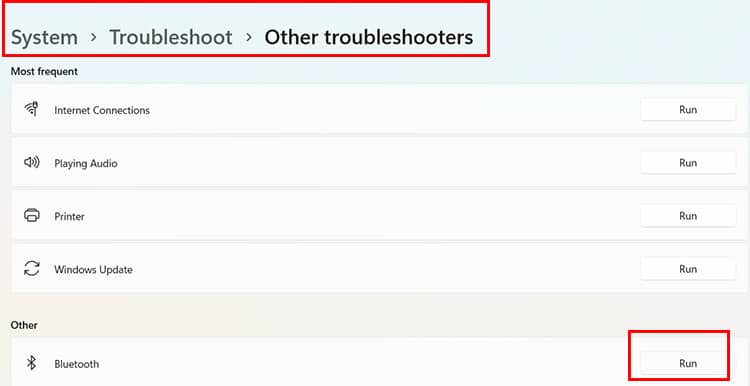Luckily most Bluetooth audio lag issues can be fixed with some updates, tweaks, and setting changes in Windows, Mac, or Mobile Phones. We have compiled a list of ways to take the audio delay issues. Try these methods till the audio syncs in perfect time.
How to Fix Bluetooth Audio Delay?
It’s hard to pinpoint one universal reason for the audio delay. Check out the list below for possible reasons why Bluetooth Devices face audio delay problems.
General Things to Consider Before Moving on to Fixes
Before moving on to any of the fixes below, we recommend following the general fixes stated below:Check if both devices have enough battery life. Low power in both receiver and transmitter might cause an audio issue. Confirm both devices are in the range of one another. The system of Bluetooth itself requires them to be in proximity. Further, the devices are to one another, higher the chances of audio issues. We can check recommended range in the Bluetooth device’s user manual or just google it using the device model number.Reboot/ Restart both devices and see if the audio delay is gone. If the problem is still recurring, move on to the fixes below.Check if the audio issues occur all the time or with specific applications like edge, chrome, media player, other third-party music apps, etc. If it’s only happening during the use of these applications, we recommend updating these apps. If the issue is isolated to that one app, you may have to find an alternative in the worst-case scenario. This is applicable for both PCs and Smartphones.Hard reset your Bluetooth Device. Most Bluetooth earphone devices reset after pressing the power button for 5-10 seconds of the case. Some speakers need a power button with a combination of volume buttons. Follow the device’s user manual for this procedure or google instructions with the help of the brand and model number.For Smartphones, make sure that the device is updated to the latest Operating system. New updates fix any previous bugs found in the OS. If a bug in the system caused the audio issues, the manufacturer’s OS update might contain the fix.
Windows 11 Specific Fixes to Try Out
Use the following tips if the Bluetooth device is paired with a PC running on windows. Ensure the Bluetooth device is connected to the PC before doing the following procedures.
Unpair & Pair Bluetooth Device with Windows (Windows 10/11)
Update Bluetooth Driver (Windows 10/11)
Use Bluetooth Troubleshooter
Windows 11 Windows 10
Turn Off Audio Enhancements
Windows 11 Windows 10
Restart the Windows Audio Service & Audio Endpoint Builder (Windows 10/11)
MacBook Specific Fixes to Try Out
Apple is more restrictive in its settings compared to windows. The following steps are the go-to steps for any problems with Bluetooth devices. These steps help keep the Mac settings favorable to better Bluetooth experiences. If mac settings cause the lag, it will likely be fixed with the following methods.
Debug Bluetooth Module
Delete Bluetooth Preference
Android Specific Fixes for Audio Delay
Please follow the above general tips before moving on with the fixes below. Also, the settings for android phones might differ according to the brands. But the gist of the process is the same. Read the following tips and try finding solutions to the Bluetooth issues.
Reset Bluetooth cache data
Change Codec Settings in Developer options
Try Changing the Performance Mode
Most Android devices will have a performance mode selection from the settings. It will differ from phone to phone. Try finding yours, set it to high performance, and see if the issue persists. It’s generally located in the battery section of the settings. It might be different according to brands. Some devices do not have these settings. Remember, As the device goes into high performance, there will be additional stress of the process and battery life to maintain this stage. Check if the audio issue gets better in this mode if it doesn’t change it back to balanced. Note if you have a low specification phone, a high-performance mode can drain the battery fast and can cause a heating issue in some cases.
What to do if we use an iPhone?
You cannot do much for iPhones as they do not have developer options like the androids. The only thing you can do is follow the general steps stated above. The best effort is to remove the device from the Bluetooth section and reconnect it again. Make sure you click on forget the device options before reconnecting. In all honesty, Only Apple might be able to fix these issues. We recommend using devices of the Apple ecosystem as each apple device is catered to be compatible with Apple devices.
Conclusion
Bluetooth is an evolving technology. As the process involves encoding, transmission from one end to decoding in the other., we haven’t reached a complete latency-free era. The best we can do is use the right codecs, make sure devices are up to date, ensure our device settings don’t increase latency, and use good brands of Bluetooth devices. We still recommend using wired headphones if you use Bluetooth headphones for gaming.