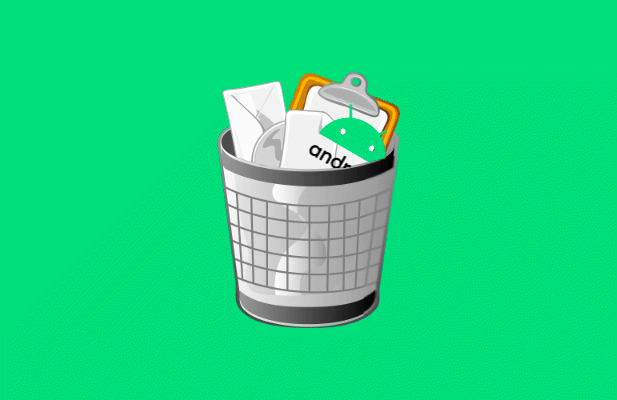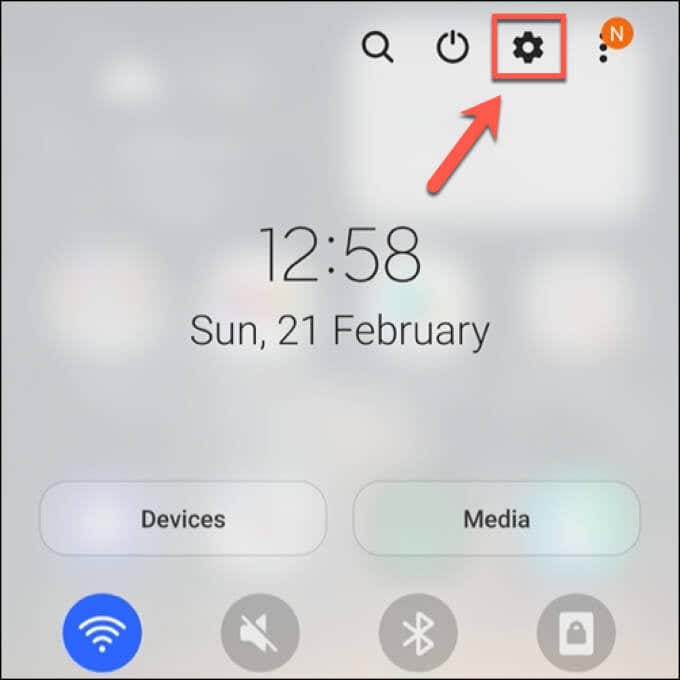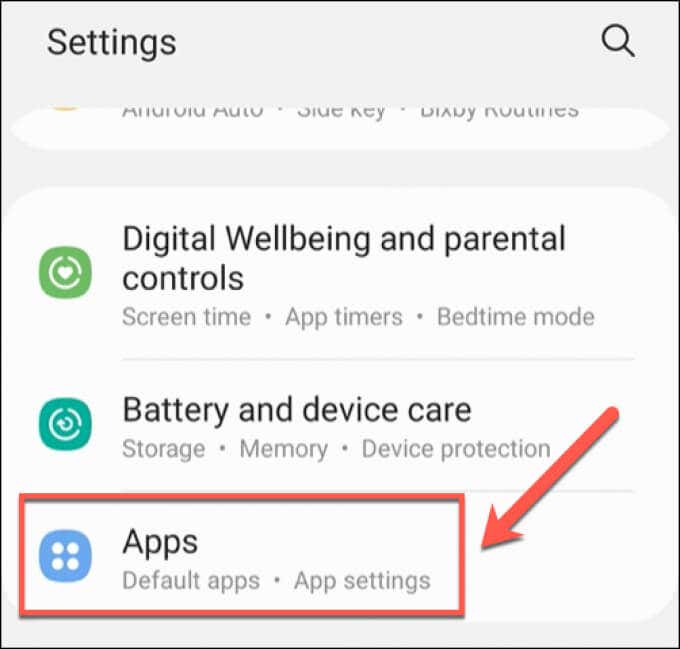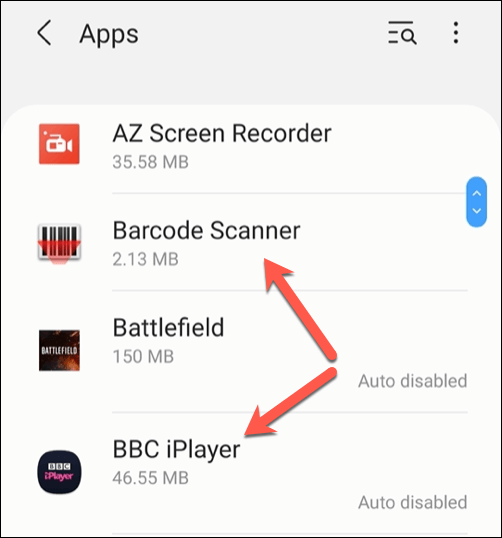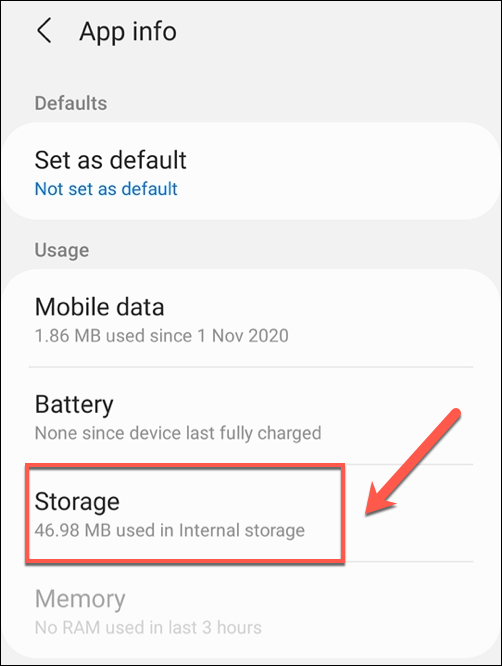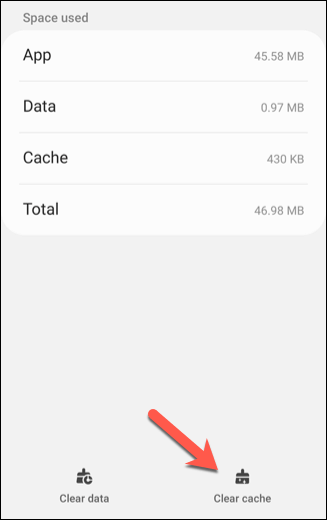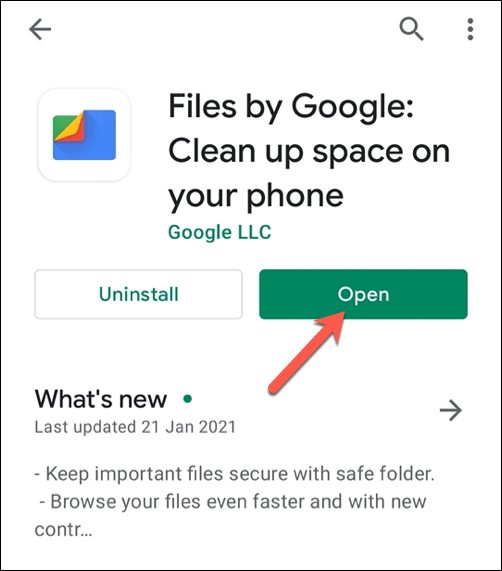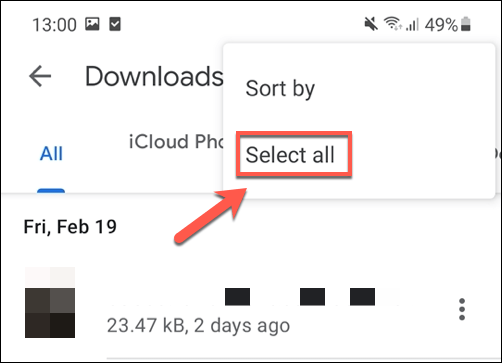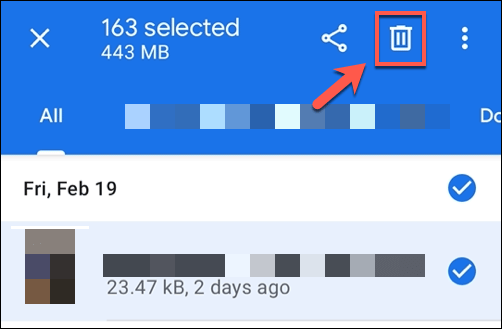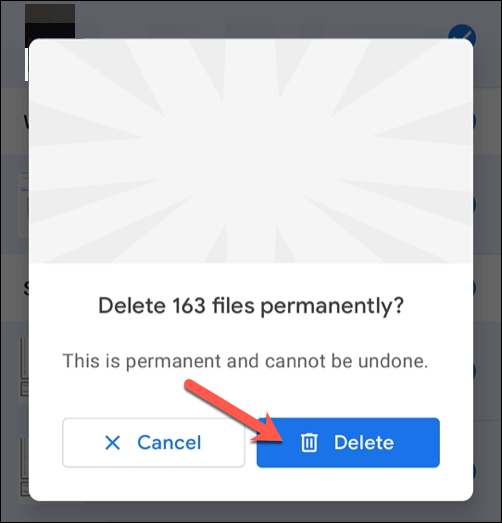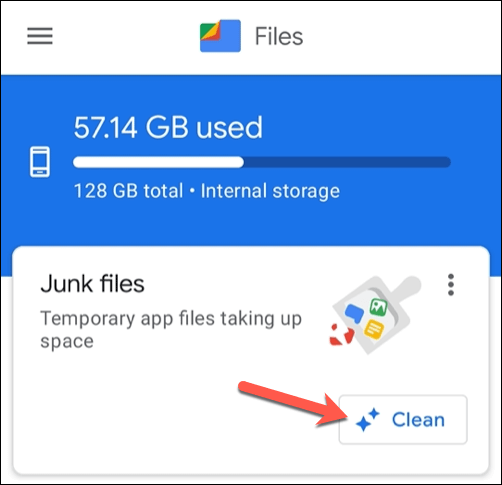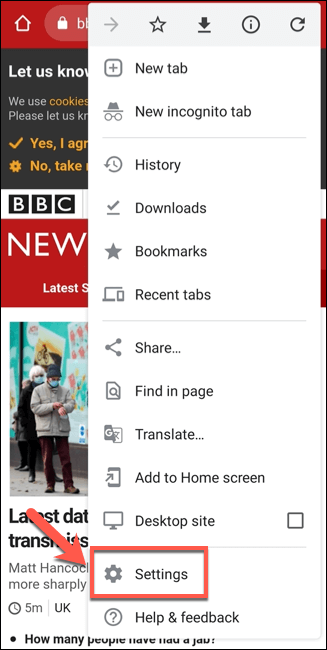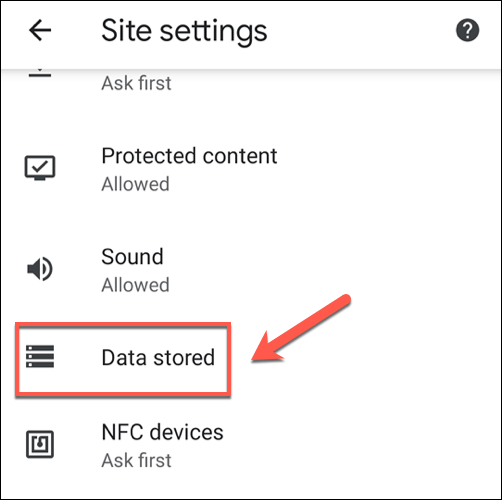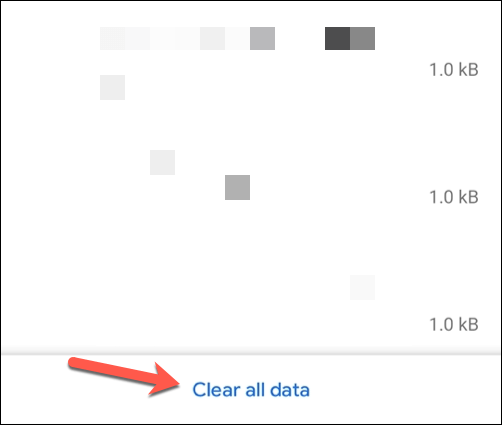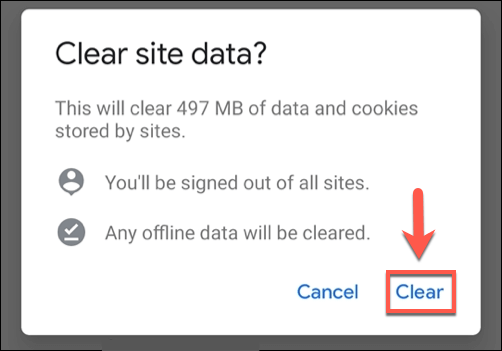Thankfully, there are a few ways you can remove these files and clear up storage for the apps and files that matter. If you want to know how to empty trash files on Android, here’s what you’ll need to do.
Clearing App Cache Files on Android
As you’re running apps on your Android device, they’re building up cache files. These are temporary files that the apps use in the background. Over time, these files grow and grow in size, especially in web browsers, social media apps, and other apps with internet connectivity. Clearing these files can restore a good amount of your used storage. It won’t stop the apps from working, but you may need to sign back in to some of them. If you have trouble clearing any app cache files, you can also clear all installed app caches using Android’s recovery menu. This isn’t advisable for most users, however, as the risk of bricking your device and leaving it unusable is quite high. If an app cache proves stubborn to empty, the best thing to do is remove the app and reinstall it, as this will empty the cache files in the process.
Deleting Downloaded Files Using Google Files
How many of us bother to delete files we download? The success rate on a desktop PC or Mac might be higher, but probably less for our smartphones and tablets. Deleting downloads on Android, however, can remove a number of long-forgotten files and clear up space for more important photos and documents. Once you’ve confirmed the deletion, all the files in your device’s download folder will be removed. You’ll need to repeat these steps to empty trash files on your Android at regular intervals to ensure you don’t fill up your storage with forgotten download files.
Clearing Temporary Files Using Google Files
Android “cleaning” apps were popular in the early days of Google’s operating system. While some questioned their usefulness, a mix of low-powered devices, small storage capacities and less optimized systems forced users to try and find ways to clear their system of junk files and free up active memory. We wouldn’t necessarily recommend any of these apps today, but if you’re worried about these junk files on your Android device, you can use Google’s own Files app to remove them for you. With these files cleared, storage space taken up by temporary trash files on Android will be restored for you to use elsewhere.
Clearing Browser Cache in Google Chrome on Android
One of the biggest sources of unnecessary trash files on an Android device is your web browser. Chrome, which is the default browser for many Android users, stores cache files for sites you visit to help load them faster on future visits and reduce your data usage. You can use the steps above to clear the Chrome app’s cache files directly, but this can cause you to lose certain settings and personalization changes. Rather than attempt that, you can use Chrome’s own trash removal system to clear unnecessary cache files. With the browser data removed, Chrome’s storage usage will decrease significantly. You’ll need to repeat these steps regularly to ensure that Chrome’s storage usage doesn’t increase too much in the future.
Maintaining Your Android Devices
The steps above should help you empty trash files on Android. Once you’ve cleared out unwanted trash files, however, you’ll need to keep up with regular maintenance to ensure you don’t run into problems later. For instance, you can start to move some apps to external storage or store some of your files in the cloud instead. It’s a good idea to empty trash files on Android regularly, but it isn’t a miracle cure for a slow smartphone or tablet. If it’s time for an upgrade, you can transfer your data to your new Android device easily. You can also move from Android to iPhone, although this process will take a little bit more time to complete.