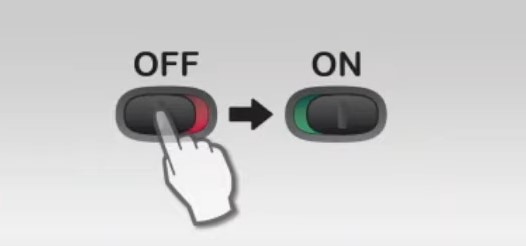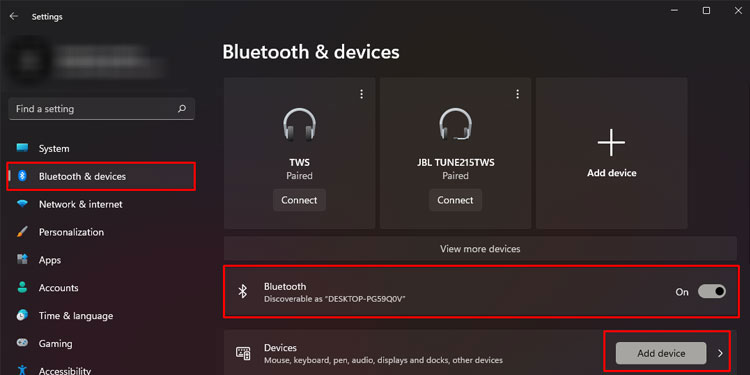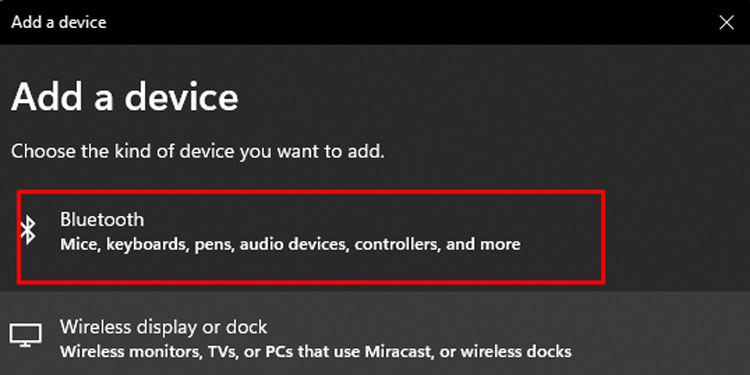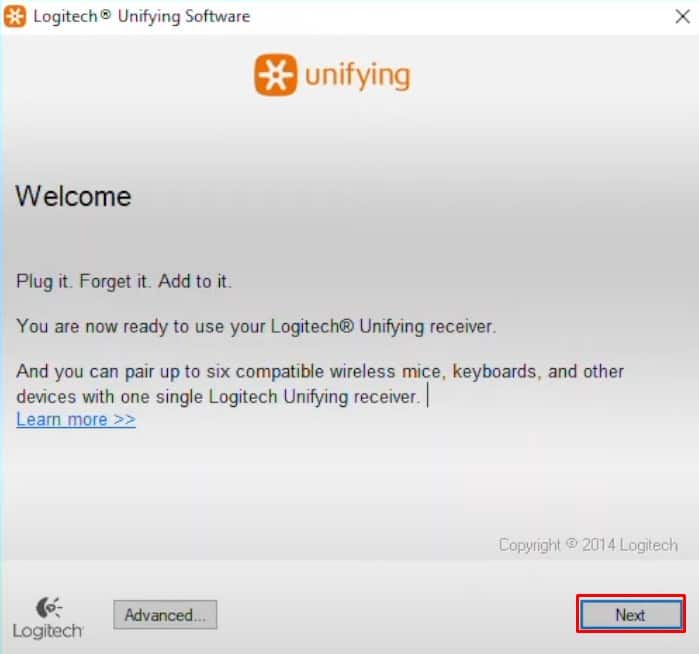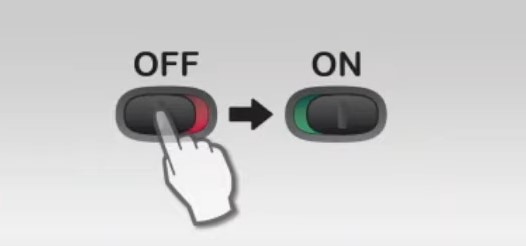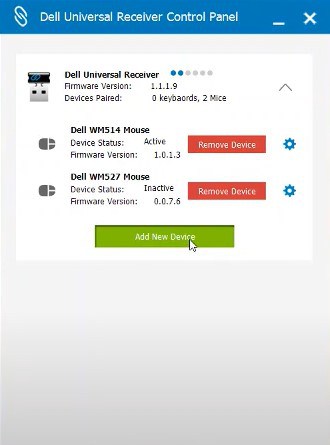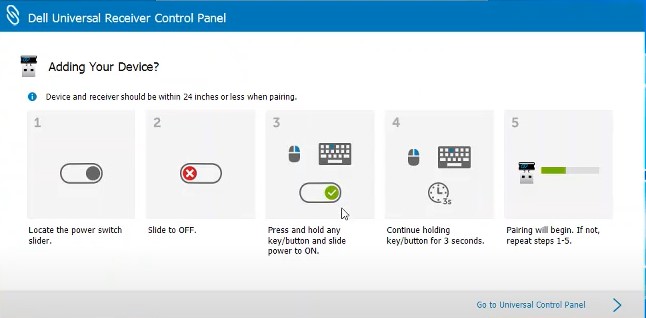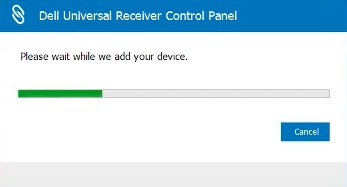These types of devices will function smoothly even if you lose the receiver. Enable Bluetooth on your PC and connect it to the keyboard. But if the keyboard does not support Bluetooth wireless, there are a few ways you can still use the keyboard without a receiver. In this article, we have mentioned a few ways you can connect wireless keyboards without a receiver.
How to Connect Wireless Keyboard Without Receiver?
Before we jump into the solutions, you should know that not all wireless keyboards support wireless connectivity without their designated receiver. Some keyboards may support Bluetooth wireless or maybe even wired connectivity options. Below we have discussed a few ways to use a wireless keyboard without a receiver.
Connect via Bluetooth
A device may support a wireless connection with and without the receiver dongle. This means you can use the computer’s Bluetooth to connect to the keyboard, just like a wireless keyboard with a receiver. However, not all devices support both types of wireless connections. You can use the internet for the keyboard’s manufacturer and model number to figure out whether the keyboard supports Bluetooth connectivity. If it does, the keyboard should have a switch that you can use to toggle between the two connectivity types; Bluetooth and 2.4Ghz. However, this solution will not work if the keyboard does not support Bluetooth wireless connectivity. Follow the steps mentioned below to connect the wireless keyboard via Bluetooth.
Using Unifying Receiver
You can easily pair a wireless device using its Unifying receiver. However, one catch is that the device needs to be a Logitech or a Dell product and also needs to support unifying. You can pair up to six devices to a single receiver using these receivers. To check if your keyboard supports a universal USB receiver, check the keyboard outer part for an * sign for Logitech keyboard and a chain icon for Dell keyboard. If you cannot find this icon, you can search the internet for your keyboard name and model number. If your keyboard supports it, you will need a Unifying receiver. Once you have this, you just need to set it up. The receiver for Dell products is called a Dell Universal Receiver, and the Logitech Unifying receiver for Logitech product. Follow the steps below to use Logitech Unifying receiver We also have a detailed article to assist you in the case of unifying reciever not working. Now, follow the steps mentioned below for Dell Universal Receiver.
Using Wired Connectivity
Some keyboards that support wireless connectivity with a receiver may also support wired connectivity. Check if your keyboard has a micro USB or a USB Type-C. Using a USB to Micro USB or USB to USB Type C, you may be able to use the keyboard. However, there are cases where the keyboard uses these ports for charging. Make sure that these are not the charging ports.