But don’t worry. We’ve accumulated a complete guide on how you can cancel downloads in different browsers, applications, and systems.
How to Cancel Downloads
Cancel Download on Google Chrome
The downloading file appears at the bottom left corner of the Chrome Window. To cancel this download: If you want to cancel more than one file in chrome, you can press “ctrl + J”, locate the desired file and click on the ‘Cancel’.
Cancel Download on Firefox
Both firefox and google chrome has a fairly simple process to cancel downloads. The downloading file appears at the top right corner of the Firefox window. To cancel this download: Alternatively, just like in chrome, press “ctrl +J” to open the Downloads section of the Firefox Library. Click on the ‘Cross‘ next to the downloading file to cancel the download.
Cancel Downloads on Internet Explorer
On Internet Explorer, the downloading file appears at the bottom of the window. You can cancel the download simply by clicking on the ‘Cancel‘ button. Alternatively, you can open the view downloads window (pressing Ctrl + J) and press the ‘Cancel’ button next to the downloading file.
Cancel Downloads on Microsoft Edge
On Microsoft Edge, the downloading file appears on the top right corner of the Window. Hovering the mouse cursor over it reveals a ‘Cross’ icon. Click on this icon to cancel the download. Or, you can click on ‘Downloads’ at the top of this mini-downloads window to open the full downloads window. Here you can click on ‘Cancel’ below the downloading file to cancel the download.
Cancel Downloads on Mac or Linux
If you’re downloading from one of the browsers discussed above, the instructions apply to Mac and Linux as well. But, if you’re downloading from the terminal on Mac or Linux, you can press Ctrl + C to cancel the download.
Cancel Downloads on IDM
To cancel a downloading file on IDM, simply click on the Cancel button.
Cancel Downloads on Android
To cancel a downloading app on Android, go to the Google PlayStore app and search for the downloading app. Tap the downloading file and then tap ‘Cancel‘ to cancel the download. If you’re downloading a file from a browser, then go to the Downloads sections of the browser and tap the cross icon next to the downloading file.
Cancel Downloads on iPhone or iPad
If you want to cancel a downloading app on iOS (iPhone/iPad), go to the App Store, search for the downloading file and press the Stop icon to cancel the download.If you’re downloading something from a browser, you can open the Downloads section of the browser and cancel the download from there.
Cancel Downloads on Steam
To cancel downloads on Steam, follow these steps:
Cancel Downloads on PS5
To cancel downloads on PS5, follow these steps:
Cancel Downloads on Xbox One
To cancel downloads on Xbox One, follow these steps:
Cancel Downloads on Microsoft Store
To cancel downloads on Microsoft Store, follow these steps:
How to Delete Downloaded Files
By default, all the downloaded files are saved in a ‘Downloads‘ directory, regardless of which operating system or browser you are using. To access this ‘Downloads‘ directory (or wherever else you have assigned the downloaded files to be stored) from the browser: Alternatively, you can open the downloads page on your browser as described above. (Press Ctrl + J for quick access.) Next to the downloaded files, you will find a link to the Downloads directory. On chrome, this is a ‘Show in folder‘ link below the downloaded file. On Firefox it is a small folder icon next to the downloaded file. On other browsers and systems, you will find a similar option. Once you are in the Downloads directory, select the file you want to delete and delete it. (On Windows, select the file and press Ctrl + Shift + Del to delete it permanently.)
How Do I Continue a Half Downloaded File?
Sometimes, due to network problems, your download may get interrupted. Fortunately, in most modern browsers and download managers, you can continue the half downloaded file with the click of a button. Follow these steps:
Where Do Half Downloaded Files Go?
Most browsers temporarily store half of the downloaded files in the cache. If you don’t ‘resume’ the download afterward, a half downloaded file is eventually cleared from the cache. Download managers like IDM on the other hand, download in parts. So until the whole download is complete, you will find parts of the file in the Download directory.
What Happens When You Cancel a Download?
When you cancel a download, the download is abruptly stopped, and the half-downloaded file is removed. This means that if you want to download the file again, you will have to download it from the beginning.
Is It Ok to Turn Off Ps5 While Downloading?
No. If you turn off your PS5 while downloading something, the download will be stopped. This will result in corrupt files and you will have to delete the whole thing and download it again from scratch. You can instead make some adjustments and leave your PS5 on rest mode: Now you can start a download and leave the PS5 on rest mode.
Will Downloads Stop in Sleep Mode?
Yes. In ‘Sleep mode‘, your computer turns off all unnecessary functions including downloads to keep the system in a low-power state.
Does deleting downloads free up space?
Yes. If you have old downloads that you no longer need, like installers or media files, deleting them can free up space in your computer or device.

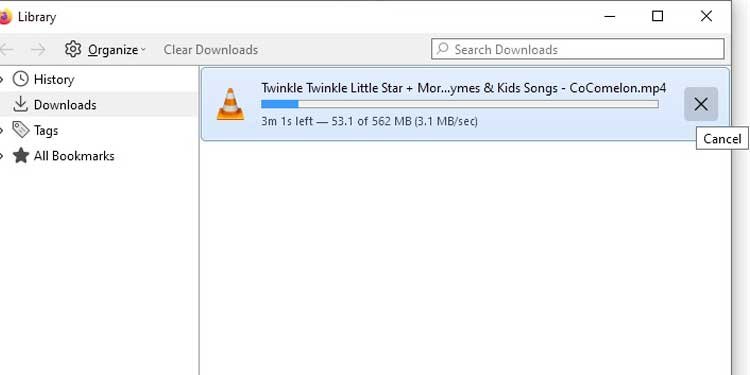

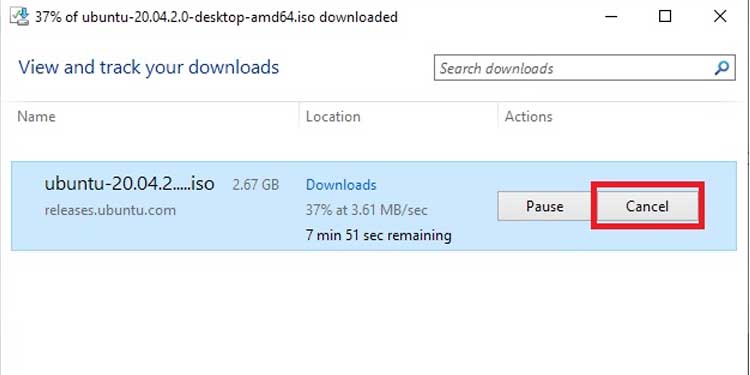
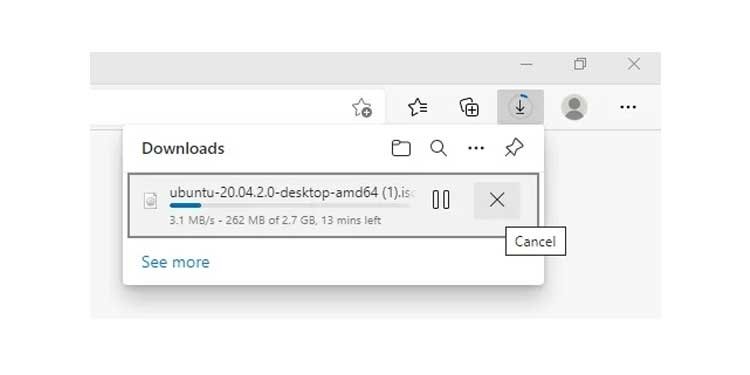
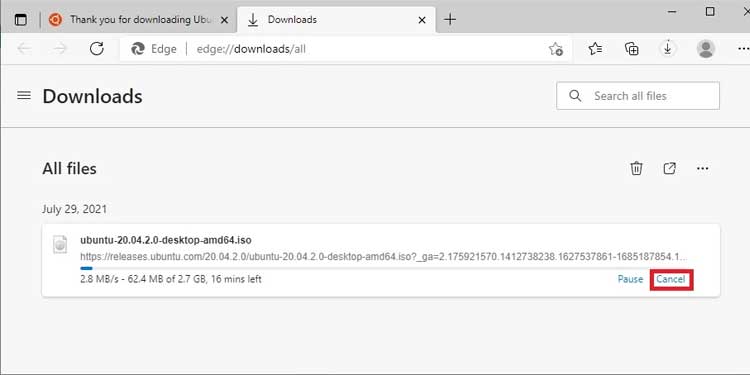
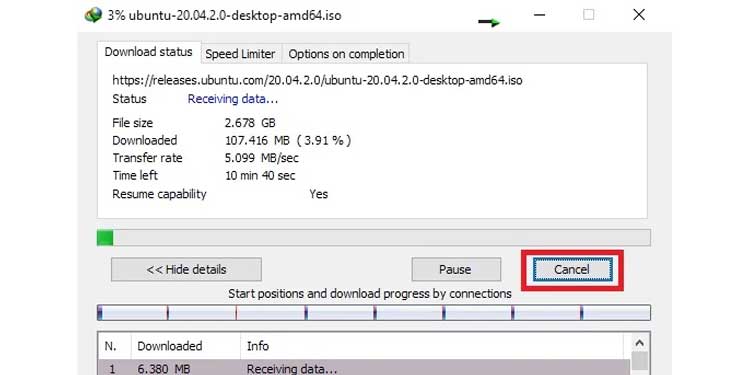
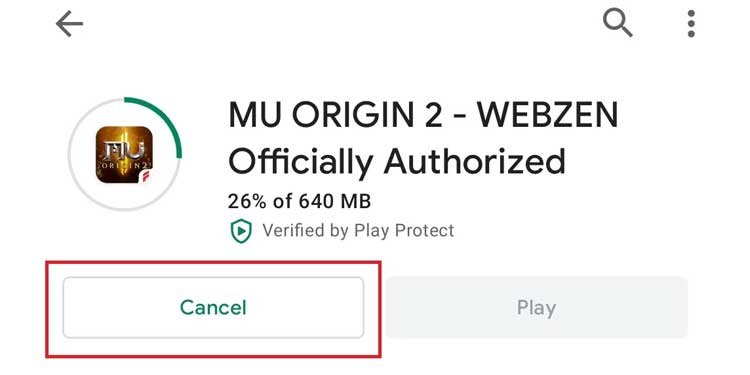
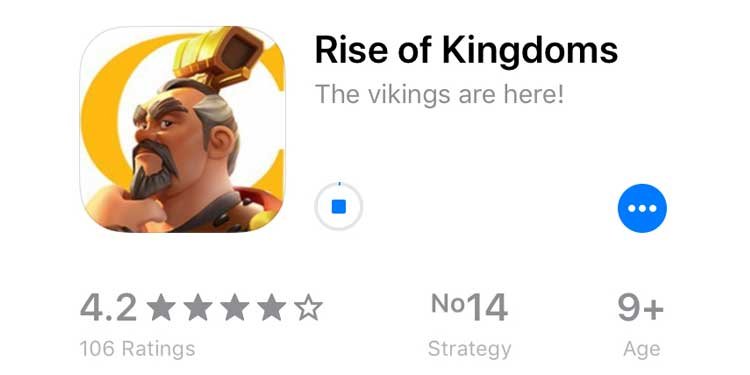
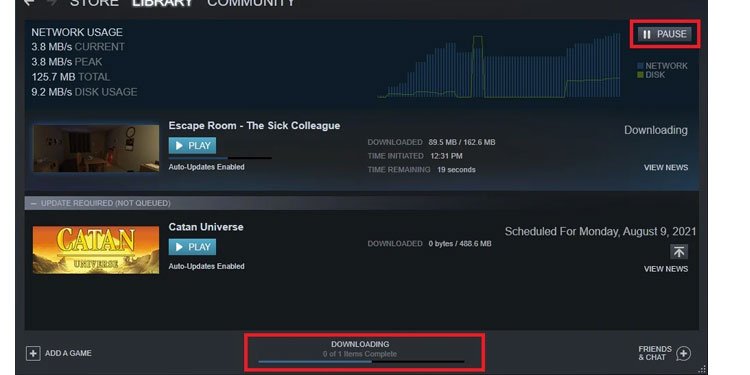
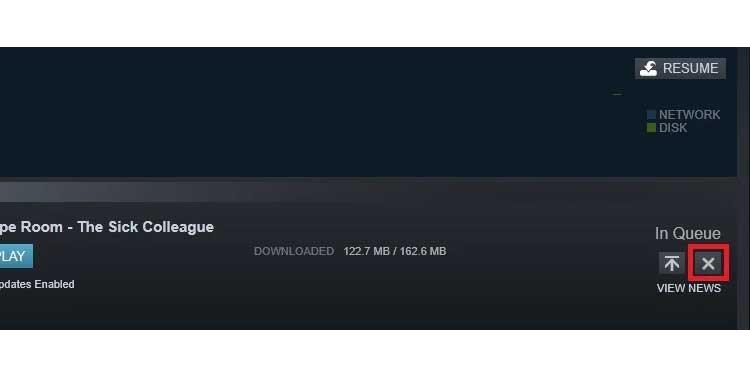
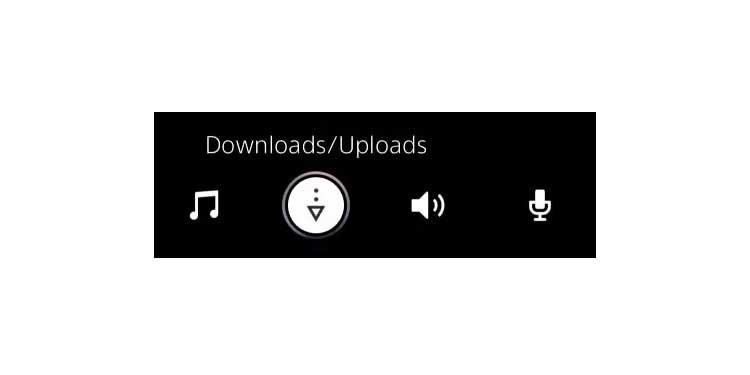
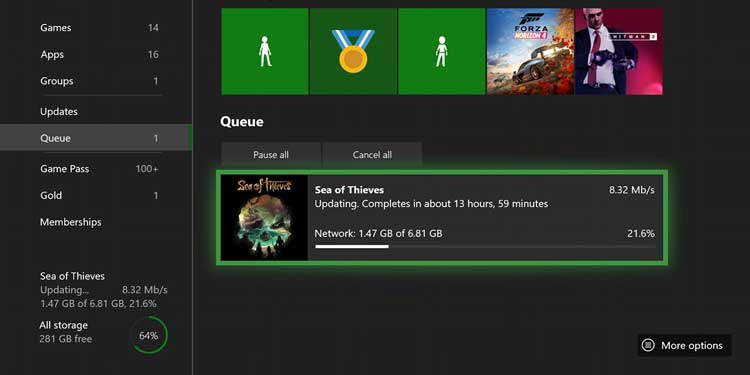
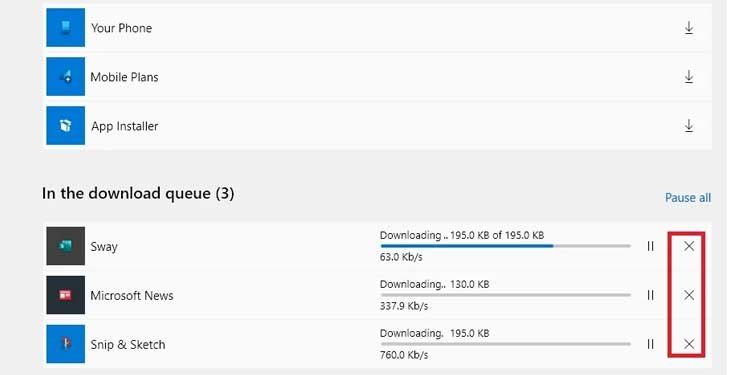
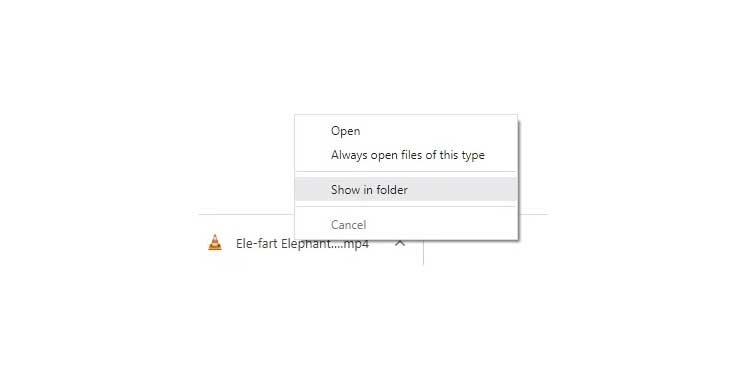
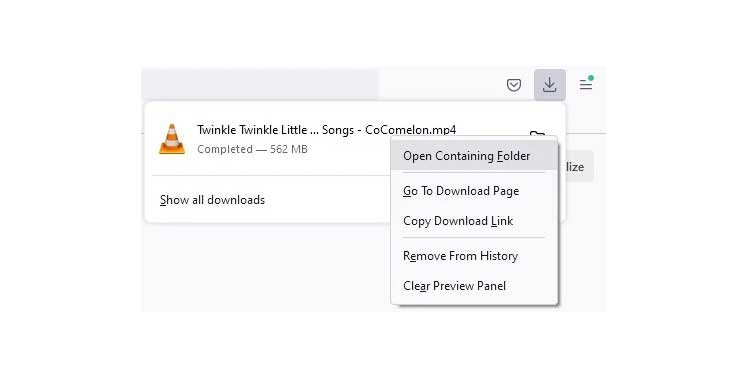
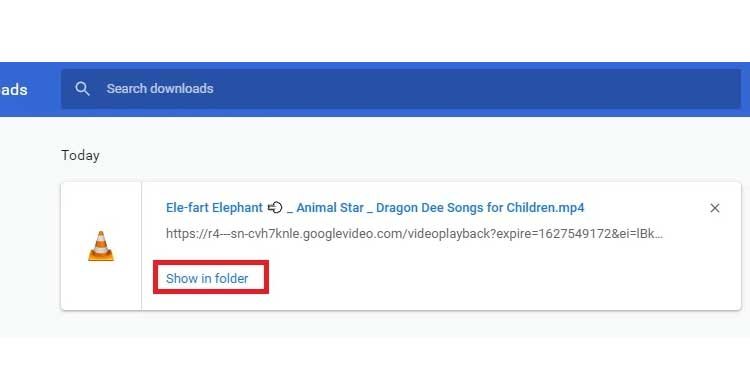
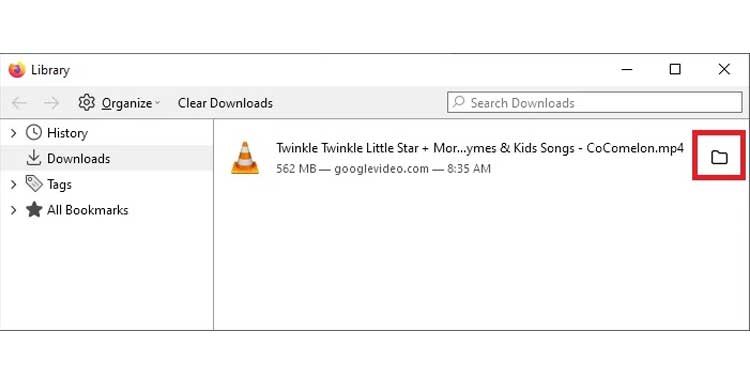
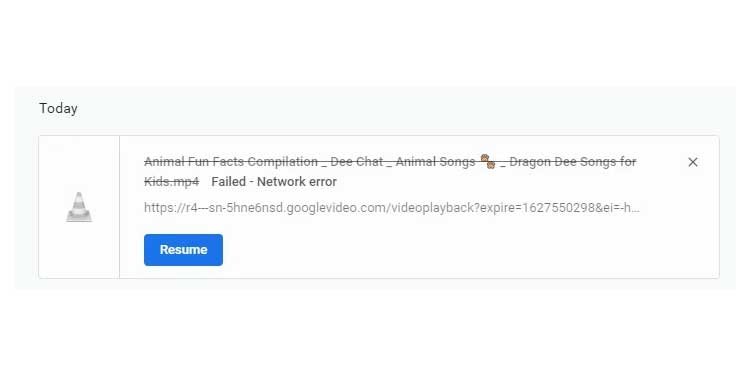
![]()