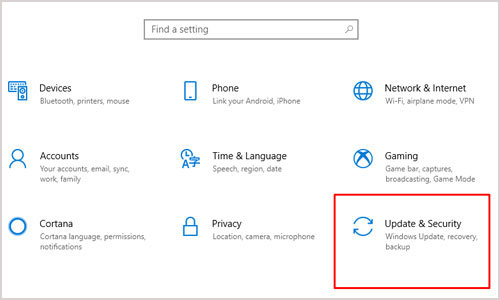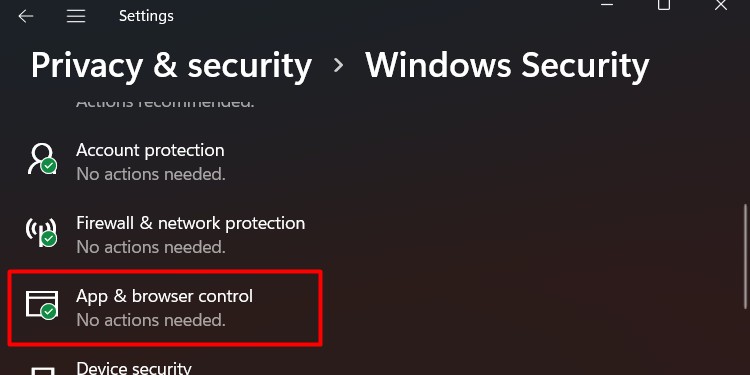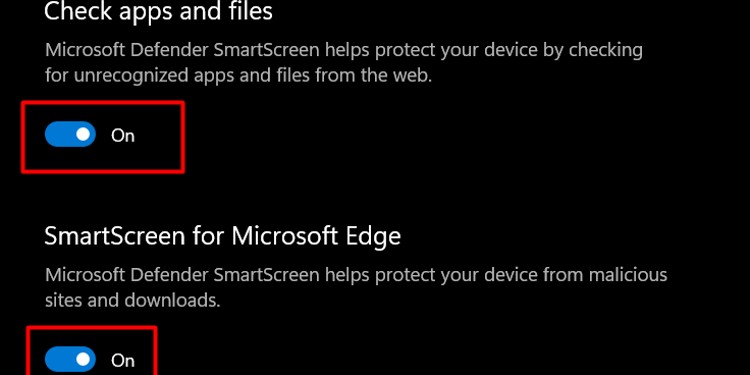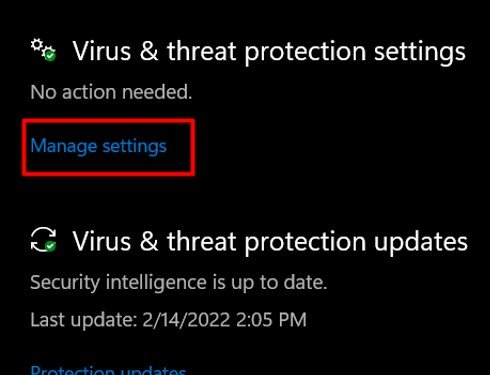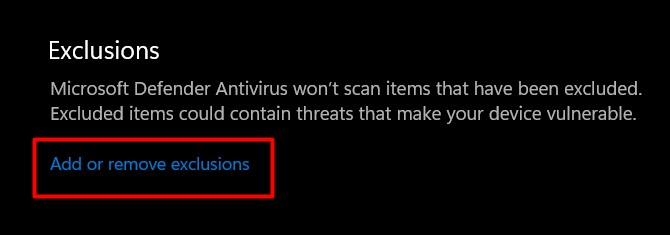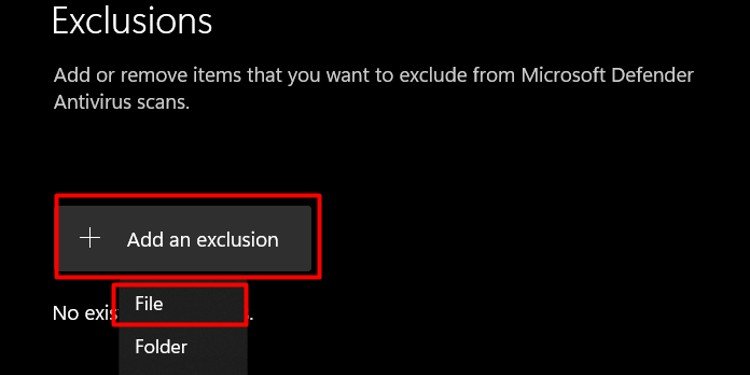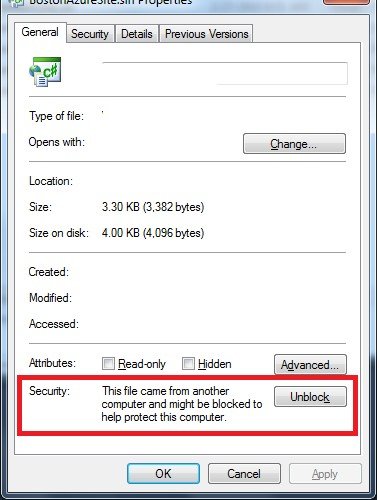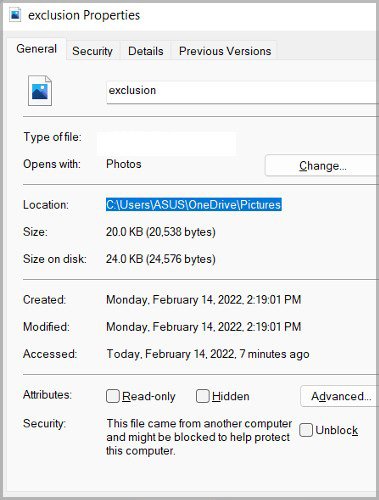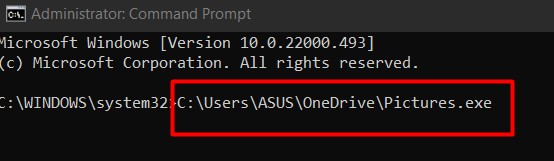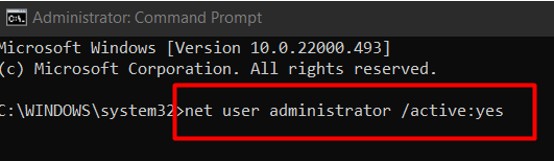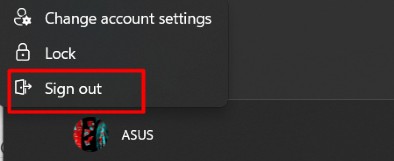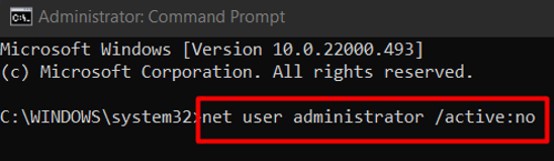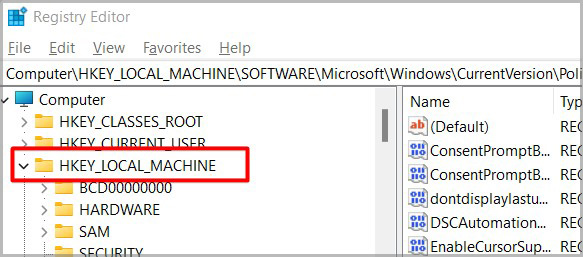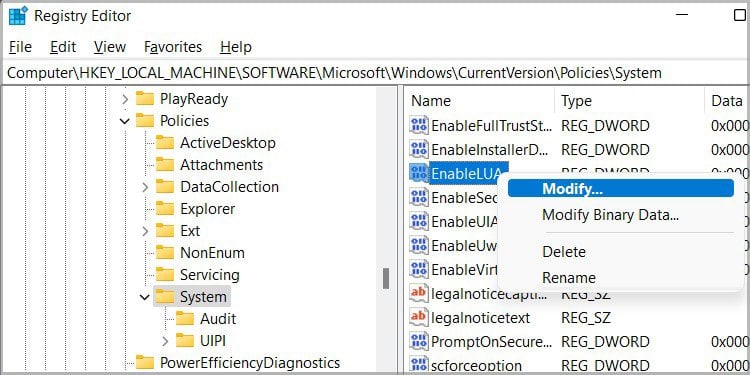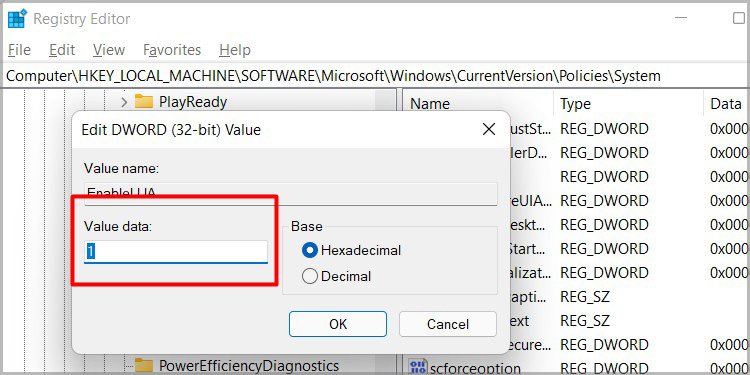This can be valid if the application download sources are relatively suspicious. So, how to fix this issue? Let’s explore the many causes of this error and how we can solve it easily.
What Causes “This App Has Been Blocked by Your System Administrator” Error
Below, you can find some of the most common reasons for this pop-up notification. As you can see most of them are related to security reasons and administrative rights.
Blocked by Windows Defender and Smart Screen
Windows 10 comes pre-installed with Windows Defender and SmartScreen that screen your device for malicious software and phishing attacks. For security reasons, the pop-up notification can come up if any application seems like a threat to your desktop. To fix this, you can disable the smart screen and also configure security settings to make exceptions for the application.
Blocked by Anti-virus Software
The same applies to if you are using a third-party antivirus software which may assume the app you are trying to download is corrupted.
Restricted by Administrative Account
If you are running your Windows on a default account and not an administrative account, there can be some restrictions on the changes you can make and features. To fix this, you can either run the file as an administrator, disable administrative approvals for your account’s policy settings, or download the application from the administrative account.
Outdated Application
If your current version of Windows doesn’t support your application or if the software has been discontinued. To fix this, you can find the updated version online and download it.
Applock Set by Administrator
This issue is only applicable to the Windows professional edition. If your computer is connected to a domain network then chances are there are certain Applock policies implemented by the administrator that restricts downloading applications. If you are an administrator for a network of computers and you or someone in the team has this issue, you can change the settings through the local settings policy.
How to Fix “This App Has Been Blocked by Your System Administrator”?
You can start by disabling the security settings that are preventing the download or launch of the application. Before this, please ensure that the application is safe to download and will not harm your device.
Disable Smart Screen
If you are sure that the application is safe, you can disable the Smart Screen for a period to allow for the application to download. To do this, please follow the steps below:
Disable Antivirus:
If disabling the Smart Screen does not allow you to download the app, it might be blocked by third-party Antivirus software. You can either disable the application or make an exception for the application in the software.
To Disable:
To Make an Exception:
Disable Security:
Alternatively, you can also disable security on a certain file if it has been blocked. To do, this, please follow the steps below:
Run File as an Administrator
As mentioned above, sometimes the default account that you are using may not have the administrative rights to make changes. In order to fix ”this app has been blocked by your system administrator”, you can run the file as an administrator. Alternatively, you can also disable administrative approvals for your account’s policy settings. To run the file as an administrator, please follow the steps below:
Download File from Hidden Administrator Account:
You can use the command prompt to enable the administrator account and download the application. To do so, please follow the steps below:
Configure Your User Account Control (Uac) Setting
If you want to change the settings to your UAC, in general, to allow for greater control and privileges you can configure the settings. To configure your UAC settings to disable administrative approvals, please follow the steps below:
Change Application Control Policy:
This fix is only for Windows professional edition. If you are the administrator, you can follow the steps and makes the changes to allow for some users of a specific department or all users to download the application. Before following the steps, you must have permission to install and use Microsoft Management Console.