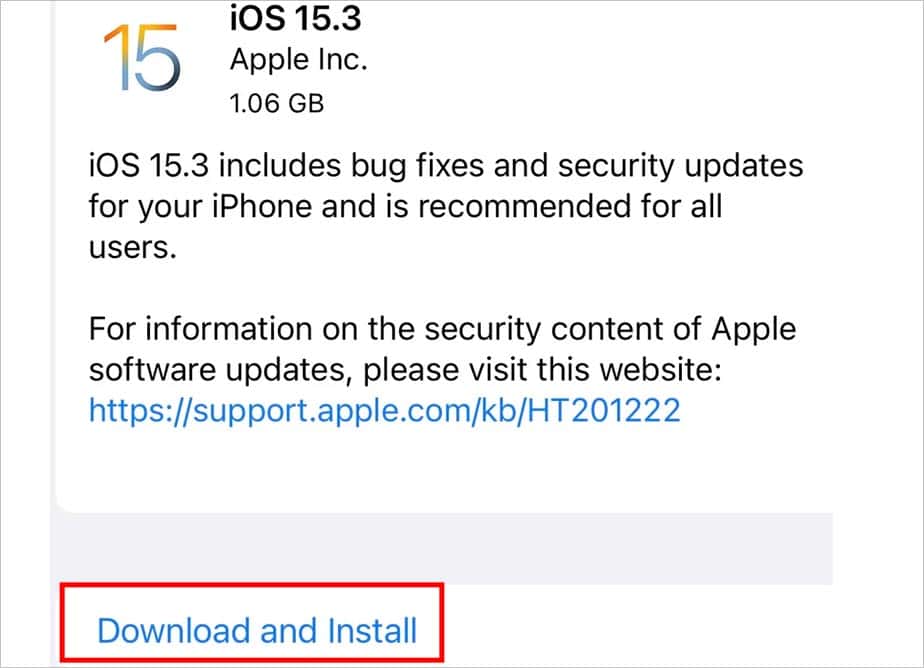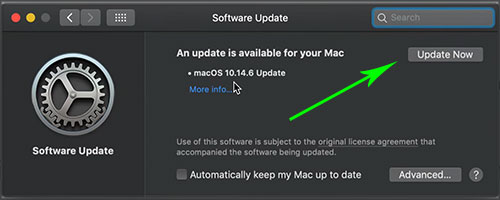However, it’s not the end of the world because you can still fix it. The underlying causes may be wide-ranging but we have put together a list of solutions that are bound to help you.
Potential Causes of Computer Not Detecting iPhone
How to Fix Computer Not Detecting iPhone?
Your computer may not be detecting the iPhone in case you have an impaired or detached USB cable. So, check the state of the cable. Also, your iPhone has to be unlocked while connecting it to your computer.
Defects in USB cable and ports Not trusting your computer Internal glitches in iPhone Old iOS version Outdated computer system Incompatible iTunes app Non-functioning Apple mobile device support Apple mobile device service not running Overdue updates of device drivers
Then, give a quick glance over to the USB ports because damaged USB ports are not helpful either. If necessary, clean the USB ports because the built-up dirt and debris can interfere with the connection. More importantly, when pairing the computer and iPhone, your iPhone prompts you to opt for Trust or Don’t Trust the computer. Selecting Trust can help your computer to detect the iPhone.
Fixes to Apply on Your iPhone
If the problem lies within iPhone and its settings, you can change them for the better. To get your computer to detect iPhone, here are some of the fixes you can try on your iPhone.
Restart Your iPhone
Sometimes, internal glitches of the iPhone can hinder your computer to detect the phone. Restarting the phone can get minor issues like sluggishness, application errors, etc. out of your way. Likewise, it prevents the apps and background cache from dragging down your phone’s performance.
Update the iOS Version
You have to keep track of your iPhone’s updates. Or else, the obsolete iOS version can also impede the connection between your computer and iPhone. So, update your iPhone occasionally to steer clear of issues like such.
Fixes to Apply on Your Computer
If the solutions meant for your iPhone didn’t help, move on with your computer. You can begin by updating your computer and get on with other listed solutions.
Update Your Computer OS
From taking care of the bugs to improving overall performance, updates are great for your computer. So, a simple update can aid the communication between your computer and iPhone. And, ultimately help your computer detect your iPhone. On Mac On Windows
Get the Latest Updates on iTunes
Apple suggests you update iTunes on your computer if it’s having trouble detecting your iPhone. You can update iTunes, only up to 12.8, on Mac and Windows in the following manner. On Mac On Windows
Check if Apple Mobile Device Support App is Installed
Apple Mobile Device Support aids the communication between computer and iOS devices. In case you don’t have it on your computer, it could be the reason why it’s not detecting your iPhone. However, if you can’t tell if your computer has Apple Mobile Device Support, here’s how.
Ensure Apple Mobile Device Support Services Are Running
Apple Mobile Device Service is responsible to help your computer to detect and sync to iPhone. Sometimes, this service can come to a halt. So, check if this service is running. Here’s how to do that on Windows.
Reinstall iTunes
You may question how reinstalling iTunes could help your computer detect the iPhone. But, it just so happens that, the iTunes version on your computer and the iPhone can often be incompatible. This can also disturb the connection and stop your computer from detecting your iPhone. Reinstalling iTunes is a known cure for this. Likewise, if you couldn’t find the Apple Mobile Device Support in the Control Panel earlier, this step could also enable it on your computer. However, back up your iTunes library before getting on with the reinstallation process. On Mac To install iTunes back, go to App Store and follow these steps: On Windows To install iTunes on your Windows, follow these steps:
Update Apple Mobile Device USB Driver
Outdated USB drivers can also come in the way when pairing your computer and iPhone. In this situation, especially, give your attention to updating the Apple Mobile Device USB driver. The steps to update the driver are given below. This step is only applicable on Windows.