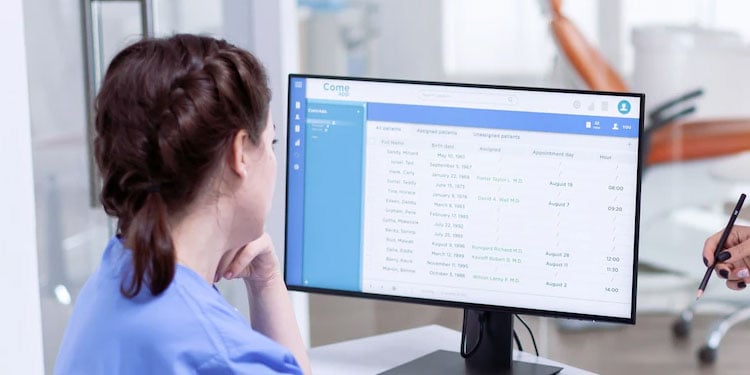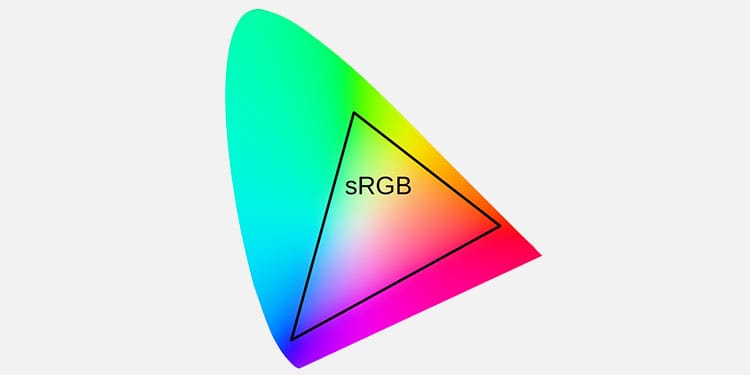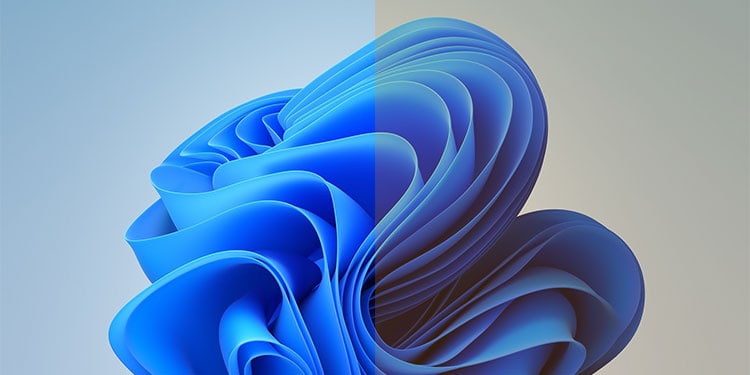While a good rest will often refresh your eyes, it’s better to set your monitor settings to minimize such issues. In this article, we’ll discuss which settings are the best for your eyes. However, there’s no hard-and-fast rule. The proper way is to set the configuration that provides the most comfort to your eyes.
How Much Can Monitors Affect Eyes?
Most people have many misconceptions about how monitors affect your eyes. For instance, staring at your screens all the time may not cause myopia or other eye disorders. Research shows that such diseases result from genetics and environmental factors, such as lack of exposure to daylight. So, if anyone who watches digital screens a lot suffers from such disorder, it’s likely due to prolonged exposure to dim or florescent light instead of daylight. Furthermore, excessively bright or dim screens also pose no permanent harm to your eyes. Our eyes’ job is to capture light, regardless of contrast, and our brain conjures the images. Apart from the UV lights, which your monitors don’t emit, other light cannot harm our cells regardless of their intensity. Our iris does contract and expand to accommodate the light exposure, and there are muscles in our eyes that help the internal lens focus on objects at various distances. Frequently exchanging looks between objects at different distances or with different illuminations can strain our eyes. Looking at an object at an uncomfortably near distance can also strain your eye muscles. However, this only temporarily strains our eyes, and the strain or eye headache goes away after a short rest. Basically, what type of monitor or settings you need is only a matter of comfort. There’s no need to worry about permanent damage to your eyes.
Best Monitor Specifications for Eyes
First, let’s discuss what type of monitors are the best for your eyes. Even if you already have a monitor, we recommend going through this section anyway to learn more about how the various monitor settings affect your eyes.
Flicker-free Monitor
Most old monitors used PWM (Pulse Width Modulation) technology to provide dimmer light. In a single cycle (fraction of a second), providing light for the entire period gives full brightness. But if you provide light for half the cycle period, the total cycles show half the brightness. This mechanism is called PWM, and the On-Off refresh creates flickers, which increases eye strain. Nowadays, most monitors use DC technology to manipulate brightness and contrast. So, there’s no flicker. Also, if the refresh rate of PWM monitors is very high, our eyes can’t detect the flickers, diminishing their impact. Regardless, it’s better to use flicker-free monitors that use DC dimming.
Low Blue Light
Blue light is the closest to ultraviolet light. It has short wavelength and high energy, so it is more harmful to our retina than other lights. However, the amount of blue light from artificial sources is so less that they don’t affect our eyes in everyday use. Blue light does decrease contrast and can increase eye strain for some people. It also scatters more, so you may have trouble focusing easily. So, it is better to use low blue light monitors or those with low blue light mode. Also, while artificial blue light doesn’t permanently harm your eyes, prolonged exposure may cause sleep deprivation and changes in your circadian rhythm.
Minimum Brightness
The minimum brightness of your monitor directly impacts how much you can control it. If the monitor’s minimum brightness is very bright, it can cause issues with users with high eye sensitivity. So, ensure that you compare the minimum brightness for different monitors to determine which suits you the most.
sRGB Color Gamut
On a monitor, the color gamut represents the range of colors the monitor can produce. The best color gamut or color space for your eyes is sRGB. It can render 25 to 33% of the visible color spectrum and doesn’t touch the more saturated colors. The renders may look a bit dull, but the lower saturation is easier on the eyes. But you can also use other modes if the saturation doesn’t bother you that much.
RGB Subpixel Layout
The RGB subpixel layout is the best layout for reading texts. BGR layouts have inverse subpixel arrangement and can blur the texts, especially on low pixel density monitors. It happens because most systems apply anti-aliasing based on the RGB layout, which doesn’t work properly for the BGR layout.
Display Technology
The display technology you need to choose depends on the previous specifications. In general, most users claim IPS LCD monitors give very low strain as they produce low blue light. It is often the case, especially compared to other LCDs like VA or TN panels. However, some people are sensitive to nano-IPS, so they should consider other options. Another thing you should consider is the backlighting. This feature determines the brightness, contrast, and glare. Organic Light Emitting Diode (OLED) monitors do not use backlighting. They contain organic emissive components that produce light when the current passes through. So they produce more natural renders which are less harsh on your eyes. LCDs and older LEDs use a backlight to illuminate the screen. So, you can’t maintain proper brightness and contrast that well. Furthermore, with low brightness, LEDs and LCDs show more glare or reflected light, making focusing even more difficult.
Screen Surface
The screen surface directly determines how much glare you receive. Untreated and glossy monitors have high glare, i.e., they reflect external light more. Matte-finish monitors diffuse the ambient light, reducing the glare. However, matte monitors have reduced contrast and vibrancy, so glossy monitors might be better if you have dimmer ambient illumination. All matte surface monitors don’t work for everybody. So, make sure to check which matte monitor causes the least or no strain on your eyes before buying the monitor.
Best Monitor Settings For Eyes
If you can change some of the settings or options we have mentioned in the previous section, do so. Then, go through the following list and change your monitor settings accordingly.
Brightness and Contrast
As we mentioned earlier, rather than brightness, eye strain results due to the difference in brightness between two different objects. Ideally, your monitor’s brightness needs to be at the same level as the ambient light. So, increase it during daytime and decrease it during night time. However, don’t make it too dim that you can’t focus properly. Your room and your monitors should always have some level of illumination. Very high contrast is also not a good idea. You can’t find perfectly black and perfectly white objects in the real world. So, decrease your monitor’s contrast to a level you find natural. Generally, you want it to be about 60%-75%. However, it also depends on your monitor. Also, if you are getting a high glare, you need to increase the monitor’s brightness. It is the better option as difficulty in focusing due to glare is a more significant cause of eye strain than higher screen brightness.
Resolution and Refresh Rate
It’s best to set your resolution to the highest setting possible. We recommend depending on other settings to reduce sharpness if it becomes uncomfortable. Lower-quality images appear blurry, and it’s challenging to focus on them. Your monitor’s refresh rate should also be the highest possible value or slightly lower if you use VSync. A lower refresh rate gives a pseudo-flicker effect that strains your eyes.
Dark Mode and Light Mode
Enabling dark mode makes it easier to read and look at the screen in a darker or low-light environment. The high contrast between background and text makes it easier to spot characters. But keep in mind that dark mode doesn’t always give high contrast. In fact, an excellent dark mode is one with slightly lower contrast (5-10% on white and 90-95% on black). However, in bright environments, light mode holds superiority. In such cases, dark mode instead strains your eyes and makes it difficult to read texts. People with some eye conditions, such as astigmatism, also find it hard to read white text on black background. If you want to decrease light intensity, we recommend changing the color temperature or enabling night mode.
Color Temperature and Night Mode
Changing the color temperature is one of the best ways to reduce eye strain. Ideally, you want a warmer hue (less blue light and yellowish tone), especially at night when the ambient light is dimmer. Most users find it easier to focus with warm temperature color mode. So, reading is also less harsh on your eyes. Many users use the f.lux application to automatically change the color temperature depending on the time of the day. You can set variable color tones for different cases, and it has some other features as well. Most Operating Systems also have options to enable night mode, which sets a warm color tone during night hours.
Gamma
Gamma specifies each pixel’s illumination at a particular brightness. High gamma makes lighter images brighter, and low gamma brightens the darker parts of the render. You can change this value to make your display more natural. On an sRGB color gamut monitor, the default gamma value is 2.2.
Sharpness or Image Enhancement
Extremely sharp and enhanced images may look aesthetically pleasing to some people, but they trade off smoothness for vibrancy. Enabling HDR also increases saturation which can increase eye strain. Smooth images look the most natural and are the easiest to focus on. Sharp images also contrast more than necessary, so we recommend disabling such options altogether.
Scaling and Font Size
Scaling and font size settings are, again, matters of comfort. If fonts or icons are too large or too small, focusing on them is not easy. So, set the settings that give you the most pleasant reading experience. Also, don’t scale your display unless it’s strictly necessary as doing so decreases render quality.
Additional Ways to Make Eyes More Comfortable
There are a few practices you can adopt to decrease eye strain while viewing your monitor, such as:
Have Proper Ambient Light
We already mentioned that your screen brightness should be on the same level as the ambient illumination. Warmer monitor colors are also better at night. However, the ambient light is harsher if you use fluorescent or white LED lights, which contrasts with the monitor hue. Additionally, if the surface just behind the monitor is darker, changing focus between the background and your monitor can strain your eyes. So, it’s better to set up a yellowish lamp light or LED strips behind the monitor to prevent such issues.
Change Monitor Distance, Setup, and Posture
Contrary to popular belief, eye strain due to monitor distance depends more on your posture than the actual distance. Most people automatically want to get at a comfortable viewing distance. So, if you are farther away or closer, you’ll have trouble focusing on the screen. It is also the case if the monitor is tilted away from your direct view. Make sure to align the monitor properly and sit in a good posture so you won’t have to move your head too often and strain your eyes.
Anti-glare and Blue Light Filters
Reflections on the screen and blue lights are often responsible for eye strain and headaches. You should invest in anti-glare and blue light filters if your monitor already doesn’t limit them. You can also use glasses to protect from blue light exposure.
Follow the 20-20-20 rule
The 20-20-20 rule says that after viewing a digital screen for 20 minutes, you should turn your head and focus on an object at 20 feet distance for about 20 seconds. Doing so helps you take a rest and relax your eyes.
Blinking, Aeration, and Hydration
One of the main reasons for eye strain while viewing monitors is that people tend to blink less in such cases. Blinking keeps the eyes moist and prevents them from straining. So you can try deliberately blinking more often to make it a habit. You also need to be adequately hydrated so that your body can produce enough tears. Tears are necessary to prevent dry eyes, so make sure to drink enough water. You can also use eye drops to hydrate your eyes. Also, if your surrounding is somewhat dry and hot, your eyes will dry more quickly. So we recommend having good air circulation from an AC or a fan.