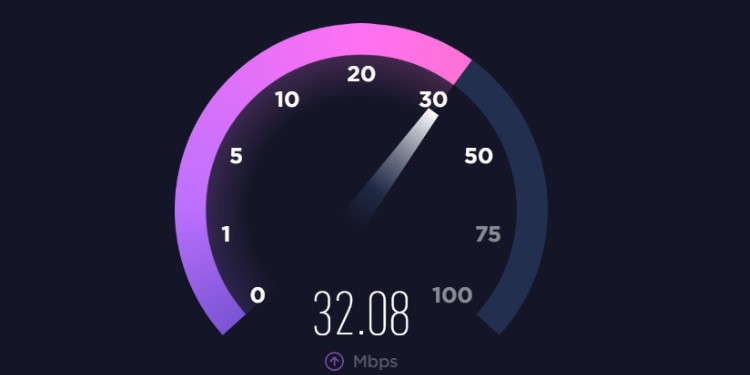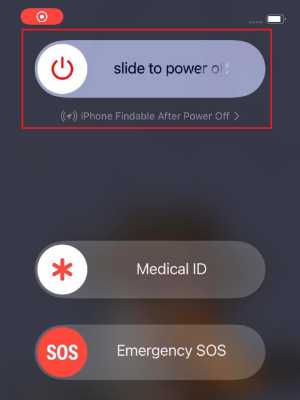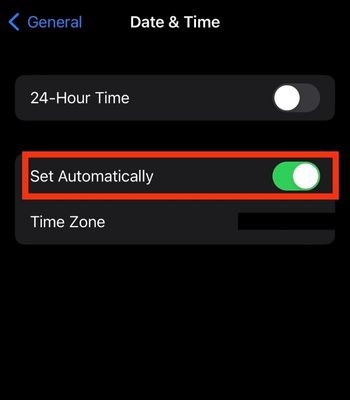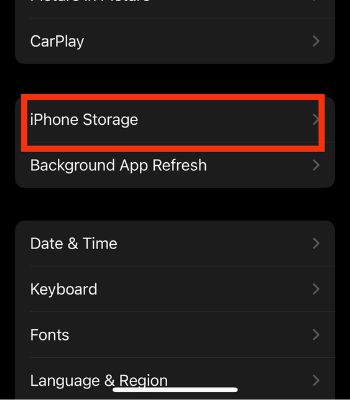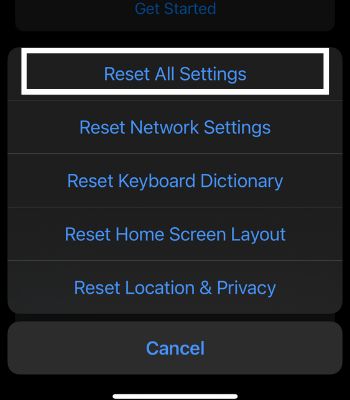Many iPhone users with iOS 14 or higher users have experienced several problems while downloading apps on App store. For instance, the apps fails to download and displays an error “Unable to download apps.” Or, the apps may get stuck in the downloading process. This article will go through the different methods to resolve this issue.
Reasons Behind App Store Not Downloading Apps
How to Fix Apps Not Downloading on iPhone
Once you know the possible causes, let’s see what can be done to fix them. Here, we have shared the simple methods you can try on your iPhone to resolve the apps not downloading.
You are connected to an unstable internet connection. You don’t have enough storage on your iPhone. Your device or app store has some bugs. If the app is geographically restricted, you can’t download or can’t even find those apps.
Check Your Internet Connection
The internet connection plays a big role when downloading and using such apps. If you have an unstable internet connection, the apps might fail to download or frequently stop downloading in the middle. If you are using Wi-Fi, you can turn off/on the Router and device’s Wi-Fi settings. If you are on cellular data, ensure your data plan is not expired. If your data plan has expired while downloading the apps, it won’t be able to download. You can check your internet speed through several internet speed checker apps or browsers, which are free to use. You will get an idea of how your internet is performing. If your internet is working fine, but you are still unable to download the apps, you can move on to the next methods.
Restart the App Store and iPhone
Sometimes a minor glitch within the app or device can also lead to such an issue. First, you need to force close the app store and reopen it to fix that. If reopening the app store doesn’t work. You should restart the iPhone. Generally, restarting fixes most devices’ minor glitches without putting much effort. When you restart, the background apps and all the services will force stop and clear from your device’s memory and has to start again once the device reboot, fixing the problems of apps not downloading if any glitches hinder it. To restart the App Store To restart the iPhone
Sign Out of App Store
Sometimes, you won’t be able to download the apps due to a problem with your Apple ID. There’s a chance your Apple ID could have some error hindering the apps like App Store, which requires Apple ID from functioning. For that, you can sign out of the App Store and simply login back can fix the issue, and you can download apps. Or, you can add a new Apple ID to see if it can work for you. To sign out To Sign in Back
Use Pause and Resume Download
While downloading, if you feel like the app is not downloading, you can pause the Download, and after a while, you can resume it. You can find the downloading apps on the home screen and pause and resume from there. So, try considering this method. It might work on your device.
Check the Date and Time
Your iPhone needs to have an accurate Date and Time. If you have modified the Date and time by yourself, some functions on your iPhone might not work well. Your iPhone needs to sync and connect with Apple’s app store server to work. So, the Date and Time need to be accurate, or it might fail to download the apps.
Free Up Space
Your iPhone needs to have sufficient space to download apps. If you are running out of space, your app store can’t download the apps on your device. Or, it can’t even update the existing apps. This might be another reason that is why you are unable to download the apps. For that, you need to check your iPhone storage and delete some unnecessary or unused apps or files to free space for your new app. Here’s how you can do it:
Reset All Settings on iPhone
This is another option you can try to fix the problem of apps not downloading on your device. Resetting All Settings can resolve these issues if any of your device’s systems hinder the app store from downloading apps. It will only clear the iPhone’s system settings, such as network and others, which will be factory restored. It is safe and won’t delete any of your personal files. Therefore, try using this option and see if it might work for you.
Update Your iPhone
As mentioned above, your device or the App store itself may have some bugs leading to such an issue. Your device can overcome such issues by updating to the latest version. When you update, it can fix the issues like bugs and other errors. So, update your iPhone and see if it solves those issues.