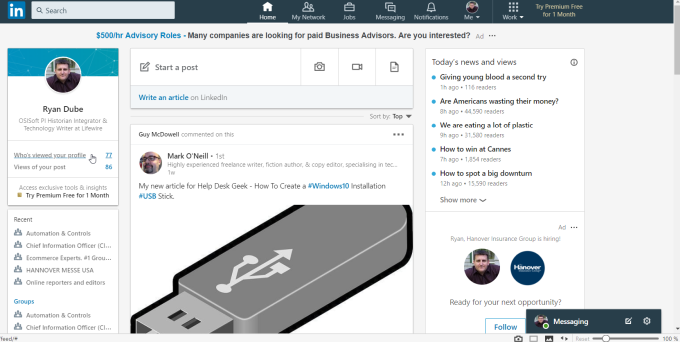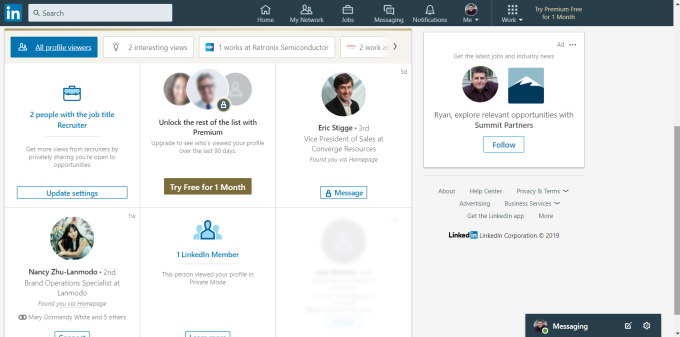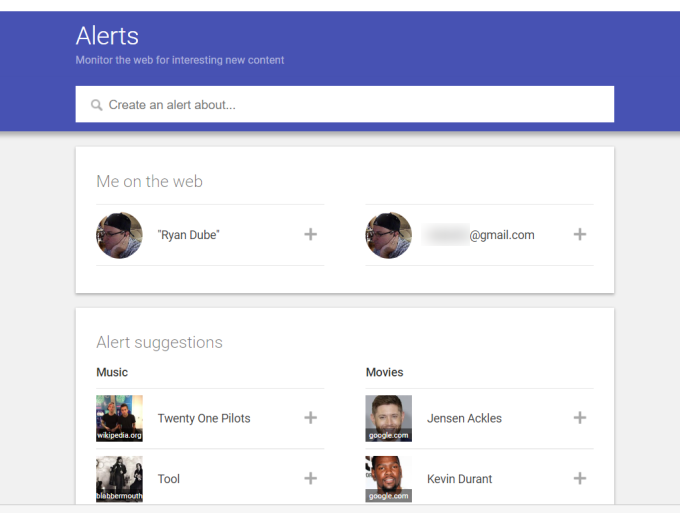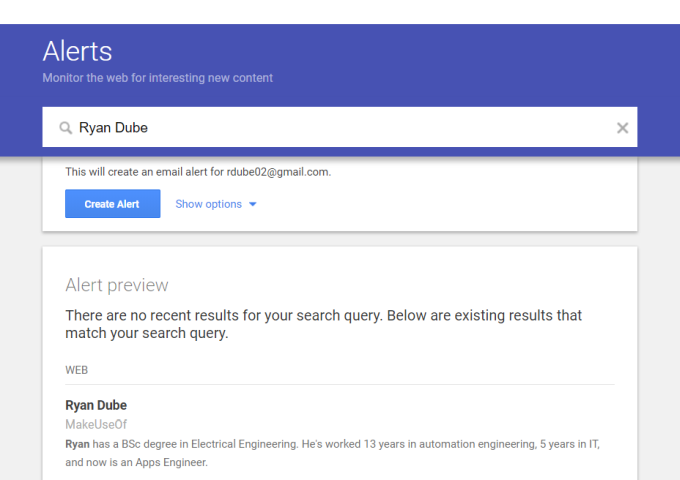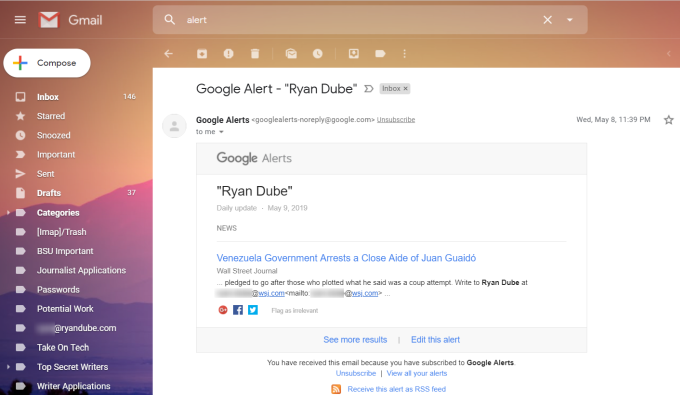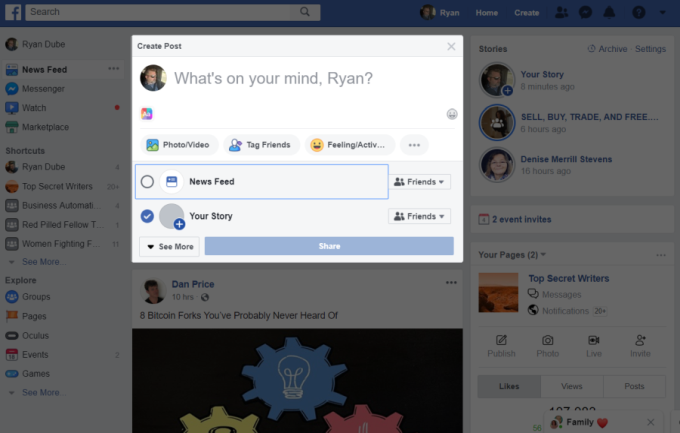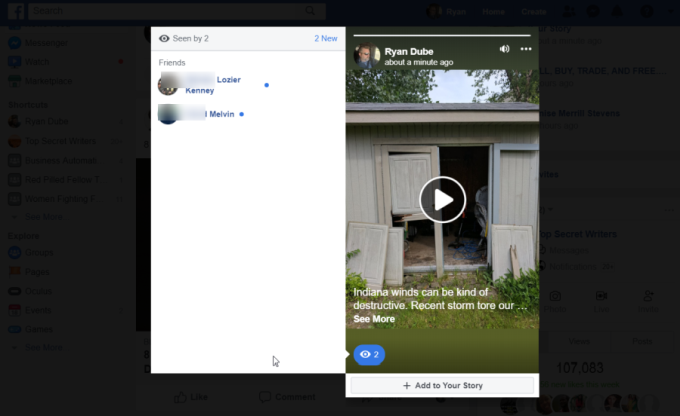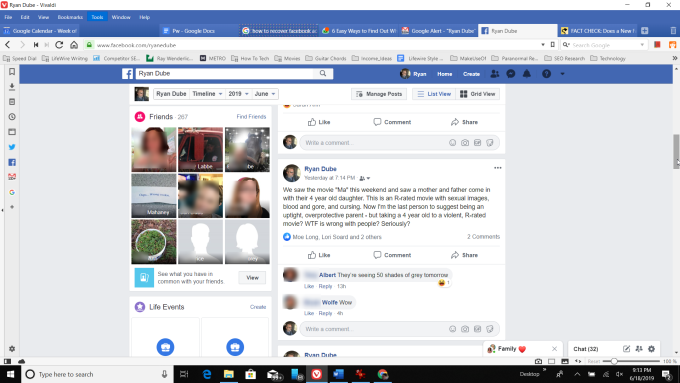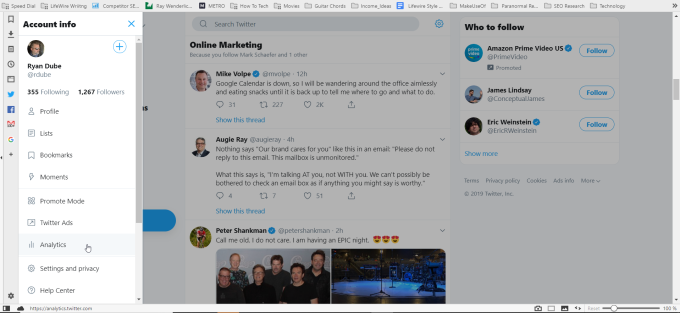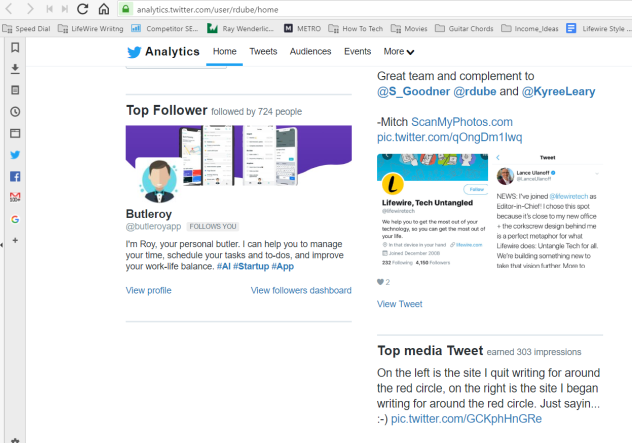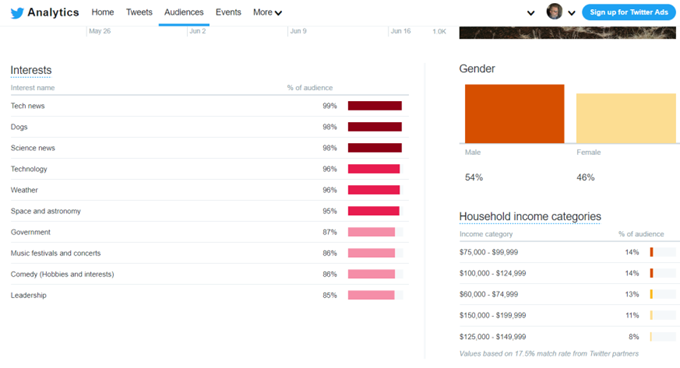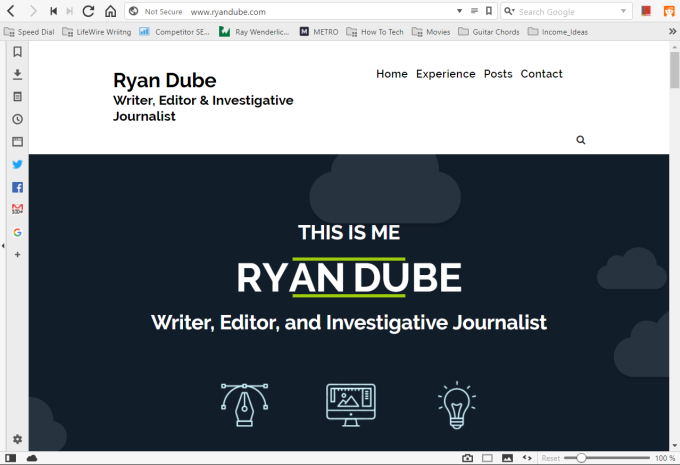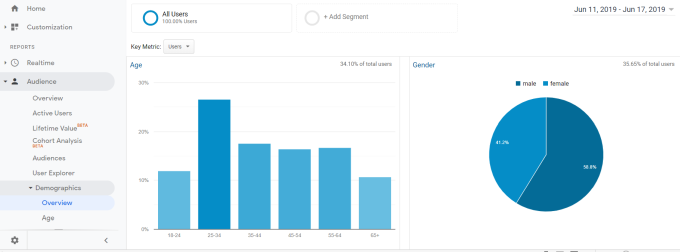How do you find out who’s looking for you online? Luckily, most of those resources have monitoring services you can use to get alerts whenever someone searches for your name. The following are very simple things you can do to set up alerts or otherwise monitor when people look up your name using the internet. LinkedIn, Twitter, Google Alerts, Google Analytics (on a site with your name/domain), Facebook Stories, Facebook friend list algorithm
1. LinkedIn Profile Views
People can search for your name from inside LinkedIn, or they can discover your profile using Google and access your public profile information that way. LinkedIn gives members an easy way to see who viewed your profile. To see this information, log into your LinkedIn account. Under your profile name on the left side of the screen, you’ll see a link named Who’s viewed your profile. To the right of the link, you can see how many people have recently viewed your profile. To see more details, click on the link. Scroll down to the All profile viewers section. Here you’ll see some details about who recently viewed your LinkedIn Account. This information includes:
NameWhat company they work forHow they found your profileWhich of your LinkedIn connections are also connected with that personHow long ago they viewed your profile
Unfortunately, you can’t see the entire list of people who’ve viewed your profile without purchasing a Premium LinkedIn membership. If you do need to know who’s viewing your LinkedIn profile, that premium membership may be worth it.
2. Create Google Alerts for Your Name
The most common tool people will use to look for information about you on the internet is Google. While you may not be able to monitor who’s searching for your name using Google, you can monitor when new information is published with your name on the internet. To create an alert for when anything gets published mentioning your name, visit Google Alerts. Make sure you’re already logged into your Google Account. In the Create an alert about field, type your name and select Create Alert. Whenever you add anything to your Google Alert list or any time Google has a new search entry for a website that contains your name, you’ll receive an email for that google alert. This email will include links to the websites that have mentioned your name. You’ll notice that the bottom of the email, you can click a link to receive the alerts as an RSS feed. This would let you add the feed to any kind of feed reader you may use.
3. Facebook Story Viewers
One of the most common requests Facebook users have is to see who viewed their Facebook profile. Unfortunately, there’s no way to do that. However, there are areas of Facebook where you can see the people who’ve visited. If you make a regular Facebook post, the only way to know who viewed your post is how many people have “liked” the post itself. There’s now way to actually see every one of your friends who looked at it. However, that’s not the case when you add to your Facebook Stories. If you select the field to enter a Facebook post, you’ll notice that you can switch the post from News Feed to Your Story. You can post up to 20 seconds of video (or an image) to your Facebook Story. The post will remain active for 24 hours before disappearing. Once you post to your Story, you’ll notice an eye icon show up in the lower left corner of the post with a number next to it. The number represents the number of your friends who’ve viewed the post. If you click on the eyeball icon, you can see your specific friends who’ve viewed the post. If you view your Facebook news feed, to the right you can see a link to Your Story. To the left of this, you’ll see your profile photo with a + symbol. If you click this, you can view all your recent story posts, and which of your friends have viewed those posts. It’s unfortunate that Facebook doesn’t offer this feature for regular posts, but at least when you post to your Story list, you can see all of your friends who’ve viewed the post.
4. Facebook Friends Algorithm
While it isn’t possible to see a list of friends who’ve viewed your specific Facebook posts, there is an indirect way to see which friends have been interacting the most with your Facebook profile. No one really knows the specific details of Facebook’s algorithm for the order they display the friends in your friends’ list. But there has been enough research conducted to know that the all the following factors are considered.
Facebook Interactions: How frequently you’ve interacted with those friends on Facebook.Profile Views: How frequently those friends have viewed your profile, or you viewed theirs.Photo Tagging: Friends that have tagged you in photos.Wall Posts: Friends who’ve posted recently on your wall.Likes: How often friends have liked your posts, or you’ve liked theirs.Commenting: Frequency you or friends have commented on each other’s posts or pictures.Photos: How often you’ve viewed each other’s pictures.Online: If friends are currently online, they’re more likely to show up at the top of your friends list.
Since the most common activity on Facebook is viewing friends’ profiles and posts without interacting with them, the odds are good that the friends at the top of your friends list are the friends who’ve been viewing your profile and your posts most frequently.
5. Twitter Viewers
Twitter provides a bit more information about your Twitter followers than Facebook does, but still doesn’t provide the names of the people who are looking for you there. However, you can learn a lot about the people who are interacting with your Tweets. To see your audience information, you’ll need to use Twitter Analytics. You can access this by clicking the down arrow beside your profile name and selecting Analytics. This page will show you who your top follower is, and the general performance of all your tweets. You can click the View followers dashboard to view general details about your Twitter audience. You can see demographics like gender, household income, and interests of your followers. This may not tell you the names of people looking for you on Twitter, but it at least tells you their interests so you can tailor the topics you tweet about for your followers.
6. Create a Profile Site with Google Analytics
Thanks to blogging platforms like WordPress of Google Sites, it’s very easy to build your own profile website filled with information about your background and experience. A profile website is a fantastic way to easily share your background and career experience with potential employers. In time it’ll also become a top search result when people search for your name if you’ve purchased a website domain for your name. This will become a likely website most people will click on when they’re looking for you online. If you embed Google Analytics into this site, you can gather a lot of information about the people who are looking for information about you on the web. Google Analytics may not provide the names of the people who visit your site, but you can learn just about anything else. For example, Google Analytics will provide:
AgeGenderCountryInterestsFrequency of visitsSearch terms used
This information can give you some insight into the type of people who are searching for you online. If you’re a writer or in any other business where you provide information to people, this information can help you tailor your work toward the demographics of the people who are looking for your work.
Who’s
Looking for You?
As you can see, LinkedIn and other social media sites are the best ways to see specifically who’s searching for you online. But Google Alerts and your site can provide even more insights as well. Which approach you take depends on what kind of information about those people you want to know.